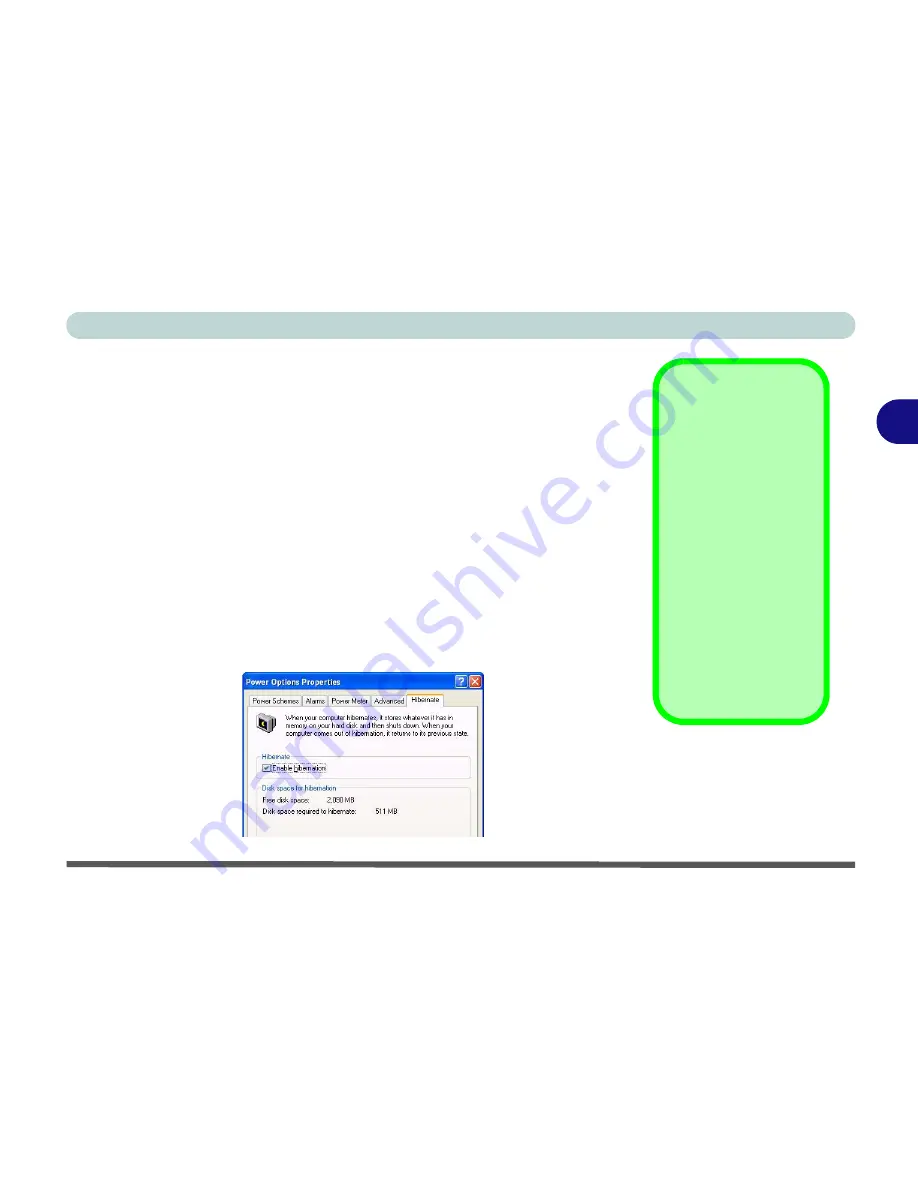
Power Management
System Power Options 3 - 7
3
Standby
Standby saves the least amount of power, but takes the shortest time to return
to full operation. During Standby the hard disk is turned off, and the CPU is
made to idle at its slowest speed. All open applications are retained in memo-
ry. When you are not using your computer for a certain length of time, which
you specify in the operating system, it will enter Standby mode to save power.
Hibernate
Hibernate uses no power and saves all of your information on a part of the
HDD before it turns the system off. Although it saves the most power it takes
the longest time to return to full operation. You can set your computer to au-
tomatically enter Hibernate mode when the battery power is almost depleted.
You will need to enable Hibernate mode from the
Hibernate
tab in the Power
Options control panel.
The system will resume from Hibernate mode by
pressing the power button
.
System Resume
The system can resume
from Standby mode by:
• Pressing the power
button
• Pressing the
Sleep/
Resume
key combina-
tion
• An incoming call
received on the
modem (if enabled)
• Network card (Wake
On LAN) activity if
enabled
Figure 3 - 2
Enable Hibernation
Summary of Contents for Notebook
Page 1: ......
Page 2: ......
Page 20: ...XVIII Preface ...
Page 56: ...Features Components 2 14 2 ...
Page 80: ...Drivers Utilities 4 12 4 ...
Page 96: ...BIOS Utilities 5 16 5 ...
Page 119: ...Modules Options PC Camera Module 7 11 7 Figure 7 5 PC Camera Audio Setup Windows XP ...
Page 136: ...Troubleshooting 8 12 8 ...
















































