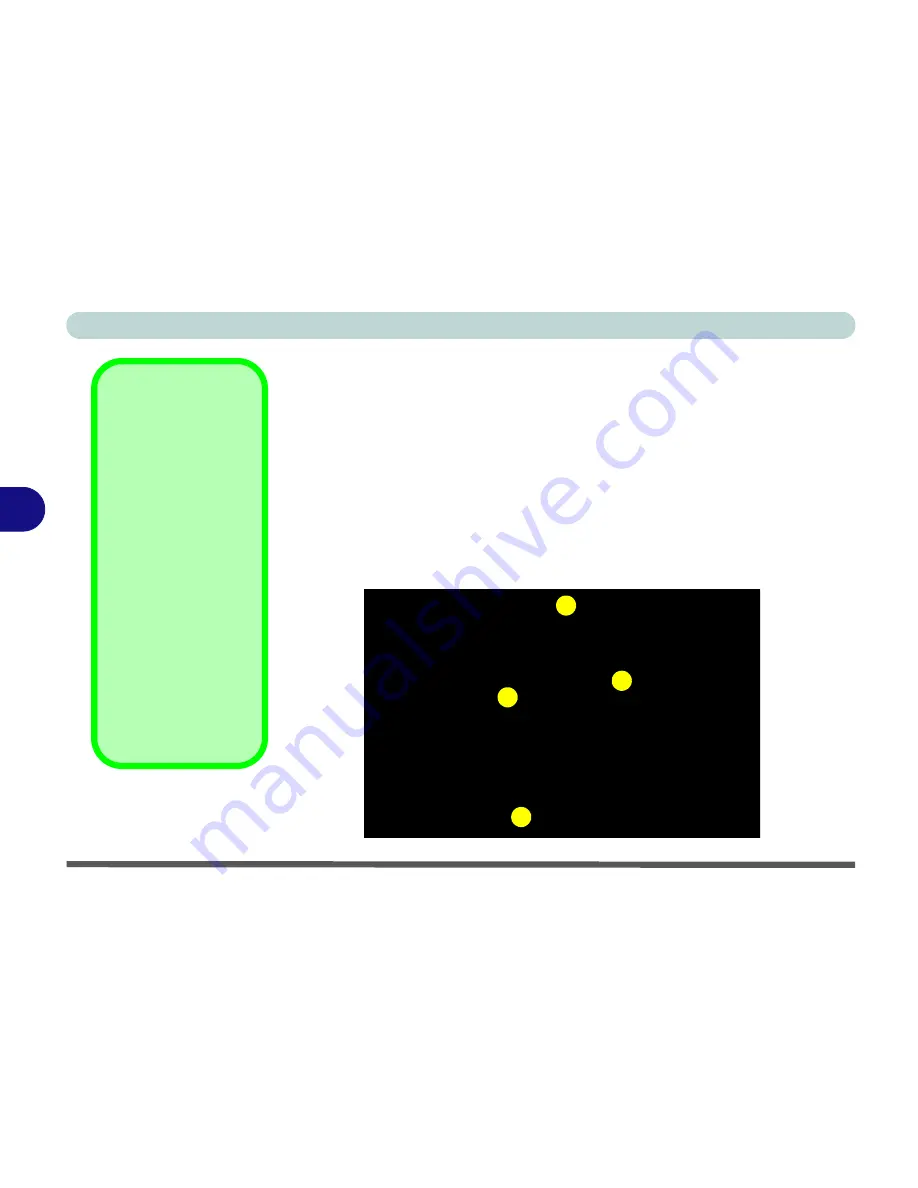
BIOS Utilities
5 - 2 The Power-On Self Test (POST)
5
The Power-On Self Test (POST)
Each time you turn on the computer, the system takes a few seconds to con-
duct a
POST
, including a quick test of the on-board RAM (memory).
As the
POST
proceeds, the computer will tell you if there is anything wrong.
If there is a problem that prevents the system from booting, it will display a
system summary and prompt you to run
Setup
.
If there are no problems, the
Setup
prompt will disappear and the system will
load the operating system. Once that starts, you can’t get into
Setup
without
rebooting.
POST Screen
1.
BIOS
information
2.CPU type
3.Memory status
4.Enter
Setup
prompt
appears only during
POST
Note:
The
POST
screen as pictured is
for guideline purposes
only. The
POST
screen on your compu-
ter may appear slightly
different If you have
enabled the
Boot-time
Diagnostic screen
(see page
5 - 9
) it will
bypass the POST.
Figure 5 - 1
POST Screen
Phoenix NoteBIOS 4.0 Release 6.1
Copyright 1985-2003 Phoenix Technologies Ltd.
All Rights Reserved
BIOS Revision: 1.00.D05
KBC/EC Firmware Revision: 1.00.D3
VGA BIOS Revision: BR11800 (256MB)
CPU = Intel(R) Pentium(R) M processor 2.00GHz
511M System RAM Passed
2048K Cache SRAM Passed
System BIOS shadowed
Video BIOS shadowed
Fixed Disk 0: TOSHIBA MK2023GAS
ATAPI CD-ROM: PIONEER DVD-RW DVR-K15RA
Mouse intialized
Press <F2> to enter SETUP
1
2
3
4
Summary of Contents for Notebook
Page 1: ......
Page 2: ......
Page 20: ...XVIII Preface ...
Page 56: ...Features Components 2 14 2 ...
Page 80: ...Drivers Utilities 4 12 4 ...
Page 96: ...BIOS Utilities 5 16 5 ...
Page 119: ...Modules Options PC Camera Module 7 11 7 Figure 7 5 PC Camera Audio Setup Windows XP ...
Page 136: ...Troubleshooting 8 12 8 ...
















































