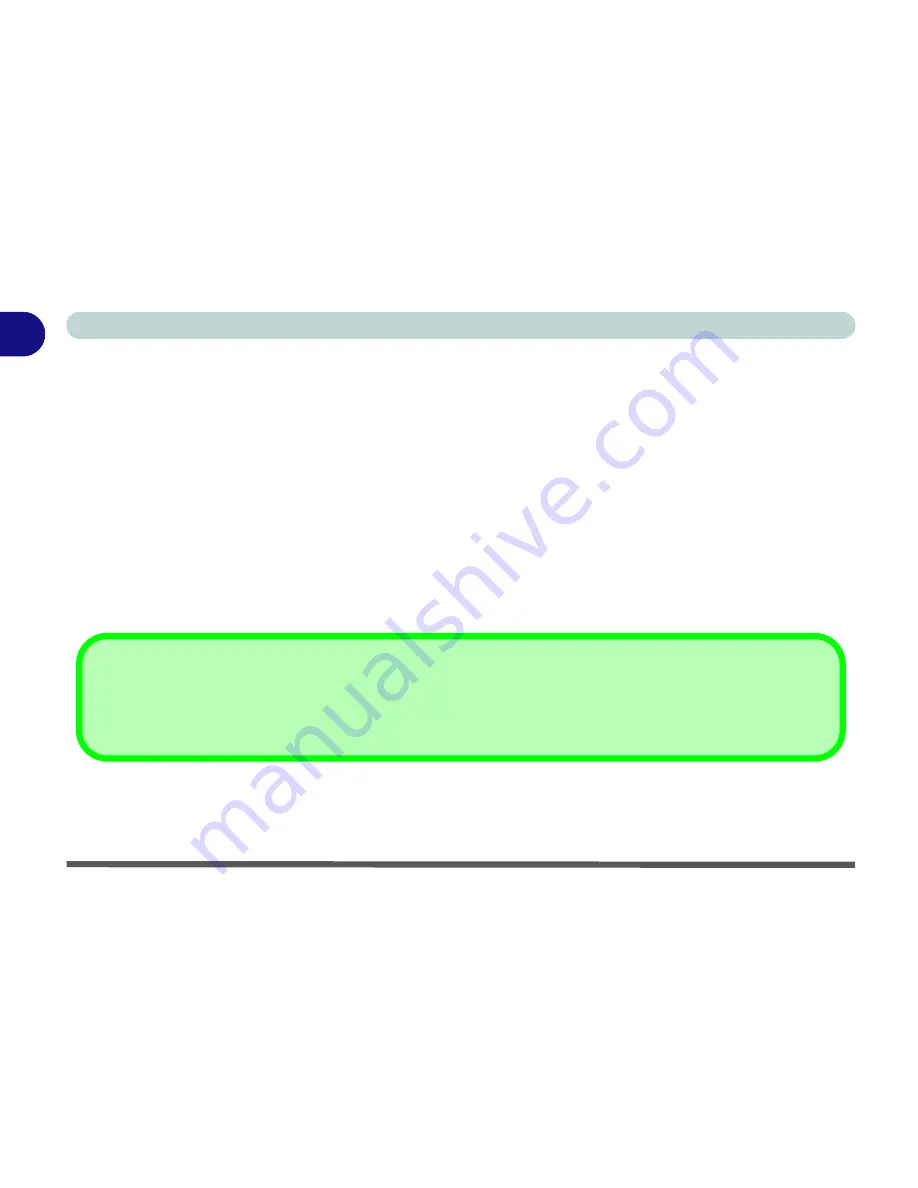
1 - 6 System Startup
Quick Start Guide
1
System Startup
1.
Remove all packing materials.
2.
Place the computer on a stable surface.
3.
Securely attach any peripherals you want to use with the notebook (e.g. keyboard and mouse) to their ports.
4.
Attach the AC/DC adapter to the DC-In jack at the rear of the computer, then plug the AC power cord into an
outlet, and connect the AC power cord to the AC/DC adapter.
5.
Move the LCD latches (one
Model B
design does not have latches) at the front of the computer outwards
towards the sides of the computer, and hold them in place to release the top cover.
6.
Raise the lid/LCD to a comfortable viewing angle, and press the power button (
make sure the Audio "DJ"
player is turned off
) to turn the computer “on”.
7.
Adjust the LCD panel to a comfortable viewing angle.
8.
The LED indicators show the power and battery status of the computer, give notification of e-mail received, and
display information on the power status of the PC Camera, Bluetooth and Wireless LAN modules.
Shutdown
Please note that you should always shut your computer down by choosing the
Turn Off Computer
command from the
Start
menu in
Windows.
This will help prevent hard disk or system problems.
Summary of Contents for Notebook
Page 1: ......
Page 2: ......
Page 20: ...XVIII Preface ...
Page 56: ...Features Components 2 14 2 ...
Page 80: ...Drivers Utilities 4 12 4 ...
Page 96: ...BIOS Utilities 5 16 5 ...
Page 119: ...Modules Options PC Camera Module 7 11 7 Figure 7 5 PC Camera Audio Setup Windows XP ...
Page 136: ...Troubleshooting 8 12 8 ...
















































