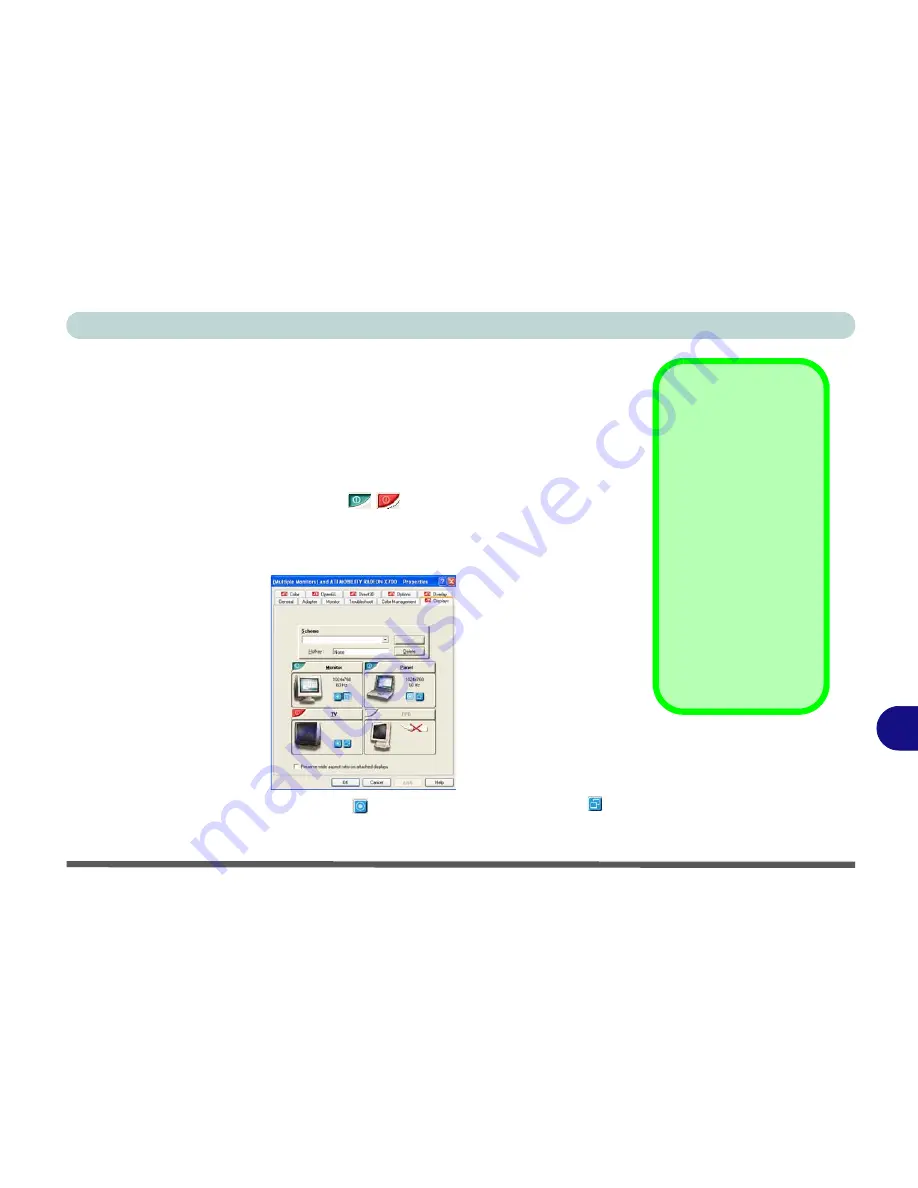
B
ATI Video Driver Controls
Attaching Other Displays B - 5
Attaching Other Displays
If you prefer to use a monitor or flat panel display, connect it to the DVI-Out
Port at the rear of the computer.
1.
Attach your external monitor to the DVI-Out port (or TV/HDTV to the S-
Video-Out port), and turn it on.
2.
Select the
Displays
tab in
ATI Mobility Radeon Properties
.
3.
Click the
enable/disable button
/
for the display device you wish to
use.
4.
Click
Apply
.
5.
Click
Yes
to accept the settings and
OK
to save the changes.
6.
Select
One
display as
Primary
, the remaining as the
Clone
(the
Clone
may operate in either
Clone Mode
, or
Extended Desktop Mode
).
Function Key
Combination
You can use the
Fn +
F7
key combination to
toggle through the dis-
play options:
• Notebook Only
• External Display
Only
• No External
Display
Make sure you give the
displays enough time
to refresh.
Figure B - 3
Display Settings
Summary of Contents for Notebook
Page 1: ......
Page 2: ......
Page 20: ...XVIII Preface ...
Page 56: ...Features Components 2 14 2 ...
Page 80: ...Drivers Utilities 4 12 4 ...
Page 96: ...BIOS Utilities 5 16 5 ...
Page 119: ...Modules Options PC Camera Module 7 11 7 Figure 7 5 PC Camera Audio Setup Windows XP ...
Page 136: ...Troubleshooting 8 12 8 ...




























