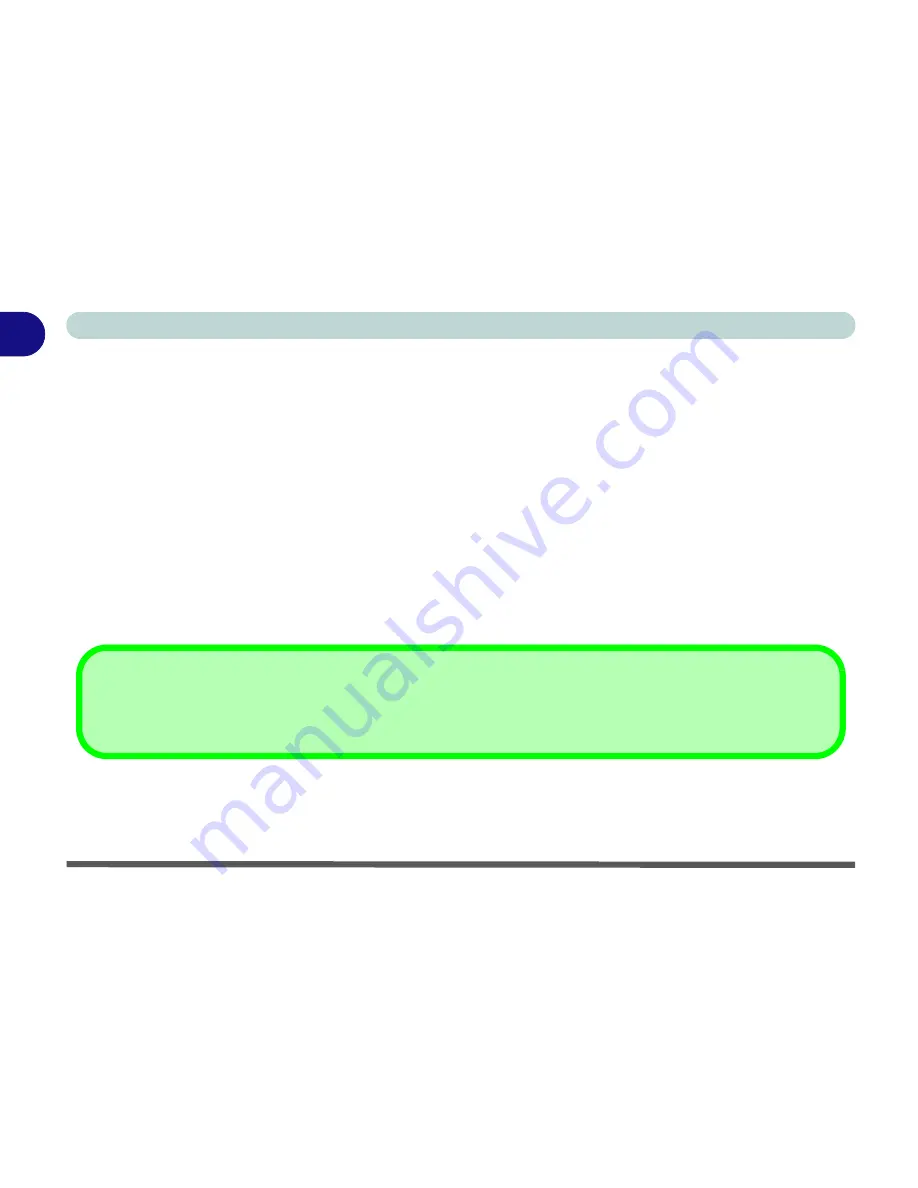
1 - 4 Overview
Quick Start Guide
1
Advanced Users
If you are an advanced user you may skip over most of this Quick Start Guide. However you may find it useful
to refer to
“What to Install” on page 4 - 1
,
“BIOS Utilities” on page 5 - 1
and
“Upgrading The Computer” on
page 6 - 1
in the User’s Manual. You may also find the notes marked with a
of interest to you.
Beginners and Not-So-Advanced Users
If you are new to computers (or do not have an advanced knowledge of them) then the information contained in
the this Quick Start Guide should be enough to get you up and running. Eventually you should try to look through
all the documentation (more detailed descriptions of the functions, setup and system controls are covered in the
remainder of the User’s Manual), but do not worry if you do not understand everything the first time. Keep this
manual nearby and refer to it to learn as you go. You may find it useful to refer to the notes marked with a
as
indicated in the margin. For a more detailed description of any of the interface ports and jacks see
“Interface
(Ports & Jacks)” on page A - 1
.
Warning Boxes
No matter what your level please pay careful attention to the warning and safety information indicated by the
symbol. Also please note the safety and handling instructions as indicated in the
Preface
.
Notes
Check the light colored boxes with the mark above to find detailed information about the computer’s features.
Summary of Contents for Notebook
Page 1: ......
Page 2: ......
Page 20: ...XVIII Preface ...
Page 56: ...Features Components 2 14 2 ...
Page 80: ...Drivers Utilities 4 12 4 ...
Page 96: ...BIOS Utilities 5 16 5 ...
Page 119: ...Modules Options PC Camera Module 7 11 7 Figure 7 5 PC Camera Audio Setup Windows XP ...
Page 136: ...Troubleshooting 8 12 8 ...
















































