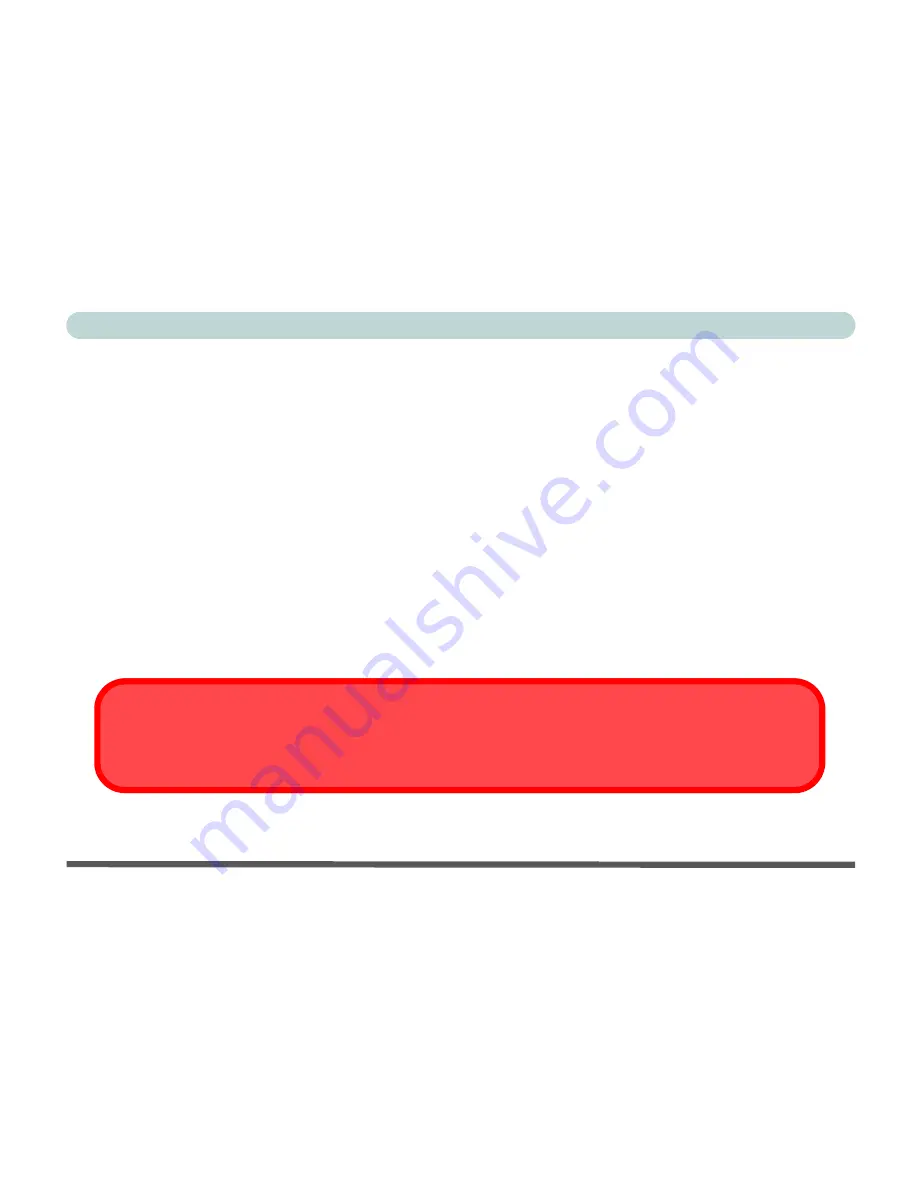
VIII
Preface
Cleaning
Do not apply cleaner directly to the computer; use a soft clean cloth.
Do not use volatile (petroleum distillates) or abrasive cleaners on any part of the computer.
Servicing
Do not attempt to service the computer yourself. Doing so may violate your warranty and expose you and
the computer to electric shock. Refer all servicing to authorized service personnel. Unplug the computer
from the power supply. Then refer servicing to qualified service personnel under any of the following con-
ditions:
•
When the power cord or AC/DC adapter is damaged or frayed.
•
If the computer has been exposed to rain or other liquids.
•
If the computer does not work normally when you follow the operating instructions.
•
If the computer has been dropped or damaged (do not touch the poisonous liquid if the LCD panel breaks).
•
If there is an unusual odor, heat or smoke coming from your computer.
Removal Warning
When removing any cover(s) and screw(s) for the purposes of device upgrade, remember to replace the cover(s)
and screw(s) before turning the computer on.
Summary of Contents for Notebook
Page 1: ......
Page 2: ......
Page 20: ...XVIII Preface ...
Page 56: ...Features Components 2 14 2 ...
Page 80: ...Drivers Utilities 4 12 4 ...
Page 96: ...BIOS Utilities 5 16 5 ...
Page 119: ...Modules Options PC Camera Module 7 11 7 Figure 7 5 PC Camera Audio Setup Windows XP ...
Page 136: ...Troubleshooting 8 12 8 ...











































