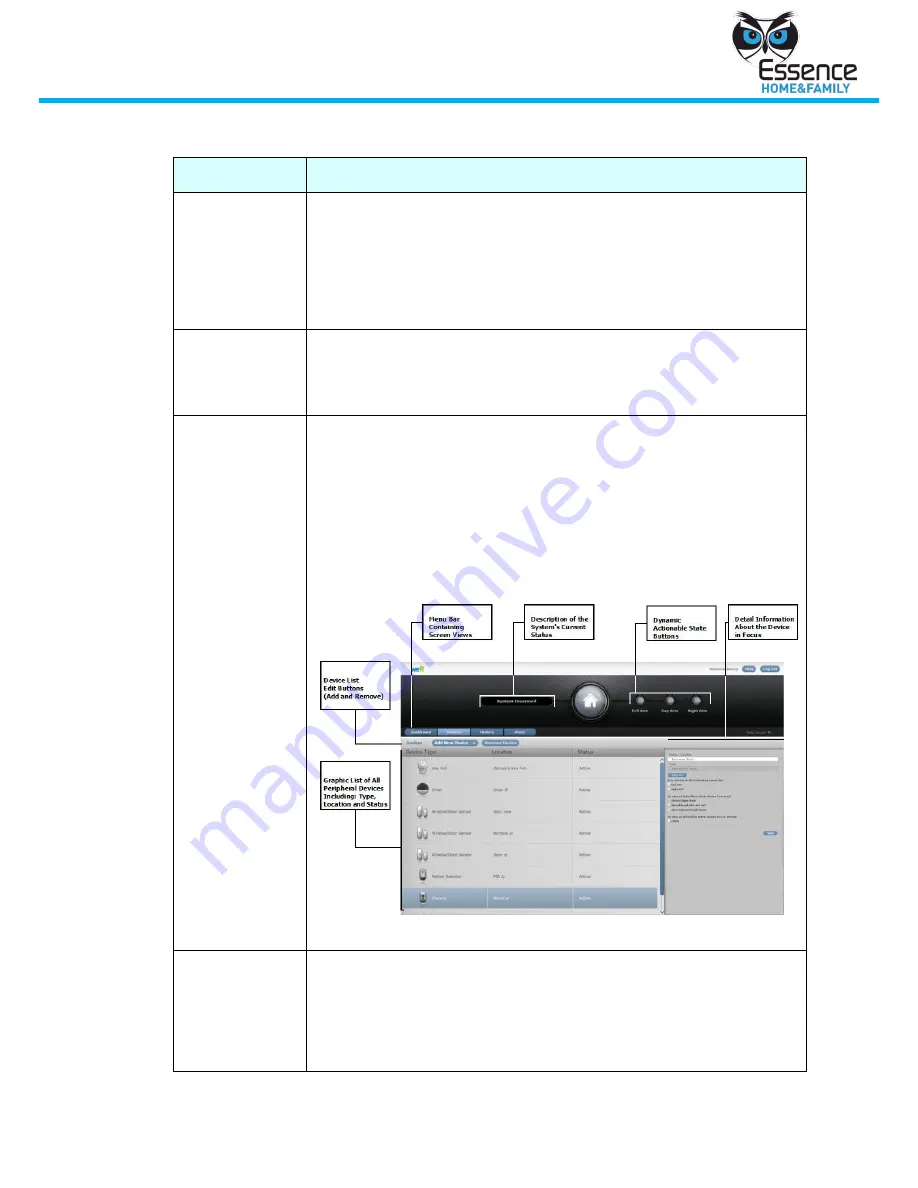
Hardware Mounting
We.R System
49
D.6.2
Smartphone application (iPhone / Android)
Symptom
Symptom
All Log in
attempts fail
1.
Contact your We.R agent and verify that you have entered the
correct email address, password, user code and DNS
2.
Log in from the web application to verify that the service is
running
3.
Verify the login information found in the web application Users
tab
The message
"Cannot connect
to server"
appears
1.
Exit the application and wait 2 - 3 minutes, then try again
2.
Log in to the web application to verify that the service is
running
Full Arm / Day
Arm / Night
Arm, does not
work
1.
Verify that the Control Panel is online and the status LED is
green
2.
Verify that none of the system devices has had their Tamper
mechanism triggered. If a device has been triggered, you can
still force arm the system, which will bypasses the triggered
device
3.
Verify that the devices are associated to the correct arm mode
via the web application Device screen. By default, all devices
are set to Full Arm.
Device Screen
After an alarm,
No push
notification was
received on the
Smartphone
1.
Log out of the We.R mobile application and log in again
2.
Verify that you entered the correct email, password and user
code for the push notification target
3.
Verify that push notification is enabled on the Smartphone and
for the application





















