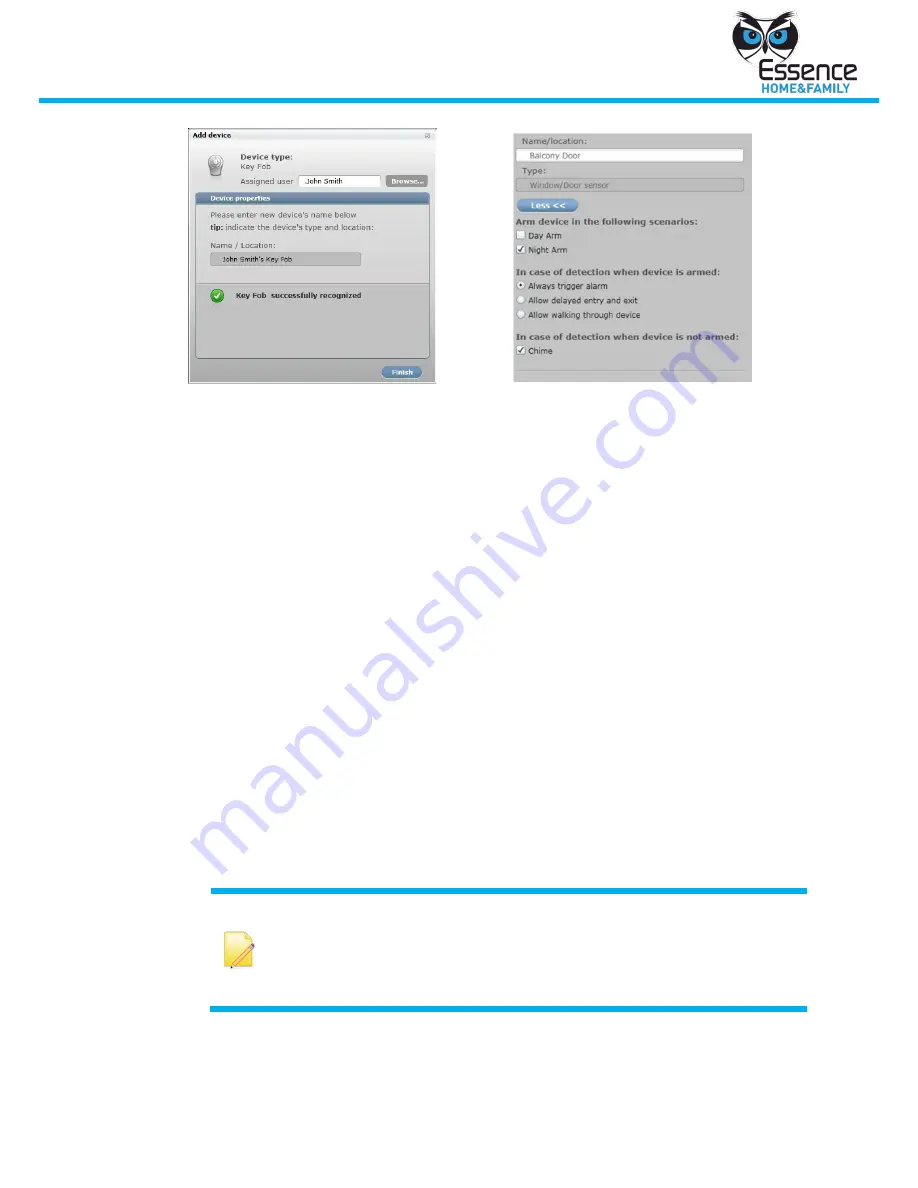
Manage the We.R System
We.R System
17
Figure 14: Key Fob Wizard
Dialog - 2
Figure 15: Monitor Wizard
Dialog - 2
In the second Key Fob Wizard dialog, you enter a descriptive name for the device
(Figure 14). The Key Fob will be identified by this name on the system screens.
In the second Monitor Wizard dialog for all other devices (Figure 15), you specify
the behavior of the device. The following list describes the various options.
Arming scenarios
: Use this feature to customize the We.R system to your
unique needs. Associate the device to a partial arm scenario (day arm or night
arm) by selecting the relevant checkbox. After an arming scenario has been
determined, the device will be armed every time this scenario is selected.
To set the device behavior to full arm only, leave both checkboxes empty.
Day Arm
: Primarily used for childcare and safety, allowing you to monitor
and protect zones when you, and members of your family, are at home.
For example, monitor your medicine cabinet. Simply associate the
medicine cabinet door sensor with the day arm scenario and activating this
scenario while at home.
Night Arm
: Protect and monitor zones at night when you, and members
of your family, are at home and asleep. For example, protect your front
door, balcony and living room. Simply associate the relevant door sensors
and motion detectors with the night arm scenario and activating this
scenario.
Full Arm
: Protect and monitor zones when no one is home. For example,
all entry point. Simply associate the relevant devices with none of the
listed scenarios and activate this scenario (full arm) after the last person
leaves the home.
Note
: A device may be associated with both day arm and night arm
scenarios.
By default, all devices are associated to the full arm scenario. For example
by associating your front door sensor with night arm, the sensor will arm
during the night scenario and the full arm scenario.






























