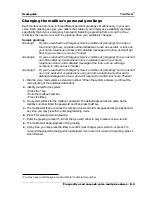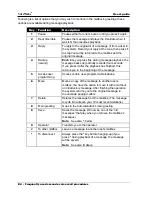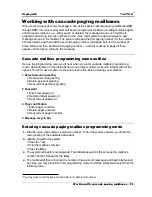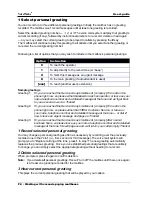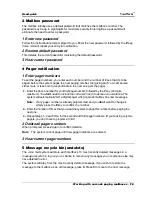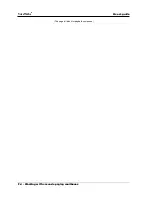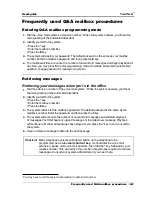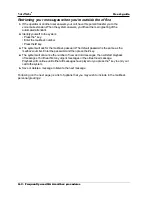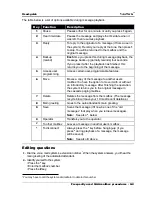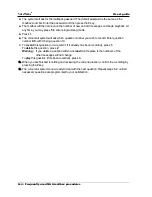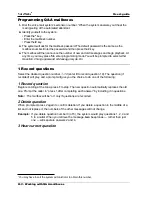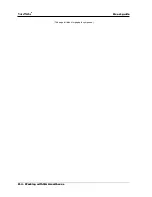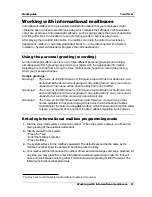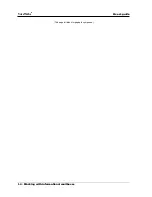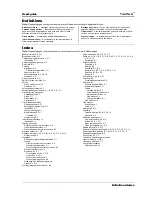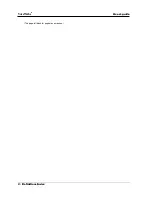User’s guide
VoiceWorks
16
Working with informational mailboxes • I-1
Working with informational mailboxes
Informational mailboxes can give callers detailed information that your employees might
otherwise have to repeat several times a day, which reduces their efficiency. All businesses
can make good use of informational mailboxes, such as giving callers the hours of operation,
providing directions to a location or even promoting goods or services after hours.
After playing the recorded information, the mailbox can route the caller to an extension,
department, mailbox or automated attendant branch — or be disconnected (the System
Installer or System Administrator programs the call’s destination).
Using the personal greeting (recording)
An informational mailbox can store up to three different personal greetings (recordings)
simultaneously. Each greeting can provide your callers with the appropriate information.
Selecting a recording from among the three minimizes the need to re-record the greeting
when your message changes.
Sample greetings
Greeting 1:
The home at 100 Elm Street is 2,100 square feet and has four bedrooms, two-
and-a-half-baths and a two-car garage. It has ceiling fans in every room and a
Jacuzzi tub. The house will be open Sunday from noon to 5PM.
Greeting 2:
The home at 100 Elm Street is 2,100 square feet and has four bedrooms, two-
and-a-half-baths and a two-car garage. It has ceiling fans in every room and a
Jacuzzi tub. A tour of the home is by appointment only.
Greeting 3:
The home at 100 Elm Street has been sold. However, we have many other
homes available in that price range. [At this point, the informational mailbox
could transfer the caller to a regular mailbox, which then would prompt the caller
to leave a name and phone number for later callback regarding such homes.]
Entering informational mailbox programming mode
ý
1.
ý
Dial the voice mail system’s extension number.
‡
When the system answers, you’ll hear the
main greeting of the automated attendant.
ý
2.
ý
Identify yourself to the system:
• Press the * key.
• Enter the mailbox’s number.
• Press the # key.
ý
3.
ý
The system will ask for the mailbox’s password. The default password is the same as the
mailbox’s number. Enter the password and then press the # key.
ý
4.
ý
Your mailbox will then announce the number of new and old messages and begin playback. At
any time, you may press 5 to enter
informational mailbox programming mode. You then will
have a choice between entering either 1 for
Select personal greeting or 2 for Password. The
following instructions will explain more.
‡
You may have to call the system administrator to obtain this number.