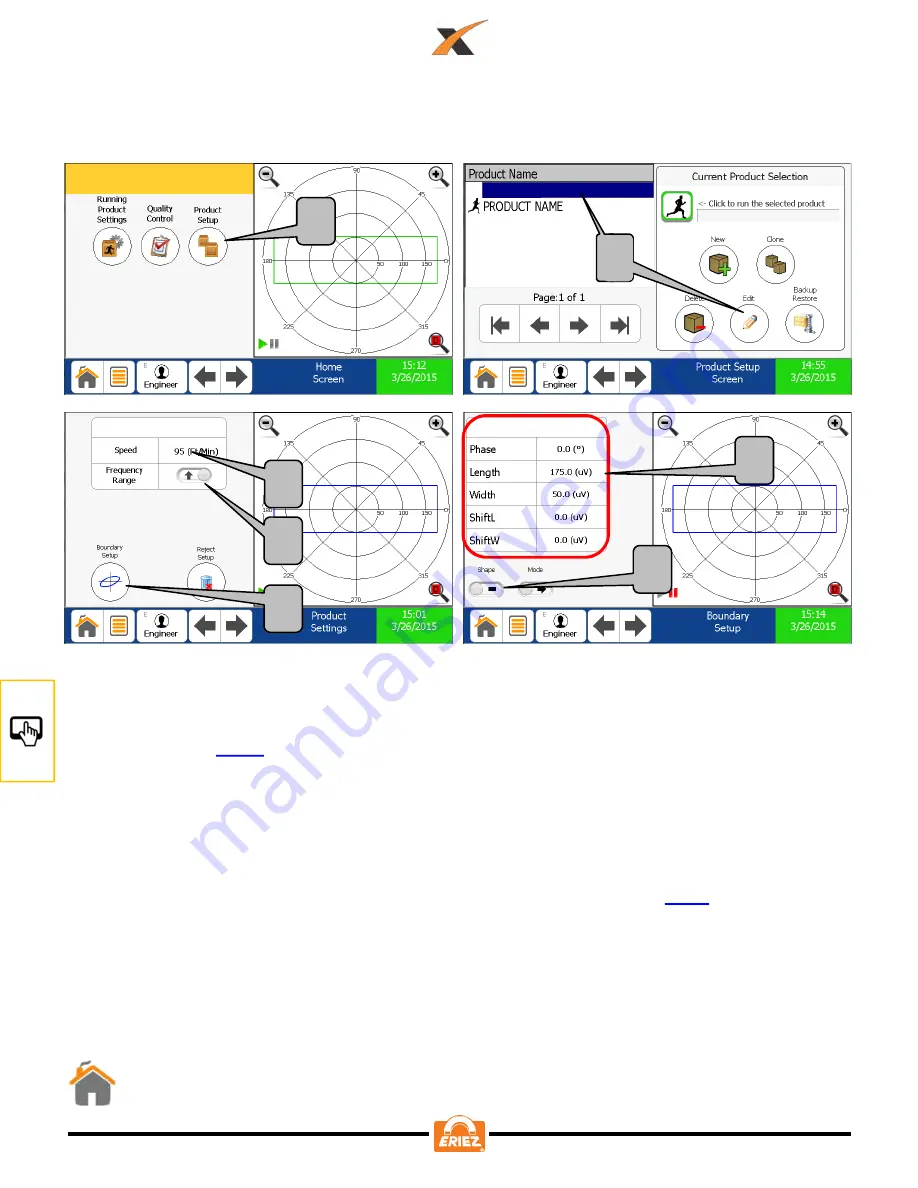
Product X
Product X
Product X
Product X
Product X
1. Select “Product Setup”.
2. Select product you wish to edit and press the “Edit” button.
3. Edit product speed. See “HOW TO EDIT PRODUCT SPEED” for more details if
needed, on .
4. Select frequency range.
5. Select “Boundary Setup”.
6. Press to toggle between the rectangle boundary and the ellipse.
7. Press desired parameter value to alter the “boundary” shown by the blue rectangle
(the boundary rectangle will be blue while editing a non-running product, and the
boundary rectangle will be green while editing the running product). See “THE
DETECTION BOUNDARY EXPLAINED” for more information, on .
1
2
5
6
7
UI
“HOW TO” EDIT PRODUCT SETTINGS
3
4
68
Summary of Contents for Xtreme
Page 2: ......
Page 8: ...6 ...
Page 31: ...FIGURE 1 TERMINAL CONNECTIONS FIGURE 2 TERMINAL CONNECTIONS ELEC 29 ...
Page 33: ...FIGURE 4 OUTPUT CONNECTION EXAMPLES ELEC 31 ...
Page 34: ...FIGURE 5 INPUT CONNECTION EXAMPLES ELEC 32 ...
Page 94: ...PLC 92 ...
Page 95: ...PLC 93 ...
Page 96: ...PLC 94 ...
Page 97: ...PLC 95 ...
Page 98: ...PLC 96 ...






























