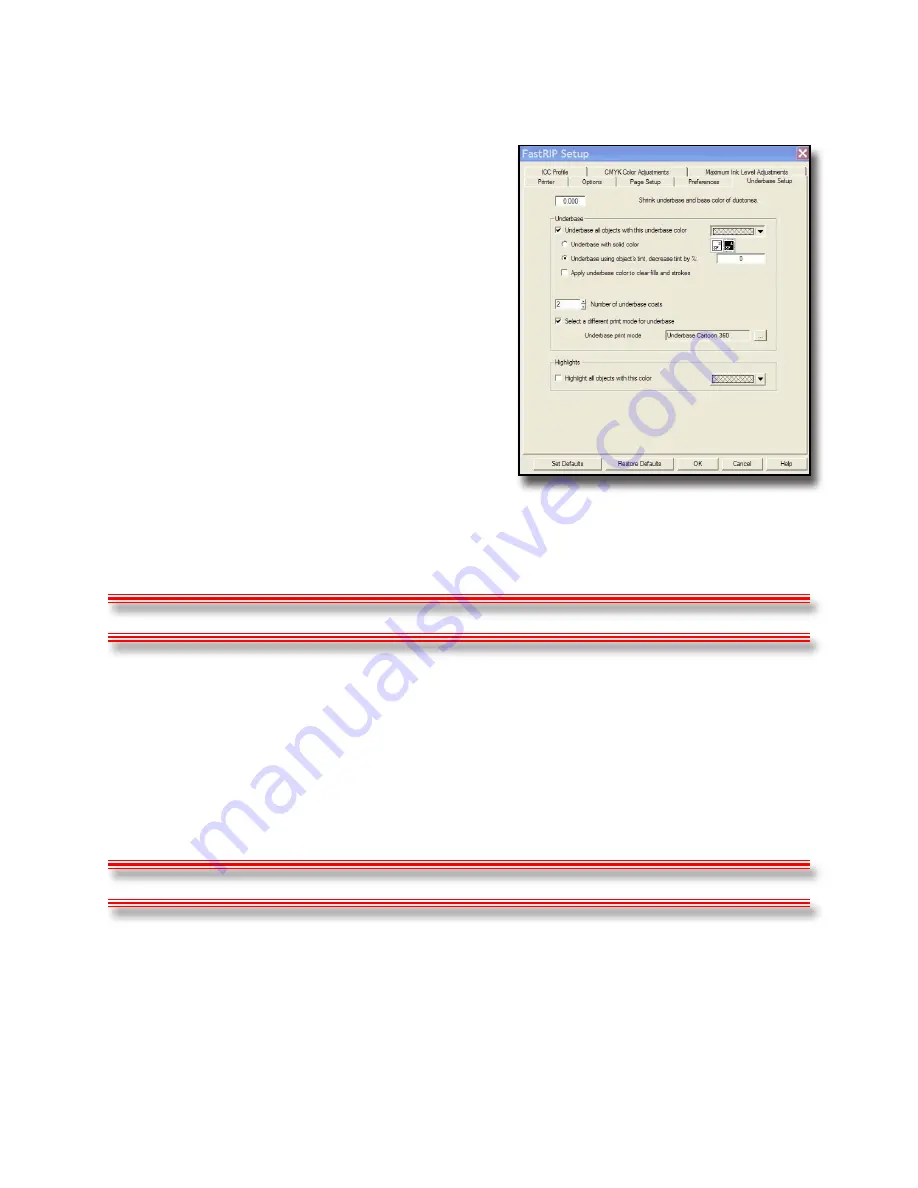
become clogged or closed. The cartridges need to breathe as ink
flows through the lines.
Ribbon cable to the Print Head is
•
damaged.
If you accidentally splash/drip ink or
cleaning fluid on the gray Ribbon
cable that connects to the Print
Head, it can short out. Check for
burn marks on the Ribbon cable
connectors. Check to make sure it
hasn’t been crimped or pinched.
Motherboard is bad.
•
There is a chance the motherboard
is bad. The board could have a
defect or some fluid may have
been spilled on it. If ink or cleaning
fluid runs down the Ribbon cable
and drips into the bed it can short
out the motherboard.
Capping Station Clogged.
•
The Capping Station may need cleaning. If the Print Head did not seat
properly, ALL of the nozzles could be clogged.
Problem:
The image is printing outside of the shirtboard or in the wrong location.
Causes:
You have a mismatch in the software settings.
Make sure your working
Page
Size
matches the final print page size. A common
error is working on one
Page
Size
in a graphics program but printing to a
different
Page
Size
in FastRIP.
Problem:
I only use my printer on weekends and many times when I go to use it, the heads
are clogged.
Causes:
Ink is drying within the Print Head due to lack of use.
If you are NOT using your printer on a regular basis, the ink may partially dry
109
Chapter 9- Troubleshooting
Summary of Contents for Fast T-Jet 3
Page 1: ...User s Manual Fast T Jet 3 SDT 1300 A Product of December 2007 Version 3 ...
Page 2: ......
Page 8: ......
Page 10: ...ii ...
Page 14: ......
Page 20: ...6 Fast T Jet 3 User s Manual ...
Page 66: ...52 Fast T Jet 3 User s Manual ...
Page 68: ...54 Fast T Jet 3 User s Manual ...
Page 92: ...78 Fast T Jet 3 User s Manual ...
Page 136: ...122 Fast T Jet 3 User s Manual ...
Page 138: ...124 Fast T Jet 3 User s Manual ...
Page 142: ...130 Fast T Jet 3 User s Manual ...
















































