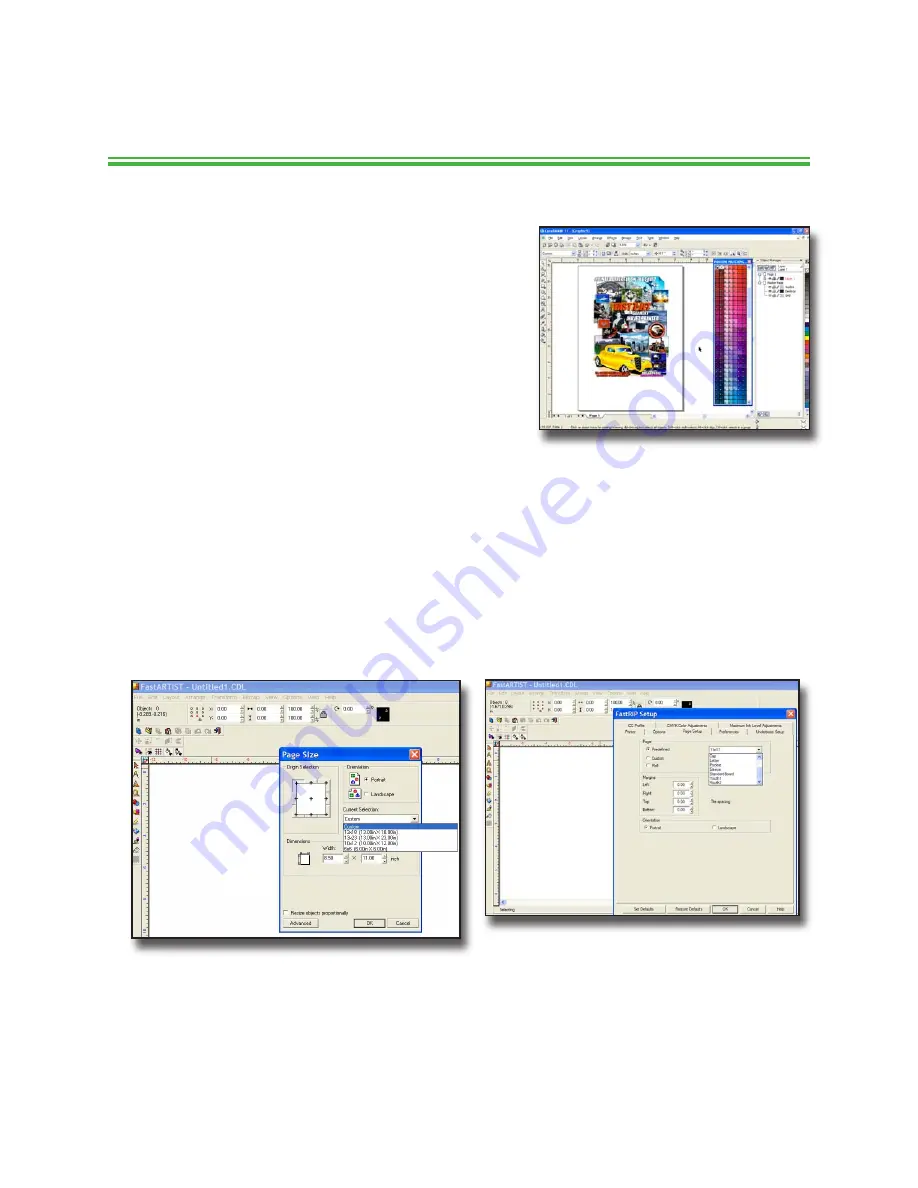
obstruction.
Prepare Your Artwork for Printing
Create or choose the artwork to print from
1.
within your favorite graphics application
(FastARTIST preferred).
Make sure the image is the correct
•
physical size and that you have placed
it in your graphics program on a
Page
that is the same size as the Shirtboard you
will be using.
The easiest way to get the correct print placement is to work on a 13” x
•
18” (33 x 45.7cm)
Page
as your layout. If you need to print an image that
is wider than 13” (33cm), you can rotate the image in your graphics
program and load the shirt sideways onto the Shirtboard (90º clockwise).
When working within FastARTIST, select the
•
Page Size
from the
Layout >
Page Size
window. You will also use this template when importing images.
You must also set the
Page Size
within FastRIP. Within FastARTIST, go to
File > FastRIP Setup
and select the applicable value.
Select the appropriate Print Mode. There are a wide variety of Print Modes in
2.
the FastRIP software. Print Modes give you the advantage of printing higher
quality images (slower speed) when needed or to print low quality simple
Spot Color images (faster speed) when needed.
43
Chapter 4- Printing with the Fast T-Jet 3
Fast T-Jet 3 User’s Manual
Summary of Contents for Fast T-Jet 3
Page 1: ...User s Manual Fast T Jet 3 SDT 1300 A Product of December 2007 Version 3 ...
Page 2: ......
Page 8: ......
Page 10: ...ii ...
Page 14: ......
Page 20: ...6 Fast T Jet 3 User s Manual ...
Page 66: ...52 Fast T Jet 3 User s Manual ...
Page 68: ...54 Fast T Jet 3 User s Manual ...
Page 92: ...78 Fast T Jet 3 User s Manual ...
Page 136: ...122 Fast T Jet 3 User s Manual ...
Page 138: ...124 Fast T Jet 3 User s Manual ...
Page 142: ...130 Fast T Jet 3 User s Manual ...






























