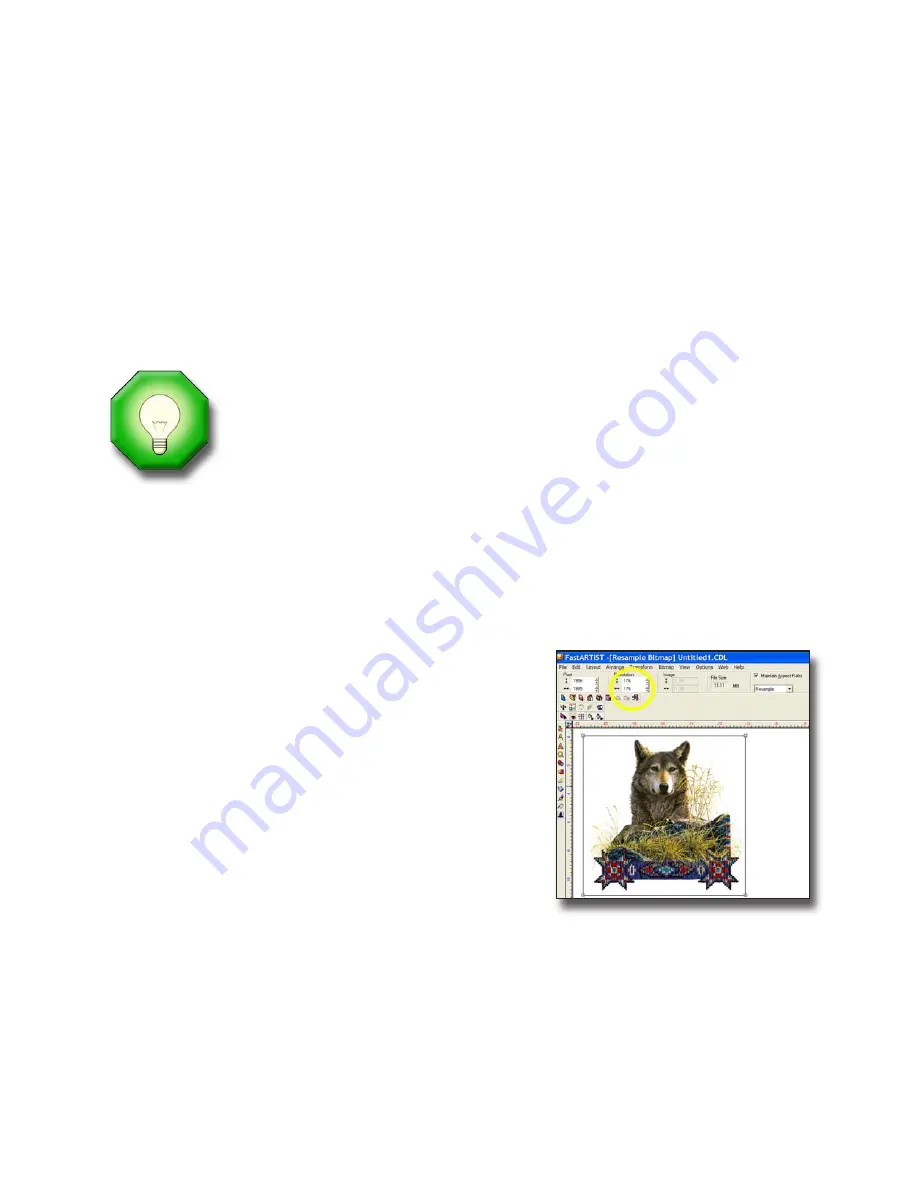
The default setting for opening vector files in Photoshop is 72 DPI. The picture at
the right shows a magnified view of a file that is 300 DPI (bottom) and one that is
72 DPI (top). Obviously, the 72 DPI file will be softer.
Check File Mode
This is step that most new users will over look when opening a file. It is very
important to note the file attributes when first opening a file as well as
determining the file mode. Note whether it is CMYK or RGB and make changes
if necessary. Files
must
be in RGB because the
Fast T-Jet 3
does not print spot
color.
If the file is CMYK from another application, FastARTIST will Open
/
Import it as RGB. However, FastARTIST will open the file at a larger
resolution than normal, drastically increasing the file size. For best
results, convert the file to RGB (if you can) before importing it into
FastARTIST.
Yes, Photoshop will do process color separations called CMYK, but for file
manipulation and adjustment you should work in RGB mode. To check the
Mode
of the file in Photoshop, go to
Image > Mode
. If CMYK is checked, click on
RGB.
Check File Size and Resolution
You must know the actual resolution and size of
the image. Otherwise you could be working on a
very small file and not know it. In FastARTIST,
Import
a photorealistic file and click on the
Bitmap
>
Image Size
. You will see the actual size
of the image. If the resolution is too small, change
the size and click
Apply
. Remember that an
appropriate image size should be 150 to 300 DPI.
If the images physical size is too small, resize the
image before changing the resolution. After the
image size is adjusted, click on the
Bitmap
and
then
Image Size
. Change the resolution and
select
Bicubic
. Click
Apply
.
In Photoshop, go to
Image > Image Size
. If it says pixels per CM, change this to
inches and then enter the image’s intended final print size. Re-adjust the
resolution and make sure that
Bicubic
is selected. The physical size should be the
final print size.
Chapter 3- Software Overview
27
Summary of Contents for Fast T-Jet 3
Page 1: ...User s Manual Fast T Jet 3 SDT 1300 A Product of December 2007 Version 3 ...
Page 2: ......
Page 8: ......
Page 10: ...ii ...
Page 14: ......
Page 20: ...6 Fast T Jet 3 User s Manual ...
Page 66: ...52 Fast T Jet 3 User s Manual ...
Page 68: ...54 Fast T Jet 3 User s Manual ...
Page 92: ...78 Fast T Jet 3 User s Manual ...
Page 136: ...122 Fast T Jet 3 User s Manual ...
Page 138: ...124 Fast T Jet 3 User s Manual ...
Page 142: ...130 Fast T Jet 3 User s Manual ...






























