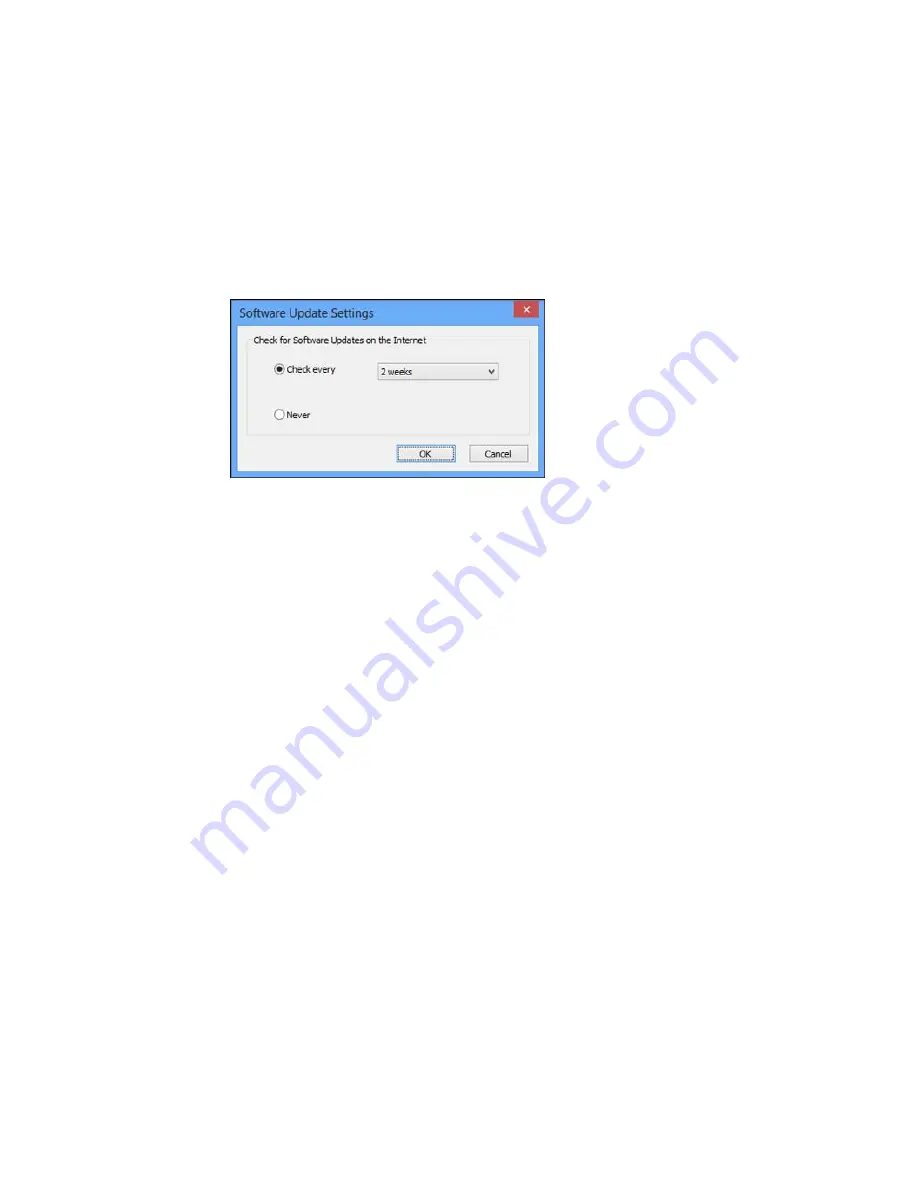
3.
Do one of the following:
• To change how often the software checks for updates, select a setting in the
Check every
menu.
• To disable the automatic update feature, select the
Never
option.
4.
Click
OK
to exit.
Note:
If you choose to disable the automatic update feature, you can check for updates manually.
Parent topic:
Printing with Windows
Related tasks
Checking for Software Updates
Printing with OS X
You can print with your product using any OS X printing program, as described in these sections.
Note:
If you have an internet connection, it is a good idea to check for updates to your product software
on Epson's support website.
Selecting Basic Print Settings - OS X
Selecting Page Setup Settings - OS X
Selecting Print Layout Options - OS X
Selecting Double-sided Printing Settings - OS X
106
Summary of Contents for WorkForce WF-3620
Page 1: ...WF 7610 WF 7620 User s Guide ...
Page 2: ......
Page 51: ...4 Slide the edge guide to your paper size 51 ...
Page 137: ...137 ...
Page 156: ...1 Telephone wall jack 2 DSL filter 3 DSL modem ISDN connection one phone number 156 ...
Page 157: ...1 ISDN wall jack 2 Terminal adapter or ISDN router ISDN connection two phone numbers 157 ...
Page 188: ...3 Select Fax Settings for Printer Select your product if prompted You see this window 188 ...
Page 189: ...4 Select Speed Dial Group Dial List You see this window 189 ...
Page 240: ...Related concepts Purchase Epson Ink Cartridges and Maintenance Box 240 ...
Page 256: ...Print Head Alignment 256 ...
Page 278: ...6 Open the duplexer 7 Carefully remove any jammed paper stuck inside 278 ...
Page 333: ...3 14 CPD 39381 Parent topic Copyright Notice 333 ...
















































