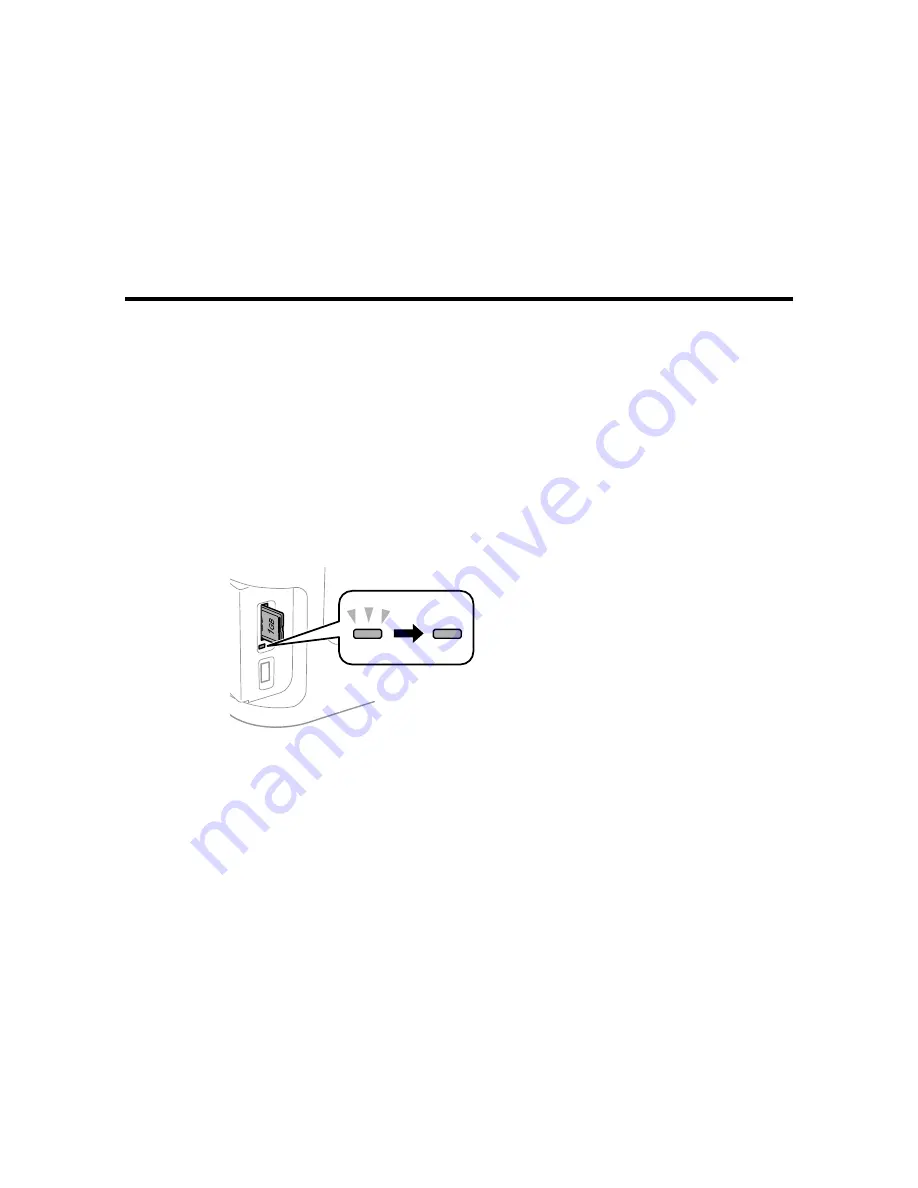
Using Memory Cards and USB Devices With Your Product
Follow the instructions here to work with a memory card or other device attached to your product.
Inserting a Memory Card
Connecting and Using a USB Flash Drive or External Device
Viewing and Printing From the LCD Screen
Transferring Photos on a Memory Card or USB Device
Charging a USB Device Using Your Product
Inserting a Memory Card
Insert only one memory card at a time into a memory card slot on your product.
1.
Make sure the memory card and the files on it are compatible with your product before inserting the
card.
2.
Insert your memory card into the correct slot, making sure the card is oriented correctly.
Note:
Do not force the card all the way into the slot. Insert it only until it meets resistance.
The memory card access light flashes and then stays lit.
Caution:
Do not remove a memory card or turn off your product while the memory card access light is
flashing or you may lose data from the memory card.
210
Summary of Contents for WorkForce WF-3620
Page 1: ...WF 7610 WF 7620 User s Guide ...
Page 2: ......
Page 51: ...4 Slide the edge guide to your paper size 51 ...
Page 137: ...137 ...
Page 156: ...1 Telephone wall jack 2 DSL filter 3 DSL modem ISDN connection one phone number 156 ...
Page 157: ...1 ISDN wall jack 2 Terminal adapter or ISDN router ISDN connection two phone numbers 157 ...
Page 188: ...3 Select Fax Settings for Printer Select your product if prompted You see this window 188 ...
Page 189: ...4 Select Speed Dial Group Dial List You see this window 189 ...
Page 240: ...Related concepts Purchase Epson Ink Cartridges and Maintenance Box 240 ...
Page 256: ...Print Head Alignment 256 ...
Page 278: ...6 Open the duplexer 7 Carefully remove any jammed paper stuck inside 278 ...
Page 333: ...3 14 CPD 39381 Parent topic Copyright Notice 333 ...






























