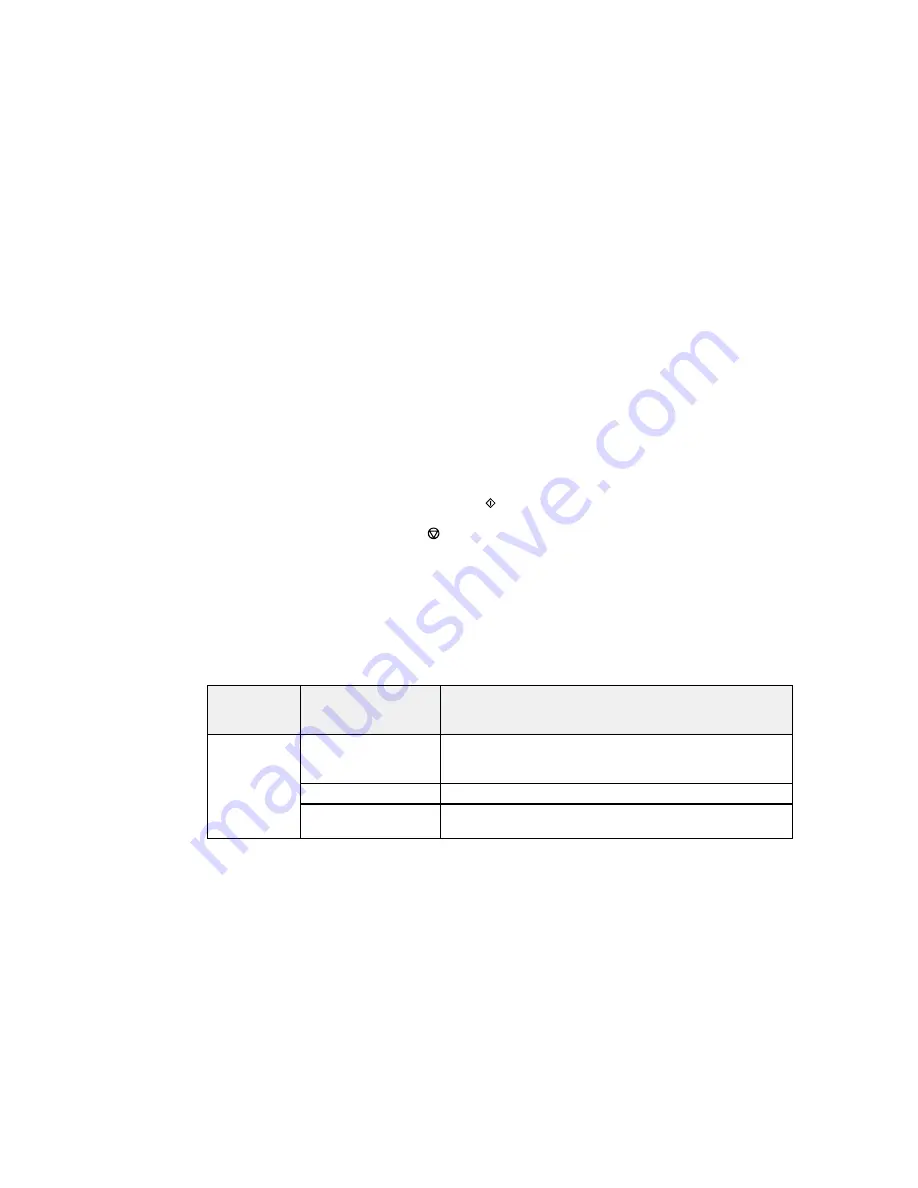
3.
Select
TIFF
.
You see a list of the available files.
4.
Select the file you want to print.
You see information about the file.
5.
Select
Proceed
.
6.
Do the following as necessary:
• To print more than one copy, use the icons on the screen or press a number key on the product's
control panel.
• To change the print options, select
Settings
, and select the necessary options.
7.
Select
Proceed
.
8.
When you are ready to print, press one of the
buttons.
Note:
To cancel printing, press the
Stop
button or select
Cancel
.
Parent topic:
Viewing and Printing From the LCD Screen
Related references
Print Setting Options - Device Mode
Photo Adjustment Options - Device Mode
Select the
Image Adjustments
you want to use when viewing and printing photos displayed on the LCD
screen.
Photo
Available options
Description
adjustment
settings
Fix Photo
On
Automatically adjusts the brightness, contrast, and saturation
of the photo based on the
Advanced
>
Scene Detection
setting.
Off
Turns off automatic adjustments; see
Note
below
P.I.M.
Uses your camera's PRINT Image Matching or Exif Print
adjustments
217
Summary of Contents for WorkForce WF-3620
Page 1: ...WF 7610 WF 7620 User s Guide ...
Page 2: ......
Page 51: ...4 Slide the edge guide to your paper size 51 ...
Page 137: ...137 ...
Page 156: ...1 Telephone wall jack 2 DSL filter 3 DSL modem ISDN connection one phone number 156 ...
Page 157: ...1 ISDN wall jack 2 Terminal adapter or ISDN router ISDN connection two phone numbers 157 ...
Page 188: ...3 Select Fax Settings for Printer Select your product if prompted You see this window 188 ...
Page 189: ...4 Select Speed Dial Group Dial List You see this window 189 ...
Page 240: ...Related concepts Purchase Epson Ink Cartridges and Maintenance Box 240 ...
Page 256: ...Print Head Alignment 256 ...
Page 278: ...6 Open the duplexer 7 Carefully remove any jammed paper stuck inside 278 ...
Page 333: ...3 14 CPD 39381 Parent topic Copyright Notice 333 ...
















































