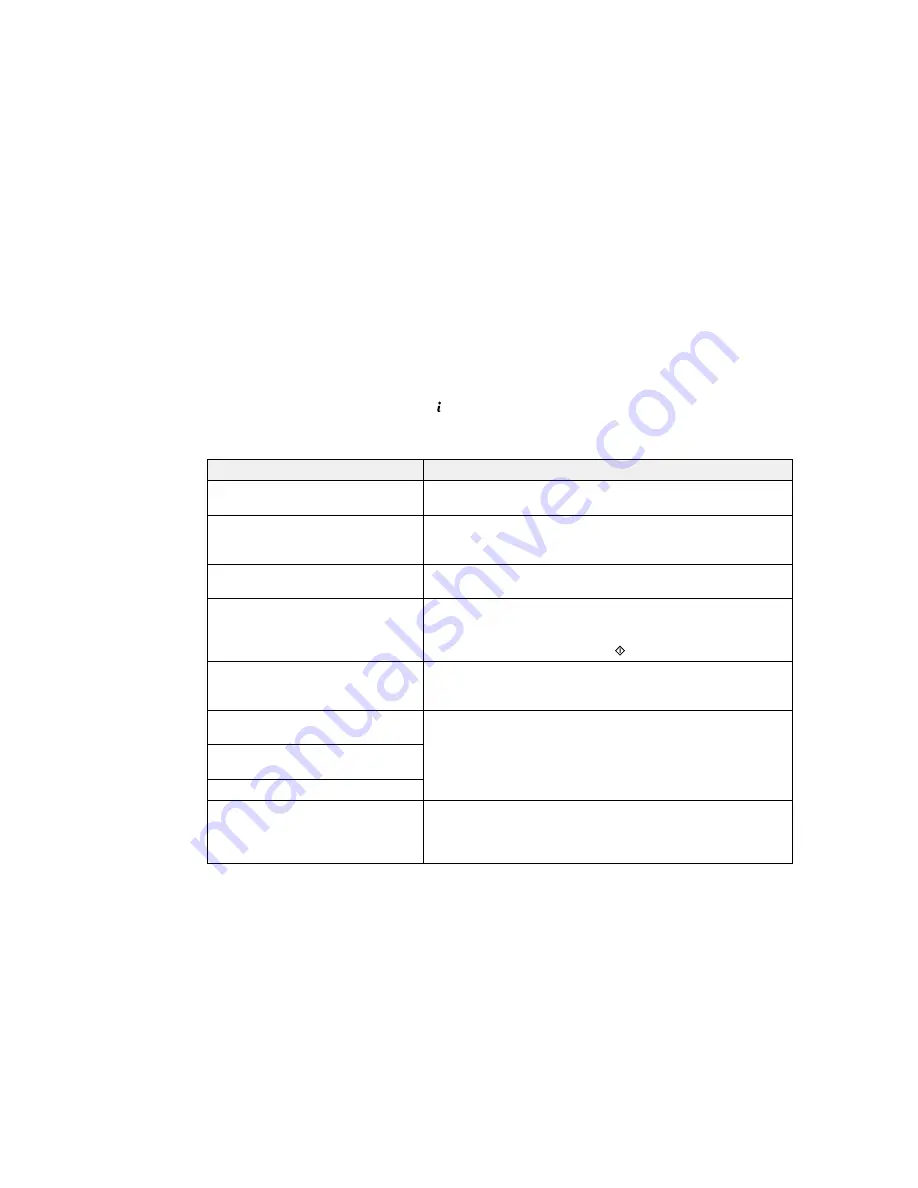
•
OS X
: You can manually update the software by opening the
Applications
>
Epson Software
folder
and selecting
EPSON Software Updater
.
Parent topic:
Solving Problems
Product Status Messages
You can often diagnose problems with your product by checking the messages on its LCD screen. You
can also check for errors by pressing the
Status
button to display the Status Menu.
Note:
If the screen is dark, press the screen to wake the product from sleep mode.
LCD screen message
Condition/solution
Paper jam
If paper is jammed in the product, follow the instructions in this
guide to remove the jammed paper from the indicated area.
Printer error. Turn the power off and
A serious error has occurred. Turn the product off and then back
on again. If the error is not fixed,
on again. If the error continues, check for a paper jam. If there is
contact Epson Support.
no paper jam, contact Epson for support.
Maintenance box is at the end of its
You must replace the maintenance box to continue printing.
service life. You need to replace it.
A printer's ink pad is nearing the end
The ink pads are near the end of their service life and the
of its service life. Please contact
message will be displayed until the ink pad is replaced. Contact
Epson Support.
Epson to replace ink pads before the end of their service life. (To
resume printing, press one of the
buttons.)
A printer's ink pad is at the end of its
The ink pad is at the end of its service life. Turn off the product
service life. Please contact Epson
and contact Epson for support.
Support.
The phone line is connected to a
Make sure the phone cable is connected correctly and the
different jack.
phone line works.
Connect the phone line to the "LINE"
jack.
The phone line is not connected
No dial tone detected. Try the Check
Make sure the phone cable is connected correctly and the
Fax Connection.
phone line works. If you connected the product to a PBX (Private
Branch Exchange) phone line or Terminal Adapter, turn off the
Dial Tone Detection
setting.
258
Summary of Contents for WorkForce WF-3620
Page 1: ...WF 7610 WF 7620 User s Guide ...
Page 2: ......
Page 51: ...4 Slide the edge guide to your paper size 51 ...
Page 137: ...137 ...
Page 156: ...1 Telephone wall jack 2 DSL filter 3 DSL modem ISDN connection one phone number 156 ...
Page 157: ...1 ISDN wall jack 2 Terminal adapter or ISDN router ISDN connection two phone numbers 157 ...
Page 188: ...3 Select Fax Settings for Printer Select your product if prompted You see this window 188 ...
Page 189: ...4 Select Speed Dial Group Dial List You see this window 189 ...
Page 240: ...Related concepts Purchase Epson Ink Cartridges and Maintenance Box 240 ...
Page 256: ...Print Head Alignment 256 ...
Page 278: ...6 Open the duplexer 7 Carefully remove any jammed paper stuck inside 278 ...
Page 333: ...3 14 CPD 39381 Parent topic Copyright Notice 333 ...
















































