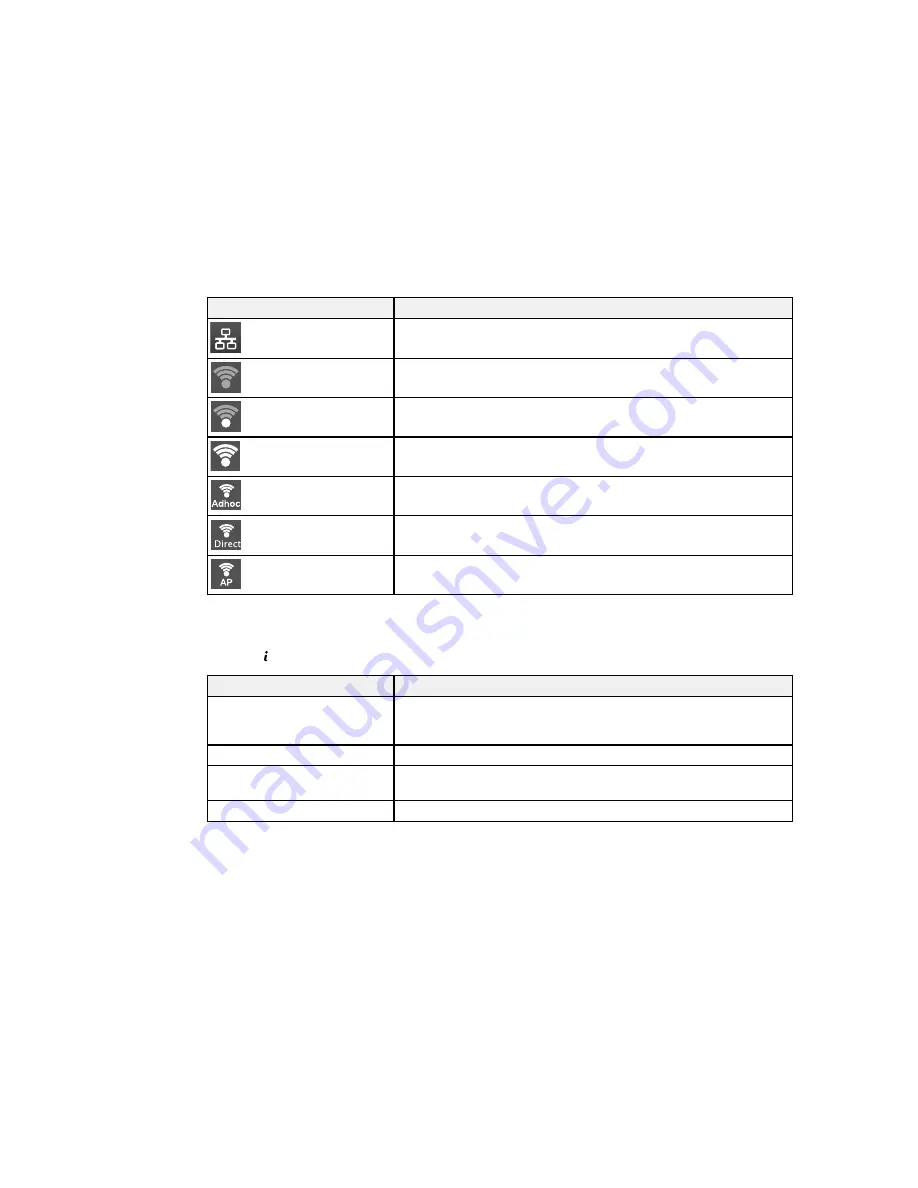
Icon
Description
Indicates that an Ethernet connection has been established.
Indicates that there is no Wi-Fi connection.
Indicates that a Wi-Fi network error has occurred or the product is
searching for a connection.
Indicates that a Wi-Fi connection has been established. The number
of bars indicates the connection's signal strength.
Indicates that an Ad hoc connection has been established.
Indicates that a Wi-Fi Direct mode connection has been established.
Indicates that a Simple AP mode connection has been established.
Parent topic:
Control Panel Buttons and Lights
Status Button
Press the
Status
button on the control panel to view the current printer and job status.
Function
Description
Printer Information
Displays the status of consumables and any errors that have occurred
with the product. Select the error from the list to display the error
message.
Job Monitor
Displays the current print job and any jobs waiting to be processed.
Job History
Displays job history. If a job fails, an error code is shown in the
history.
Job Storage
Select
Inbox
to display received faxes stored in the product's history.
Parent topic:
Control Panel Buttons and Lights
17
Summary of Contents for WorkForce WF-3620
Page 1: ...WF 7610 WF 7620 User s Guide ...
Page 2: ......
Page 51: ...4 Slide the edge guide to your paper size 51 ...
Page 137: ...137 ...
Page 156: ...1 Telephone wall jack 2 DSL filter 3 DSL modem ISDN connection one phone number 156 ...
Page 157: ...1 ISDN wall jack 2 Terminal adapter or ISDN router ISDN connection two phone numbers 157 ...
Page 188: ...3 Select Fax Settings for Printer Select your product if prompted You see this window 188 ...
Page 189: ...4 Select Speed Dial Group Dial List You see this window 189 ...
Page 240: ...Related concepts Purchase Epson Ink Cartridges and Maintenance Box 240 ...
Page 256: ...Print Head Alignment 256 ...
Page 278: ...6 Open the duplexer 7 Carefully remove any jammed paper stuck inside 278 ...
Page 333: ...3 14 CPD 39381 Parent topic Copyright Notice 333 ...
















































