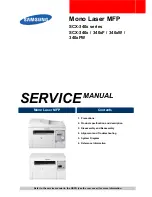9
Checking Fax Status ....................................................................................................................... 248
Printing Fax Reports......................................................................................................................... 249
Printing JPEG Photos.................................................................................................................. 253
Printing TIFF Files ...................................................................................................................... 254
Print Setting Options - Device Mode............................................................................................ 255
Setting Up File Sharing for File Transfers from Your Computer................................................... 257
Transferring Files from a USB Device to Your Computer ............................................................ 258
Ink Safety Precautions ..................................................................................................................... 260
Check Cartridge and Maintenance Box Status................................................................................. 262
Checking Cartridge and Maintenance Box Status on the LCD Screen ........................................ 262
Checking Cartridge and Maintenance Box Status - Windows...................................................... 263
Checking Cartridge and Maintenance Box Status - Mac ............................................................. 266
Removing and Installing Ink Cartridges............................................................................................ 268
Printing with Black Ink and Expended Color Cartridges ................................................................... 274
Printing with Expended Color Cartridges - Windows ................................................................... 274
Printing with Expended Color Cartridges - Mac ........................................................................... 275
Conserving Low Black Ink with Windows ......................................................................................... 276
Replacing the Maintenance Box....................................................................................................... 277
Checking the Nozzles Using the Product Control Panel ......................................................... 281
Checking the Nozzles Using a Computer Utility ...................................................................... 283
Summary of Contents for WF-4820 Series
Page 1: ...WF 4820 WF 4830 Series User s Guide ...
Page 2: ......
Page 14: ......
Page 34: ...34 Product Parts Inside 1 Document cover 2 Scanner glass 3 Control panel ...
Page 49: ...49 Related topics Wi Fi or Wired Networking ...
Page 97: ...97 1 Open the document cover ...
Page 160: ...160 3 Select Scan You see a screen like this 4 Select Computer You see a screen like this ...
Page 176: ...176 You see an Epson Scan 2 window like this ...
Page 178: ...178 You see an Epson Scan 2 window like this ...
Page 192: ...192 You see a screen like this 2 Click the Save Settings tab ...
Page 197: ...197 You see this window ...
Page 251: ...251 Parent topic Printing Fax Reports ...
Page 293: ...293 Related tasks Loading Paper in the Cassette ...
Page 295: ...295 5 Open the document cover ...
Page 297: ...297 8 Open the ADF cover ...
Page 324: ...324 3 Open the ADF cover 4 Carefully remove any jammed pages ...