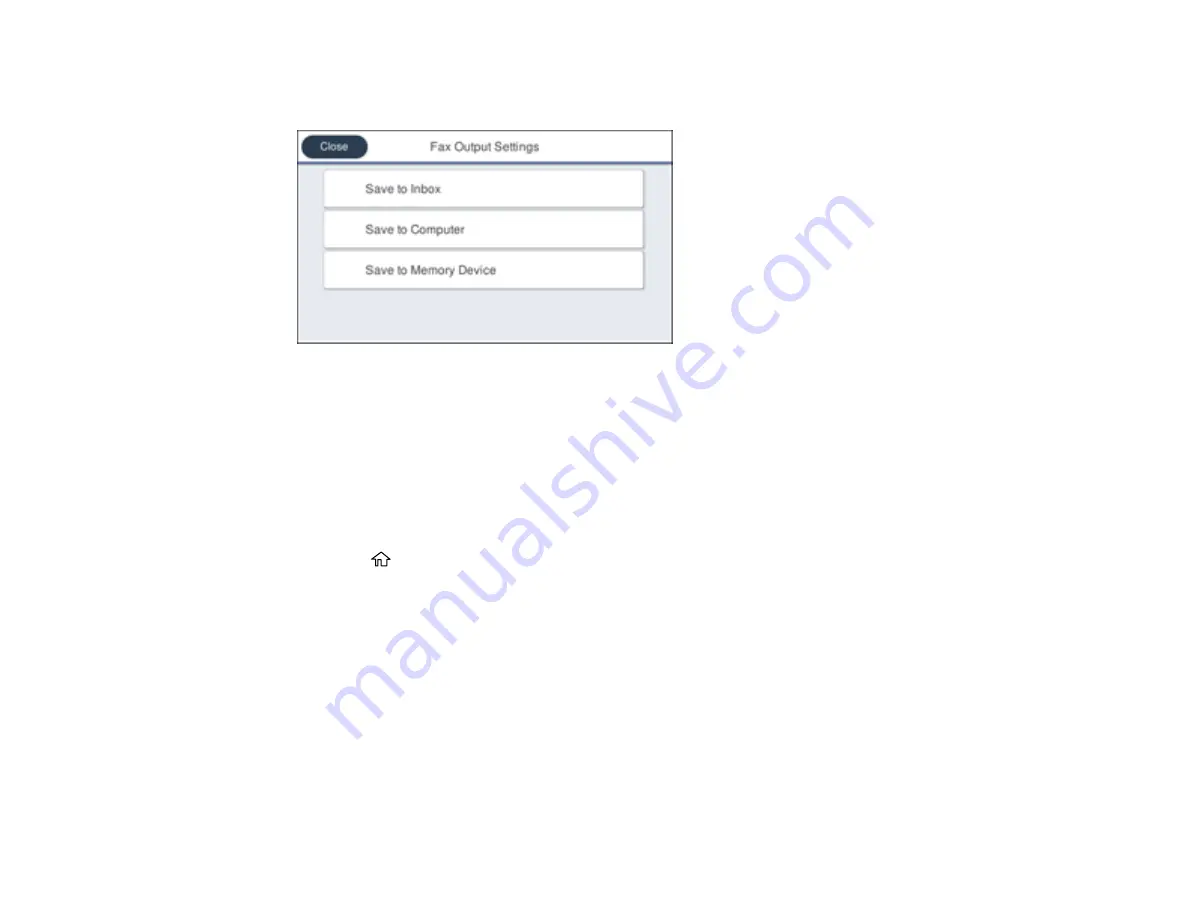
248
3.
Select
Settings
>
General Settings
>
Fax Settings
>
Receive Settings
>
Fax Output Settings
.
You see a screen like this:
4.
Select
Save to Memory Device
5.
Select
Yes
to save the fax or
Yes and Print
to save and print the fax.
Parent topic:
Checking Fax Status
You can check the status of current fax jobs, or faxes that have been received or sent on the product
control panel.
1.
Press the
home button, if necessary.
2.
Select
Fax
.
Summary of Contents for WF-4820 Series
Page 1: ...WF 4820 WF 4830 Series User s Guide ...
Page 2: ......
Page 14: ......
Page 34: ...34 Product Parts Inside 1 Document cover 2 Scanner glass 3 Control panel ...
Page 49: ...49 Related topics Wi Fi or Wired Networking ...
Page 97: ...97 1 Open the document cover ...
Page 160: ...160 3 Select Scan You see a screen like this 4 Select Computer You see a screen like this ...
Page 176: ...176 You see an Epson Scan 2 window like this ...
Page 178: ...178 You see an Epson Scan 2 window like this ...
Page 192: ...192 You see a screen like this 2 Click the Save Settings tab ...
Page 197: ...197 You see this window ...
Page 251: ...251 Parent topic Printing Fax Reports ...
Page 293: ...293 Related tasks Loading Paper in the Cassette ...
Page 295: ...295 5 Open the document cover ...
Page 297: ...297 8 Open the ADF cover ...
Page 324: ...324 3 Open the ADF cover 4 Carefully remove any jammed pages ...






























