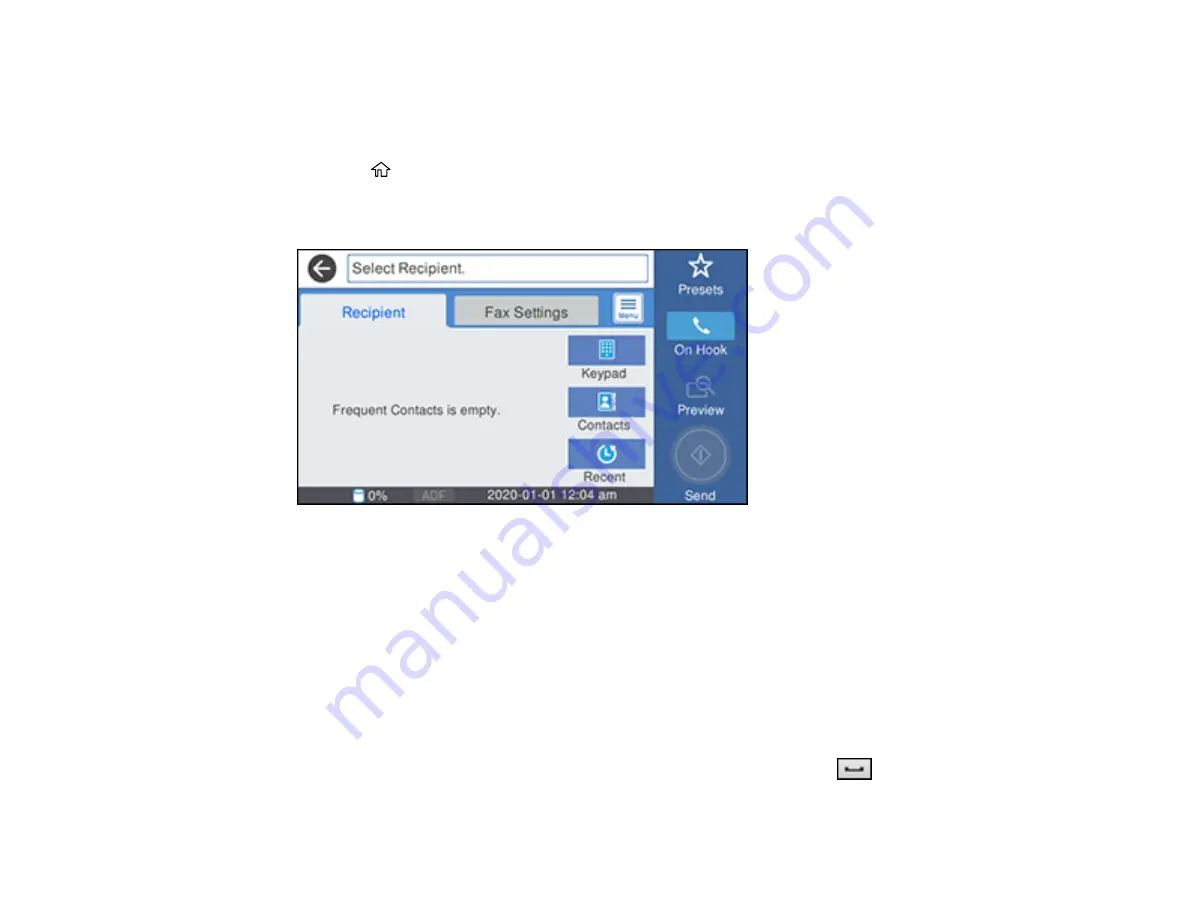
232
Note:
The product can queue up to 50 black-and-white fax jobs. You can check or cancel fax jobs in the
queue using the Job Status menu.
1.
Place your original on the product for faxing.
2.
Press the
home button, if necessary.
3.
Select
Fax
.
You see a screen like this:
Note:
To fax a double-sided document, place your document in the ADF and turn on the
ADF 2-
Sided
setting. (WF-4830 Series) (You cannot fax double-sided documents in color.)
4.
Do one of the following to select fax recipients:
• Select
Keypad
and enter a fax number. Select
OK
when done. To add another fax number,
repeat the same steps. You can also use the numeric keypad on the control panel to enter a fax
number.
Note:
If direct dialing has been restricted, you can only select the number from the contact list or
fax history. If necessary, enter an outside line access code (such as 9) at the beginning of the fax
number. If the access code has been set up in the
Line Type
setting, enter the
#
pound sign
instead of the code. If your fax number requires a brief pause, select the
icon to insert a
pause symbol (–).
Summary of Contents for WF-4820 Series
Page 1: ...WF 4820 WF 4830 Series User s Guide ...
Page 2: ......
Page 14: ......
Page 34: ...34 Product Parts Inside 1 Document cover 2 Scanner glass 3 Control panel ...
Page 49: ...49 Related topics Wi Fi or Wired Networking ...
Page 97: ...97 1 Open the document cover ...
Page 160: ...160 3 Select Scan You see a screen like this 4 Select Computer You see a screen like this ...
Page 176: ...176 You see an Epson Scan 2 window like this ...
Page 178: ...178 You see an Epson Scan 2 window like this ...
Page 192: ...192 You see a screen like this 2 Click the Save Settings tab ...
Page 197: ...197 You see this window ...
Page 251: ...251 Parent topic Printing Fax Reports ...
Page 293: ...293 Related tasks Loading Paper in the Cassette ...
Page 295: ...295 5 Open the document cover ...
Page 297: ...297 8 Open the ADF cover ...
Page 324: ...324 3 Open the ADF cover 4 Carefully remove any jammed pages ...






























