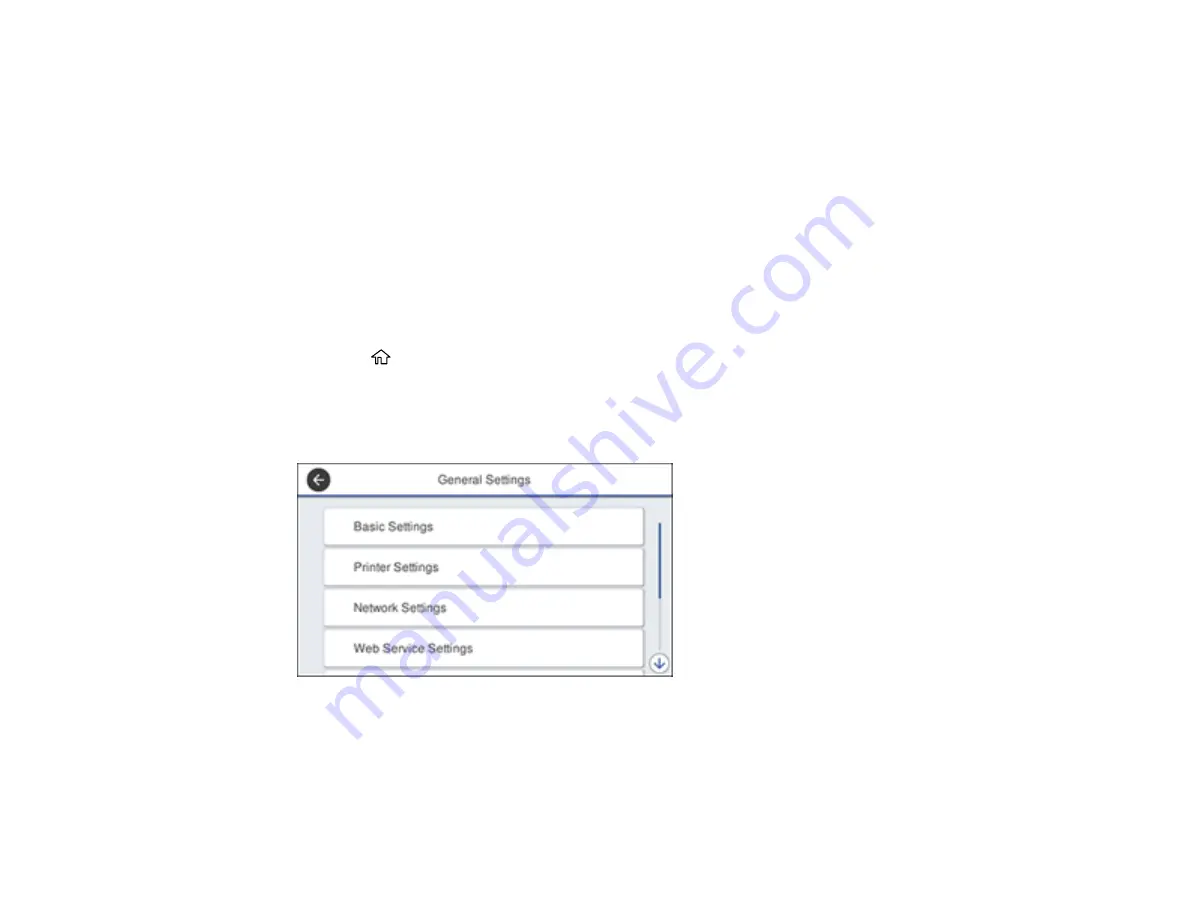
257
Transferring Files on a USB Device
You can transfer files to and from a USB device inserted into the USB port on the front of your product.
Setting Up File Sharing for File Transfers from Your Computer
Transferring Files from a USB Device to Your Computer
Parent topic:
Using External USB Devices with Your Product
Setting Up File Sharing for File Transfers from Your Computer
Before you transfer files from a computer to a USB device inserted into the USB port on the front of your
product, you may need to set up your product's file sharing settings.
Caution:
Remove the USB device before you change this setting or you may lose data from the device.
1.
Press the
home button, if necessary.
2.
Select
Settings
.
3.
Select
General Settings
.
You see a screen like this:
4.
Select
Printer Settings
.
5.
Select
Memory Device Interface
.
Summary of Contents for WF-4820 Series
Page 1: ...WF 4820 WF 4830 Series User s Guide ...
Page 2: ......
Page 14: ......
Page 34: ...34 Product Parts Inside 1 Document cover 2 Scanner glass 3 Control panel ...
Page 49: ...49 Related topics Wi Fi or Wired Networking ...
Page 97: ...97 1 Open the document cover ...
Page 160: ...160 3 Select Scan You see a screen like this 4 Select Computer You see a screen like this ...
Page 176: ...176 You see an Epson Scan 2 window like this ...
Page 178: ...178 You see an Epson Scan 2 window like this ...
Page 192: ...192 You see a screen like this 2 Click the Save Settings tab ...
Page 197: ...197 You see this window ...
Page 251: ...251 Parent topic Printing Fax Reports ...
Page 293: ...293 Related tasks Loading Paper in the Cassette ...
Page 295: ...295 5 Open the document cover ...
Page 297: ...297 8 Open the ADF cover ...
Page 324: ...324 3 Open the ADF cover 4 Carefully remove any jammed pages ...
















































