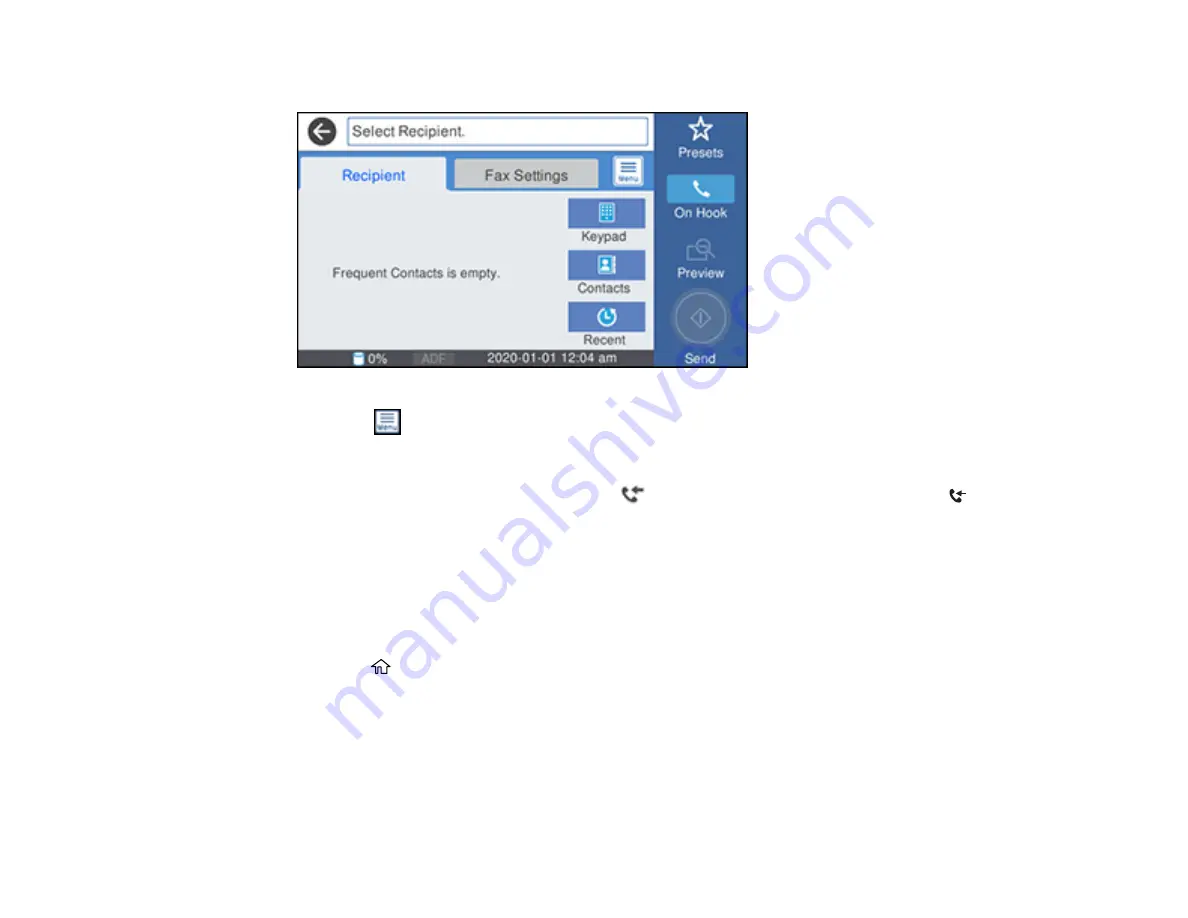
249
You see a screen like this:
3.
Select the
icon.
4.
Select
Transmission Log
and select the fax job you want to check.
Note:
If you see a numbered icon above the
icon on your product's LCD screen or the
received fax light is flashing, received faxes have been temporarily saved to the product's memory.
Parent topic:
Printing Fax Reports
You can print several types of fax reports whenever necessary. You can also print the fax log printed
automatically by turning on
Fax Log Auto Print
.
1.
Press the
home button, if necessary.
2.
Select
Fax
.
Summary of Contents for WF-4820 Series
Page 1: ...WF 4820 WF 4830 Series User s Guide ...
Page 2: ......
Page 14: ......
Page 34: ...34 Product Parts Inside 1 Document cover 2 Scanner glass 3 Control panel ...
Page 49: ...49 Related topics Wi Fi or Wired Networking ...
Page 97: ...97 1 Open the document cover ...
Page 160: ...160 3 Select Scan You see a screen like this 4 Select Computer You see a screen like this ...
Page 176: ...176 You see an Epson Scan 2 window like this ...
Page 178: ...178 You see an Epson Scan 2 window like this ...
Page 192: ...192 You see a screen like this 2 Click the Save Settings tab ...
Page 197: ...197 You see this window ...
Page 251: ...251 Parent topic Printing Fax Reports ...
Page 293: ...293 Related tasks Loading Paper in the Cassette ...
Page 295: ...295 5 Open the document cover ...
Page 297: ...297 8 Open the ADF cover ...
Page 324: ...324 3 Open the ADF cover 4 Carefully remove any jammed pages ...






























