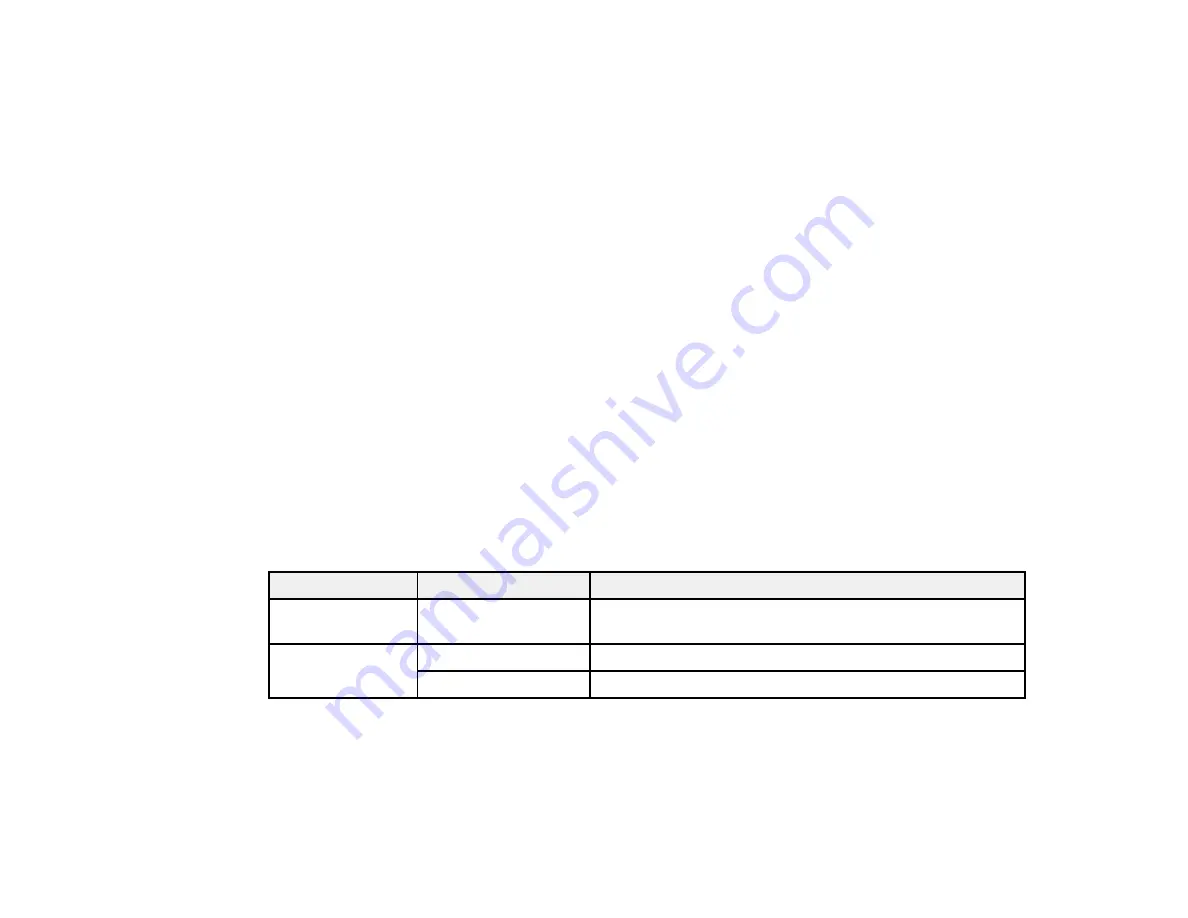
255
4.
Select the file you want to print.
You see information about the file.
5.
Do the following as necessary:
• To print more than one copy, select
Copies
on the LCD screen and use the numeric keypad on
the screen to select the number of copies (up to 99).
• To change the print settings, select
Basic Settings
or
Advanced
and select the necessary
settings.
6.
When you are ready to print, select the
icon.
Note:
To cancel printing, select
Cancel
, then select
Cancel
again to confirm.
Parent topic:
Viewing and Printing from the LCD Screen
Related references
Print Setting Options - Device Mode
Print Setting Options - Device Mode
Print Setting Options - Device Mode
Select the print settings you want to use when printing from a USB device.
Note:
Not all options or settings may be available, depending on the file format.
Basic Settings
Print settings
Available options
Description
Paper Setting
Various paper size
and type settings
Indicates the source that contains the paper size and type
you want to print on
Color Mode
B&W
Prints the photo in black and white
Color
Prints the photo in color
Advanced
settings
Summary of Contents for WF-4820 Series
Page 1: ...WF 4820 WF 4830 Series User s Guide ...
Page 2: ......
Page 14: ......
Page 34: ...34 Product Parts Inside 1 Document cover 2 Scanner glass 3 Control panel ...
Page 49: ...49 Related topics Wi Fi or Wired Networking ...
Page 97: ...97 1 Open the document cover ...
Page 160: ...160 3 Select Scan You see a screen like this 4 Select Computer You see a screen like this ...
Page 176: ...176 You see an Epson Scan 2 window like this ...
Page 178: ...178 You see an Epson Scan 2 window like this ...
Page 192: ...192 You see a screen like this 2 Click the Save Settings tab ...
Page 197: ...197 You see this window ...
Page 251: ...251 Parent topic Printing Fax Reports ...
Page 293: ...293 Related tasks Loading Paper in the Cassette ...
Page 295: ...295 5 Open the document cover ...
Page 297: ...297 8 Open the ADF cover ...
Page 324: ...324 3 Open the ADF cover 4 Carefully remove any jammed pages ...
















































