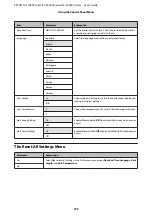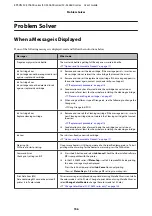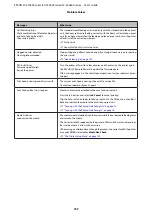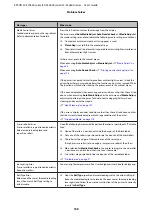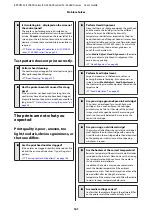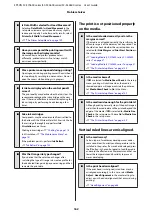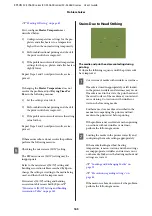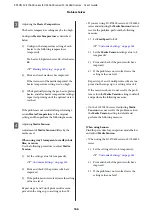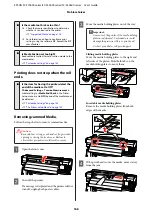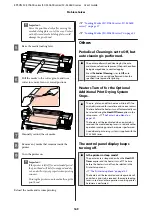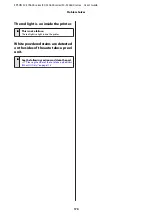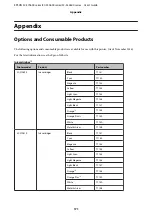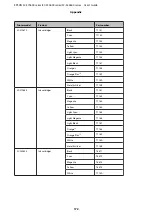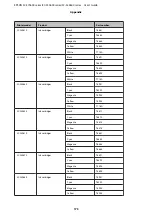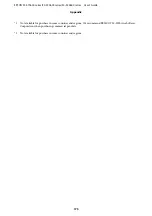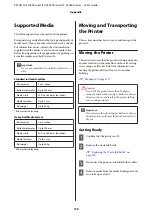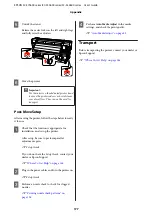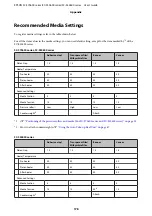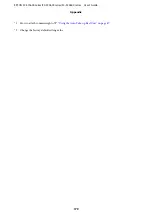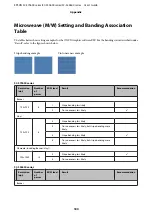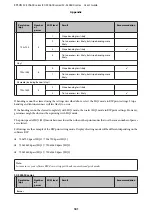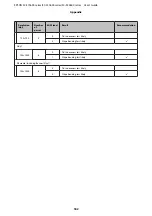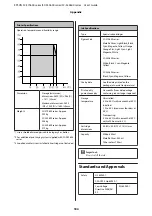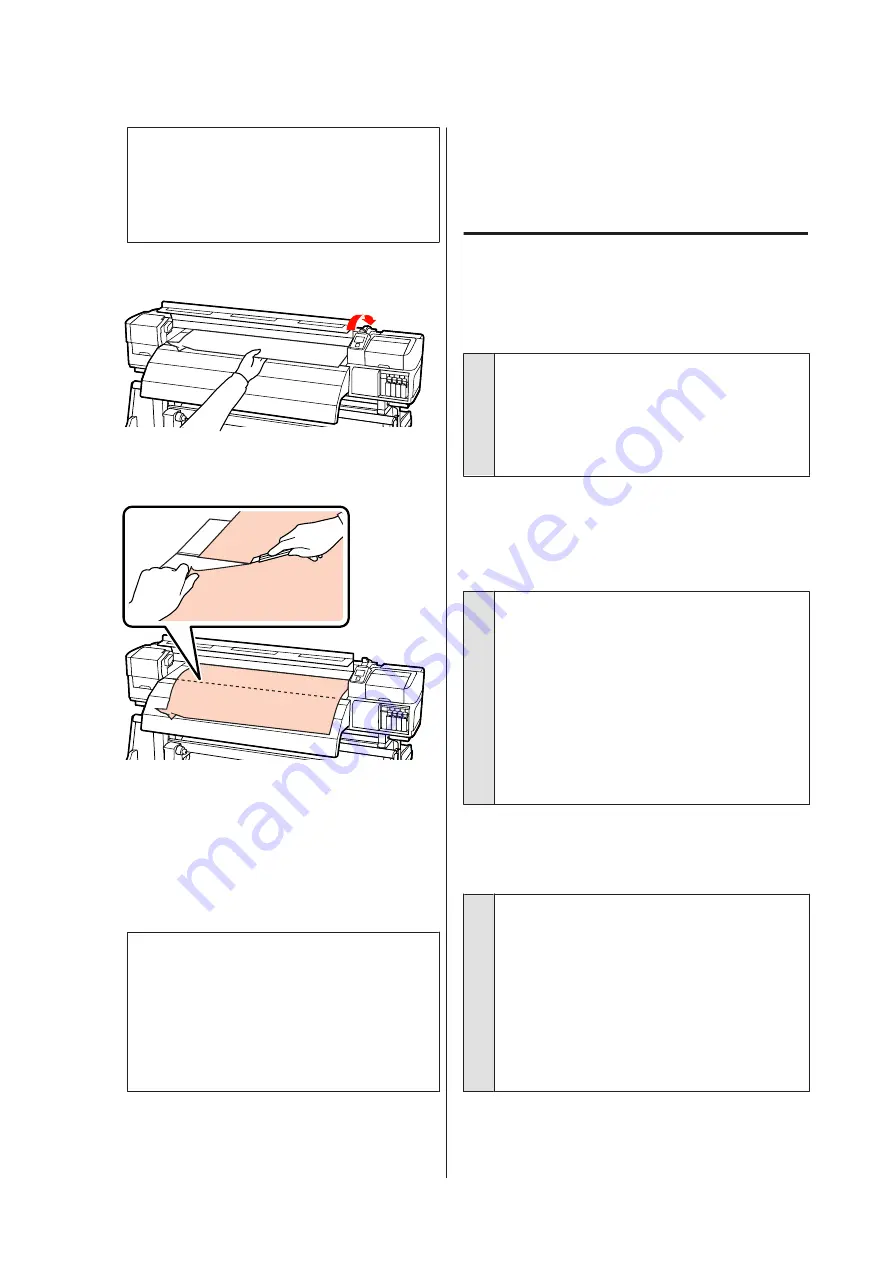
c
Important:
Move the print head only after moving the
media holding plates out of the way. Contact
with deformed media holding plates could
damage the print head.
E
Raise the media loading lever.
F
Pull the media to the cutter groove and use a
cutter to remove torn or creased portions.
G
Manually rewind the cut media.
H
Remove any media that remains inside the
printer.
I
Turn the printer on.
c
Important:
If the printer is left off for an extended period,
the print head will be left uncapped and dry
out, and will not print properly when printing
resumes.
Turning the printer on automatically caps the
print head.
Reload the media and resume printing.
U
“Loading Media (SC-S70600 series, SC-S50600
U
“Loading Media (SC-S30600 series)” on page 51
Others
Periodical Cleaning is set to Off, but
auto cleaning is performed.
o
The printer performs head cleaning by the auto
maintenance function to prevent the print head from
being damaged due to nozzle clogging.
Even if
Periodical Cleaning
is set to
Off
, auto
maintenance is necessarily performed when the
specified time lapsed after printing.
Heaters Turn off or the Optional
Additional Print Drying System
Stops.
o
The pre-, platen, and after heaters will turn off if no
print job is received for some time and no error occurs.
The time before the heaters turn off automatically can
be selected using the
Heat Off Timer
option in the
setup menu.
U
The heaters will be reactivated when a print job is
received, the media loading lever is used, or another
operation involving printer hardware is performed.
An additional print drying system is supplied with the
SC-S50600 series.
The control panel display keeps
turning off.
o
Is the printer in sleep mode?
The printer enters sleep mode when the
Heat Off
Timer
expires and the heaters turn off. The time
before the heaters turn off can be selected in the
Printer Setup menu.
U
“The Printer Setup Menu” on page 149
The heaters will be reactivated and sleep mode will
end when a print job is received, the media loading
lever is used, or another operation involving printer
hardware is performed.
EPSON SC-S70600 series/SC-S50600 series/SC-S30600 series User's Guide
Problem Solver
169