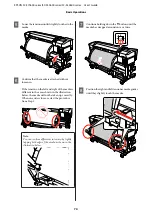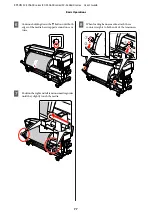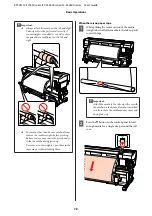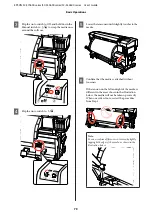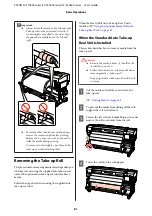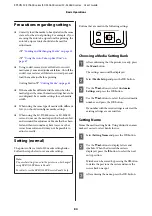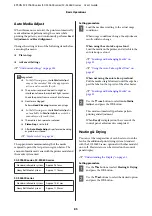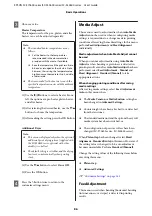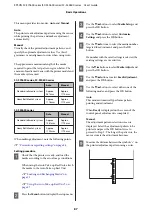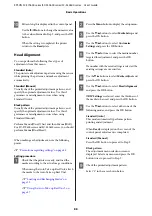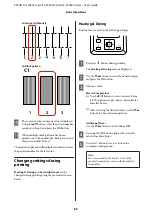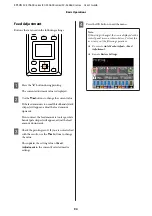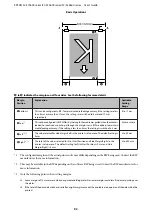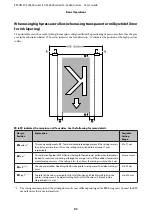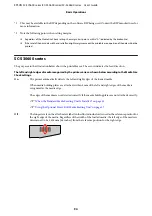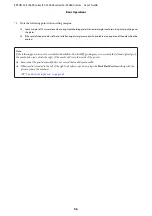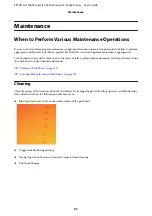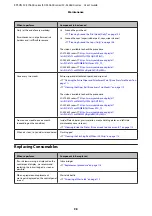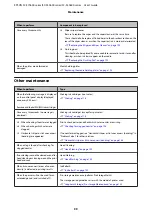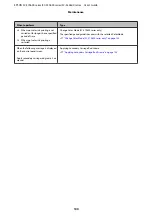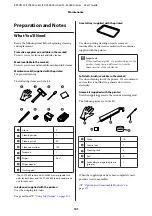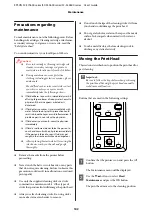J
Pattern length is displayed in the control panel.
Use the
r
/
l
buttons to change the numeric value
to the value obtained in Step 9, and press the
Z
button.
When the setting is completed, the printer
returns to the
Ready
state.
Head Alignment
You can perform the following three types of
adjustments from this menu.
Standard (Auto)
The printer reads adjustment patterns using the sensor
while printing the patterns, and makes adjustment
automatically.
Standard (Manual)
Visually check the printed adjustment patterns, and
specify the optimal adjustment values. Use this if
graininess or misalignment occurs when using
Standard (Auto).
Block pattern
Visually check the printed adjustment patterns, and
specify the optimal adjustment values. Use this if
graininess or misalignment occurs when using
Standard (Manual).
Perform Manual(Uni-D) first and then Manual(Bi-D).
For SC-S70600 series and SC-S50600 series, you should
perform Manual(Dual Head).
When making each adjustment, note the following
points.
U
“Precautions regarding settings” on page 84
Setting procedure
A
Check that the printer is ready, and load the
media according to the actual usage conditions.
When using the Auto Take-up Reel Unit, attach
the media to the Auto Take-up Reel Unit.
U
“Loading and Exchanging Media” on
U
“Using the Auto Take-up Reel Unit” on
B
Press the
Menu
button to display the setup menu.
C
Use the
d
/
u
buttons to select
Media Setup
, and
press the
Z
button.
D
Use the
d
/
u
buttons to select
Customize
Settings
and press the
Z
button.
E
Use the
d
/
u
buttons to select the media number
targeted for adjustment, and press the
Z
button.
If a number with the saved settings is selected, the
existing settings are overwritten.
F
Use the
d
/
u
buttons to select
Media Adjust
, and
press the
Z
button.
G
Use the
d
/
u
buttons to select
Head Alignment
and press the
Z
button.
If
RIP Settings
is selected, enter the thickness of
the media to be used, and press the
Z
button.
H
Use the
d
/
u
buttons to select either one of the
following modes, and press the
Z
button.
Standard (Auto)
This mode automatically performs pattern
printing and adjustment.
When
Ready
is displayed on the screen of the
control panel, adjustment is completed.
Standard (Manual)
Press the
Z
button to proceed to Step 9.
Block pattern
The adjustment menu selection screen is
displayed. Select any menu, and press the
Z
button twice to proceed to Step 9.
I
Check the printed adjustment pattern.
Select "2" in the cases shown below.
EPSON SC-S70600 series/SC-S50600 series/SC-S30600 series User's Guide
Basic Operations
88