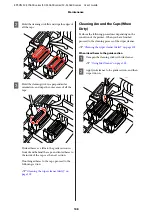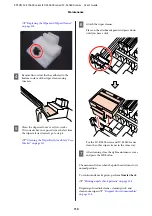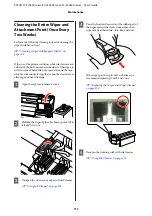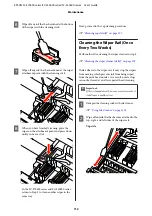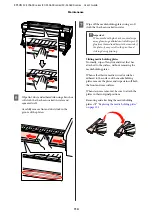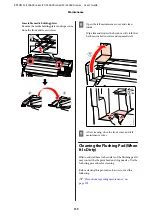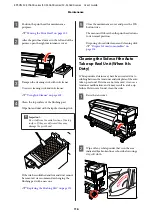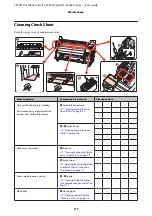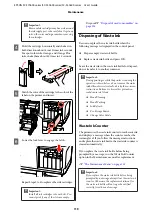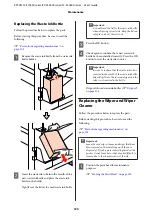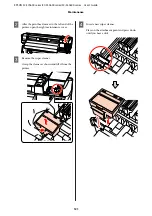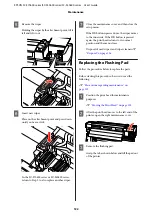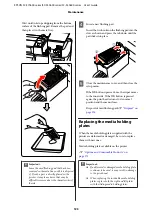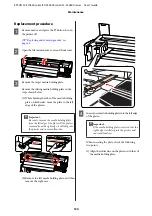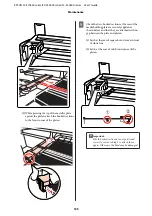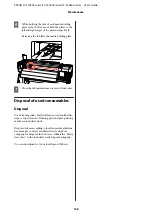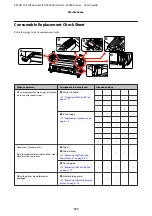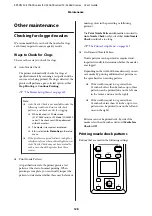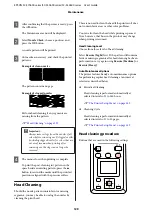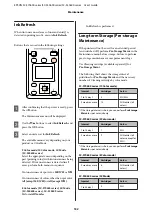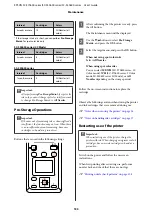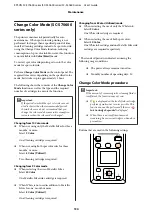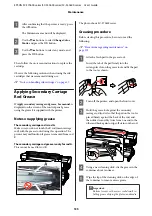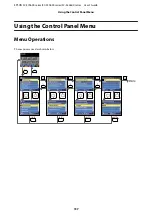E
Remove the wiper.
Holding the wiper by the attachment point, tilt it
left and lift it out.
F
Insert new wiper.
Place on the attachment point and press down
until you hear a click.
In the SC-S70600 series or SC-S50600 series,
return to Step 2 to also replace another wiper.
G
Close the maintenance cover, and then close the
setup menu.
If the
Z
button is pressed once, the wiper moves
to the inner side. If the
Z
button is pressed
again, the print head returns to its normal
position and the menu closes.
Disposal of used wipers and wiper cleaners
U
Replacing the Flushing Pad
Follow the procedure below to replace the parts.
Before starting this procedure, be sure to read the
following:
U
“Precautions regarding maintenance” on
A
Position the print head for maintenance
purposes.
U
“Moving the Print Head” on page 102
B
After the print head moves to the left end of the
printer, open the right maintenance cover.
C
Remove the flushing pad.
Grasp the tab as shown below and lift the pad out
of the printer.
EPSON SC-S70600 series/SC-S50600 series/SC-S30600 series User's Guide
Maintenance
122