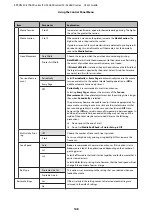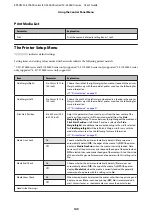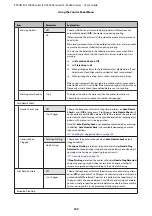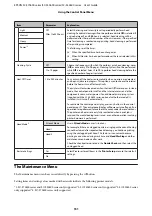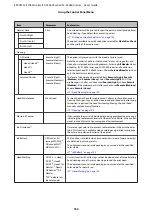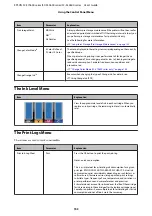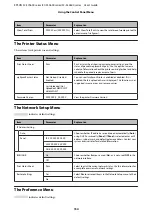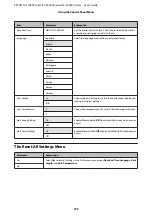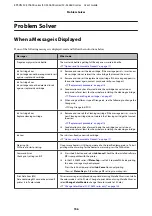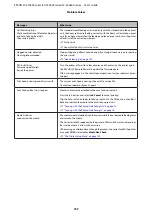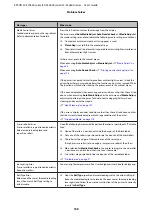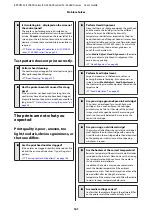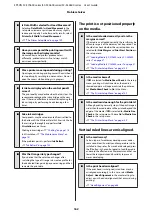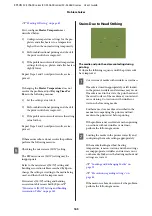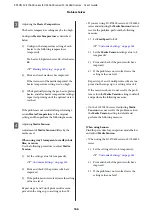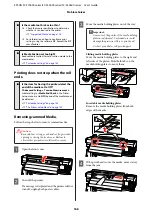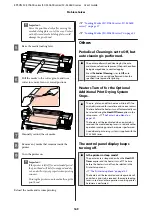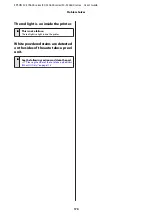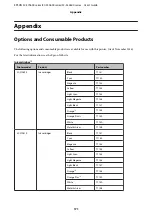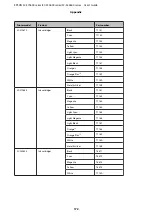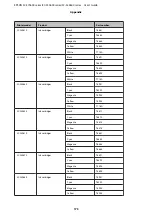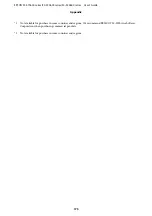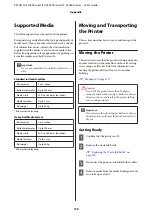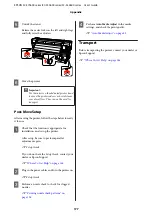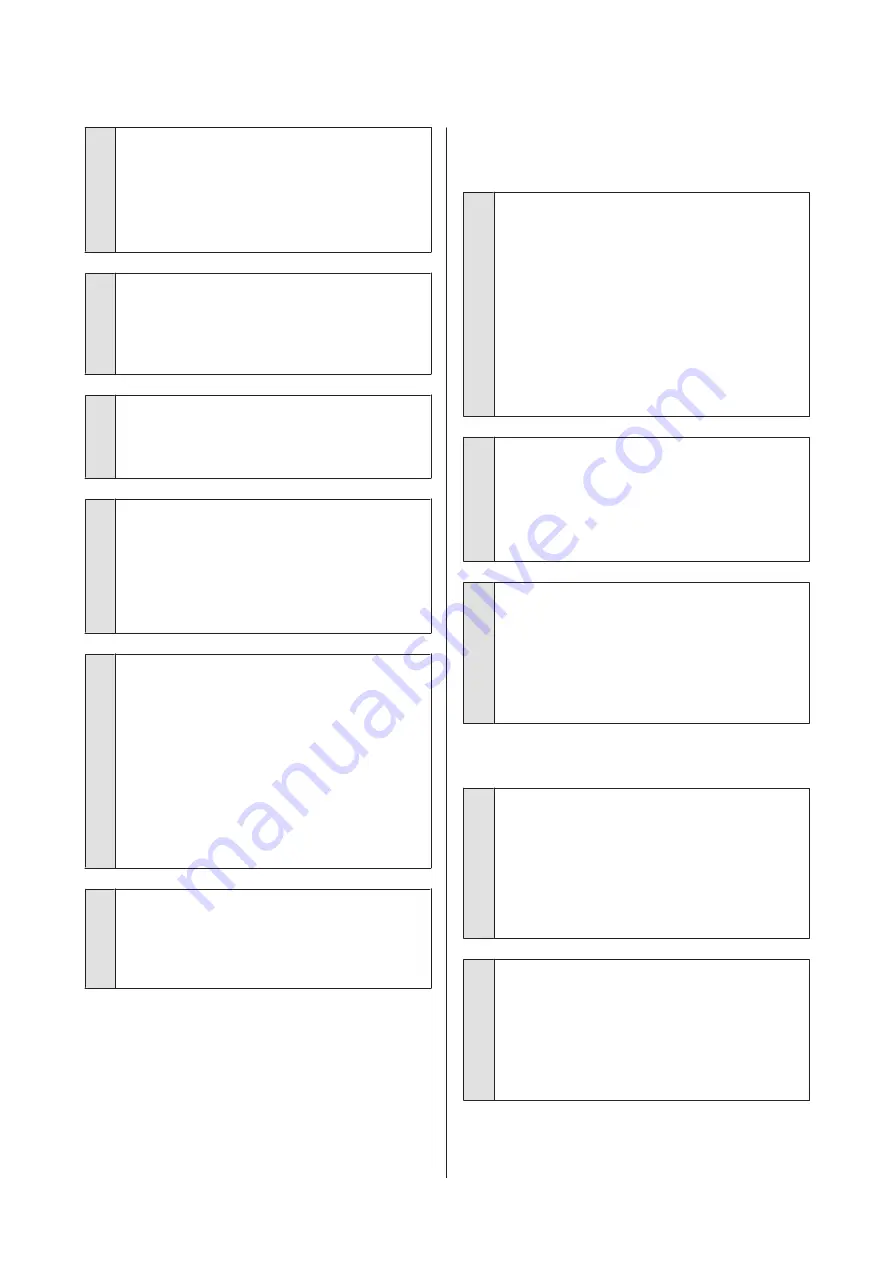
o
Is Data Width selected for Head Movement?
Selecting
Data Width
for
Head Movement
in the
setup menu increases print speed but may slightly
reduce print quality. For better quality results, select
Printer Full Width
for
Head Movement
.
U
“The Printer Setup Menu” on page 149
o
Have you compared the printing result with
the image on the display monitor?
Since monitors and printers produce colors
differently, printed colors will not always match
on-screen colors perfectly.
o
Was a printer cover opened during printing?
Opening covers during printing causes the print head
to stop abruptly, resulting in uneven colors. Do not
open the covers while printing is in progress.
o
Is Ink Low displayed on the control panel's
screen?
The print quality may decline when the ink is low. We
recommend replacing the ink cartridge with a new
one. If there is a difference in color after replacing the
ink cartridge, try performing head cleaning a few
times.
o
Sake ink cartridges.
Components may have sedimented from (settled to
the bottom of) the White or Metallic Silver ink. Shake
the cartridge thoroughly and perform
Ink
Circulation
several times.
Shaking ink cartridges
U
Ink Circulation
U
If the problem persists, perform
Ink Refresh
.
U
o
Was the Orange ink type changed?
If you notice that the color tone changes after
switching the type of Orange ink, create a profile for
the dedicated Orange ink type you are using, and then
recreate the print data.
The print is not positioned properly
on the media.
o
Is the media loaded correctly and are the
margins correct?
If the media is not loaded correctly, the results may be
off center or part of the data may not be printed. You
should also check whether the correct options are
selected for
Side Margin
and
Print Start Position
in
the setup menu.
U
“Loading Media (SC-S70600 series, SC-S50600
U
“Loading Media (SC-S30600 series)” on page 51
U
“The Printer Setup Menu” on page 149
o
Is the media skewed?
If
Off
is selected for
Media Skew Check
in the setup
menu, printing will continue when the media is
skewed and data will appear outside the print area.
Set
Media Skew Check
to
On
in the Menu.
U
“The Printer Setup Menu” on page 149
o
Is the media wide enough for the print data?
Although printing normally stops if the print image is
wider than the media, data will be printed beyond the
edges of the media if
Off
is selected for
Media Size
Check
in the setup menu. Choose
On
for
Media Size
Check
in the setup menu.
U
“The Printer Setup Menu” on page 149
Vertical ruled lines are misaligned.
o
Is the media wavy?
Certain types of media may develop waves under
some conditions (humidity and temperature) while
installed in the printer. If a wave has developed, press
the
d
button in the control panel to feed the media
and avoid the affected area. We recommend that you
lower the temperature and humidity to prevent
waves developing.
o
Is the print head misaligned?
If the print head is misaligned, ruled lines may be
misaligned accordingly. In this case, select
Media
Adjust
-
Head Alignment
in the media settings to
adjust a print head misalignment that occurs during
printing.
U
EPSON SC-S70600 series/SC-S50600 series/SC-S30600 series User's Guide
Problem Solver
162