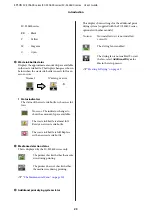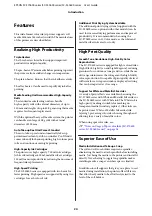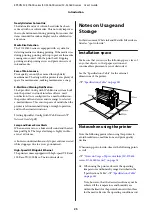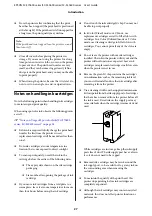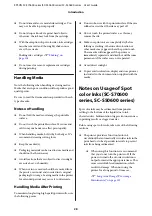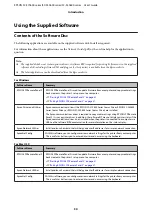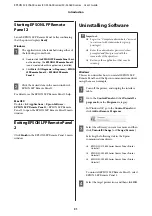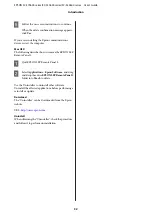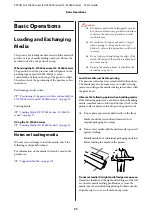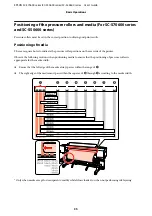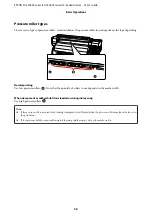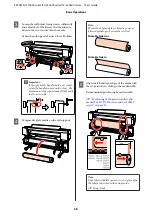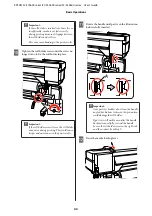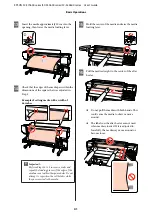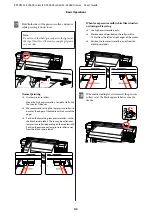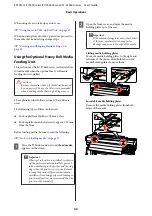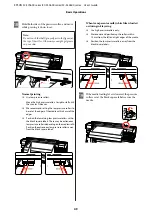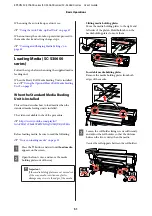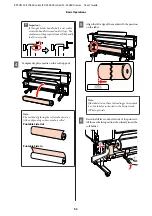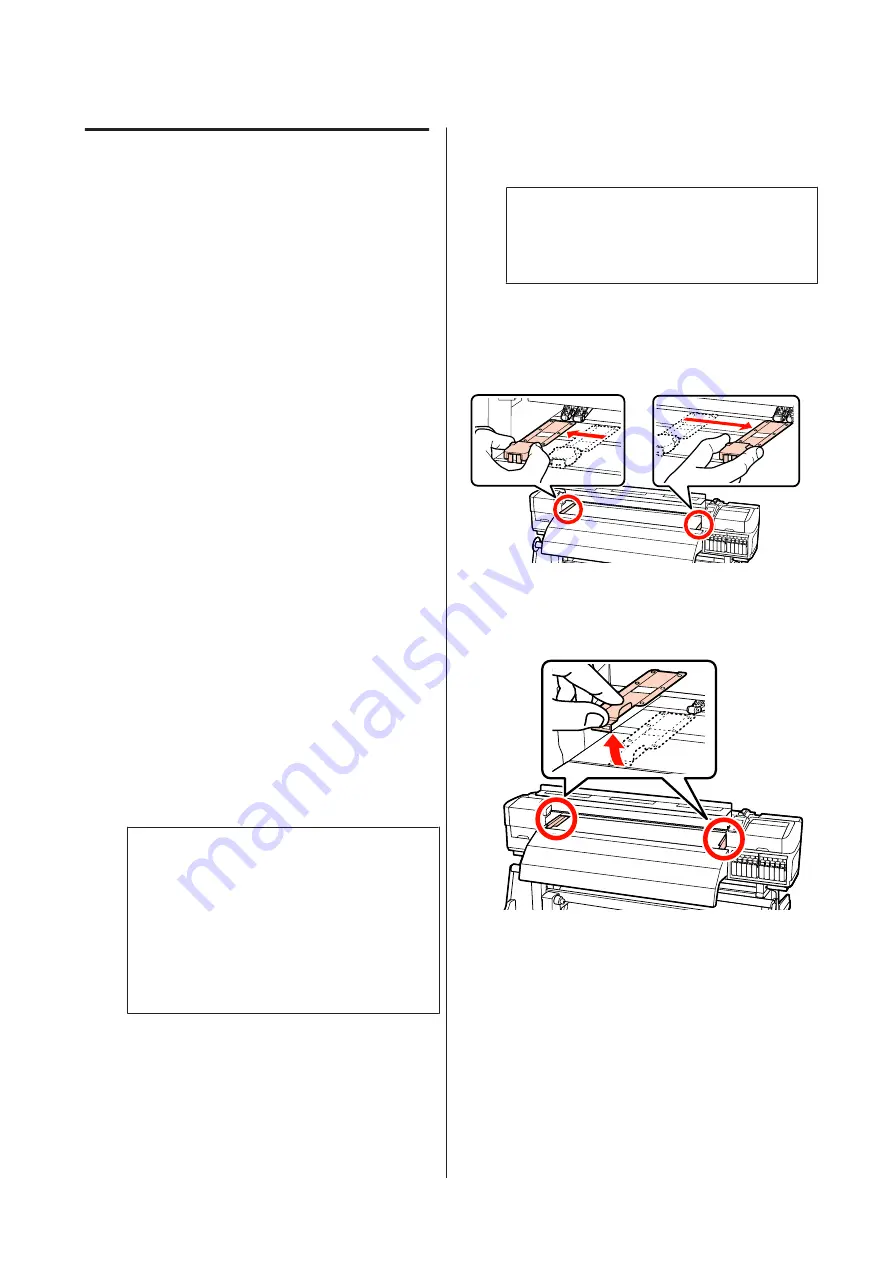
Loading Media (SC-S70600
series, SC-S50600 series)
Follow the steps below when using the supplied media
feeding unit.
When the Heavy Roll Media Feeding Unit is installed,
see:
U
“Using the Optional Heavy Roll Media Feeding
When the Standard Media Feeding
Unit Is Installed
This section uses the SC-S70600 series to illustrate the
process of loading media when the supplied media
feeding unit is installed.
The video is available to check the procedure.
SC-S70600 series
U
playlist?
list=PLD67cTLxxk9M3XJ7ytYW5QkJDXITlbJOj
SC-S50600 series
U
playlist?
list=PLD67cTLxxk9OWBIEifb1tAruevhTX-_f9
Before loading media, be sure to read the following:
U
“Notes on loading media” on page 33
A
Press the
P
button, and wait until
Load media.
appears on the screen.
c
Important:
When spot color inks are installed, circulation
will be performed automatically to prevent
ink accumulating in the printer and causing
clogs when the printer is not in use. Because
turning the printer off prevents automatic
circulation from being performed, leading to
printer malfunction, we recommend that the
printer not be turned off.
B
Open the front cover, and move the media
holding plates out of the way.
c
Important:
If the media holding plates are not moved out
of the way, media insertion may fail or
damage may occur to the edge of the media.
Sliding media holding plates
Move the media holding plates to the right and
left sides of the platen. Hold both tabs on the
media holding plates to move them.
Insertable media holding plates
Remove the media holding plates from both
edges of the media.
EPSON SC-S70600 series/SC-S50600 series/SC-S30600 series User's Guide
Basic Operations
37