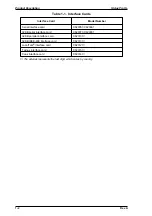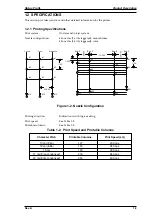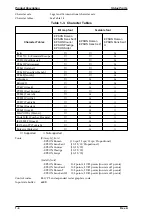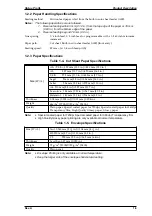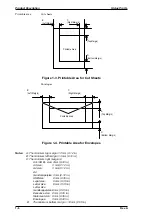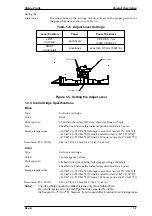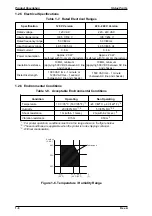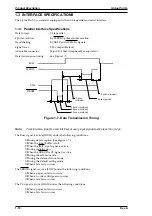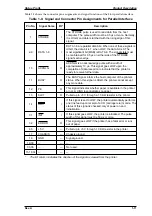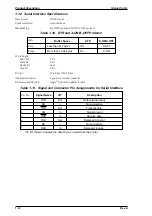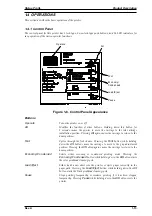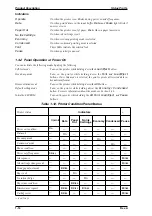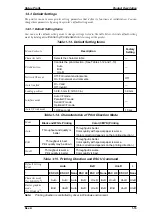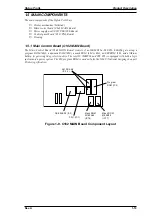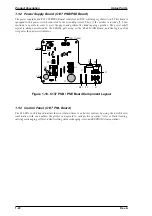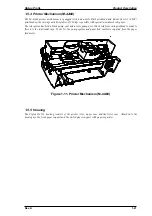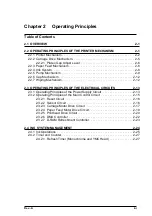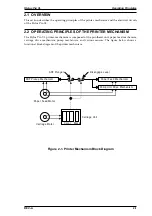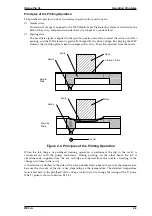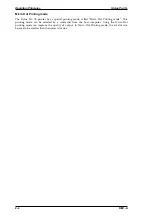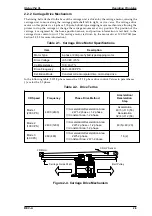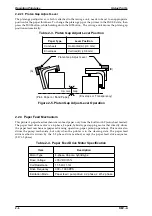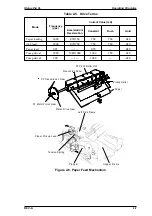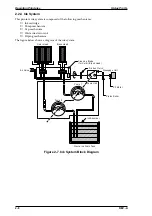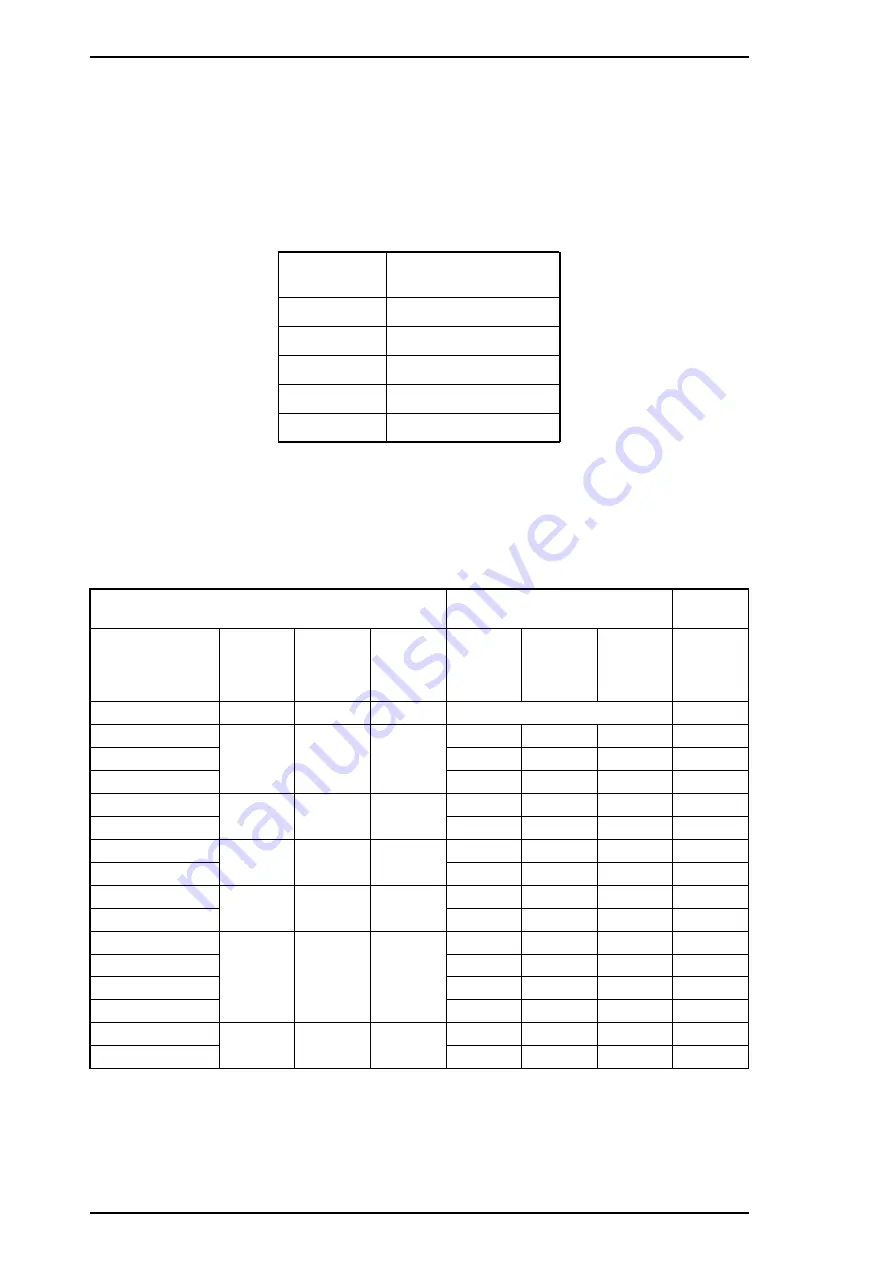
1.4.3.2 Changing the Default Settings
To change the printer’s default settings:
1.
Hold down the
Economy/Condensed
button and turn on the printer. The printer prints a sheet
that shows the firmware version and describes how to select the language used to print messages.
2.
Press the
Font
button until the appropriate font LED is selected. The following table shows which
language corresponds to which font LED.
Table 1-16. Language Selection
Language
Font LED
English
Courier
Français
Roman T (PS)
Deutsch
Sans Serif H (PS)
Italiana
Roman
Español
Sans Serif
3.
Press the
Alt
button. The printer prints the current settings using the selected language. It also prints a
table showing how to change the printer settings.
4.
Press the
Font
button to advance through the setting menu. The current printer settings are indicated
by the Courier, Roman T (PS), and San Serif H (PS) LEDs. Each time you press the Font button, you
adance to the next setting, and the three font LEDs change according to the selection.
Table 1-17. Feature Selection
Menu
Setting Value
+
Feature/Menu
Courier
LED
Roman T
(PS) LED
Sans
Serif H
(PS) LED
Setting
Operate
LED
Data
LED
Paper Out
LED
Character table
On
On
On
See Table 1-18
+
Print direction
On
Off
Off
Auto
On
Off
Off
^
Bi-D
Off
On
Off
^
Uni-D
On
On
Off
Network I/F mode
Off
On
Off
Off
Off
Off
Off
^
On
On
Off
Off
Auto line feed
On
On
Off
Off
Off
Off
Off
^
On
On
Off
Off
Loading position
Off
Off
On
3 mm
Off
Off
Off
^
8.5 mm
On
Off
Off
Interface mode
On
Off
On
Auto
On
Off
Off
^
Parallel
Off
On
Off
^
Serial
On
On
Off
^
Option
Off
Off
On
Auto I/F wait time
Off
On
On
10 sec.
Off
Off
Off
^
30 sec.
On
Off
Off
5.
Change the setting value by pressing
Alt
button. Pressing the
Alt
button changes the setting for the
current menu. The status of the LEDs will be changed as the button is pressed.
Product Description
Stylus Pro XL
1-16
Rev.A
Summary of Contents for Stylus Pro XL
Page 1: ...EPSON COLOR INKJET PRINTER Stylus Pro XL SERVICE MANUAL EPSON 4004677 ...
Page 93: ...Rev A 5 i ...
Page 127: ...EPSON ...