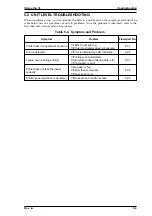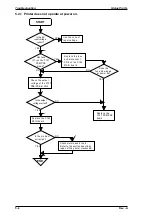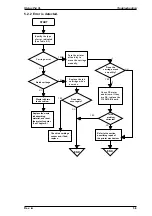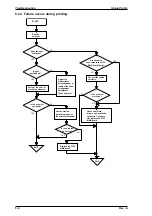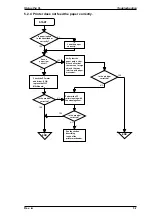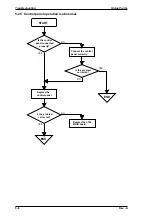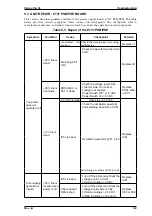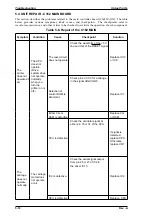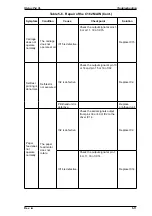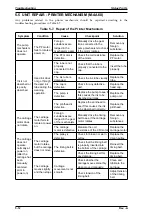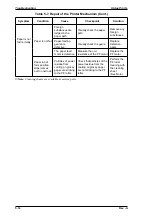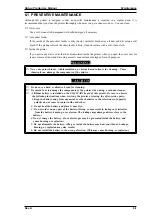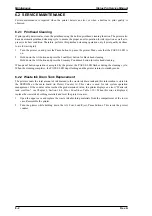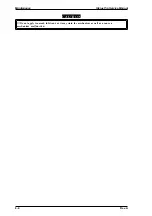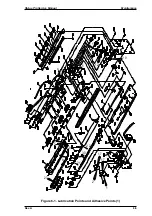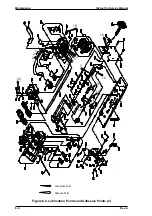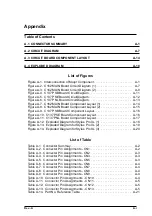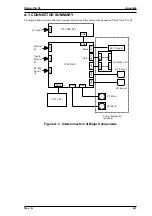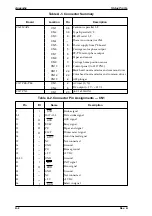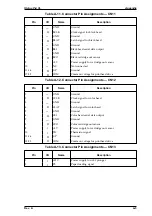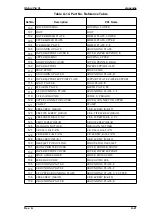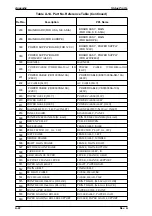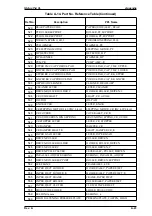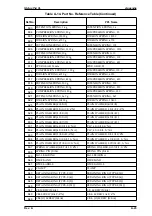6.2 SERVICE MAINTENANCE
Certain maintenance is required when the printer detects an error or when a decline in print quality is
observed.
6.2.1 Printhead Cleaning
If print quality deteriorates, clean the printhead using the built-in printhead cleaning function. The printer also
has an automatic printhead cleaning cycle to ensure the proper nozzle operation for ink injection as well as to
preserve its best condition. Therefore, perform this printhead cleaning operation only if print quality declines
to avoid wasting ink.
1.
Turn the printer on and press the Pause button to pause the printer. Make sure that the PAUSE LED is
on.
2.
Hold down the Alt button and press the Load/Eject button for black head cleaning.
Hold down the Alt button and press the Economy/Condensed button for color head cleaning.
When panel button operation is accepted by the printer, the PAUSE LED flashes during the cleaning cycle.
When the cleaning completes, the PAUSE LED stops flashing and the printer returns to standby mode.
6.2.2 Waste Ink Drain Tank Replacement
The printer counts the total amount of ink drained to the waste ink drain tank and this information is stored in
the EEPROM on the main board (in Protect Counter A). This value is used for ink system operation
management. If the counter value reaches the predetermined value, the printer displays an error (“Waste ink
tank overflow,” see Chapter 1, Section 1.4.4, Error Conditions, Table 1-10). When this error is displayed,
replace the waste ink absorbing materials and reset the protect counter.
1.
Open the upper case and replace the waste ink absorbing materials from the compartment of the lower
case. Reassemble the printer.
2.
Turn the printer while holding down the Alt, Font, Load/Eject, Pause buttons. This resets the protect
counter.
Maintenance
Stylus Pro Service Manual
6-2
Rev.A
Summary of Contents for Stylus Pro XL
Page 1: ...EPSON COLOR INKJET PRINTER Stylus Pro XL SERVICE MANUAL EPSON 4004677 ...
Page 93: ...Rev A 5 i ...
Page 127: ...EPSON ...