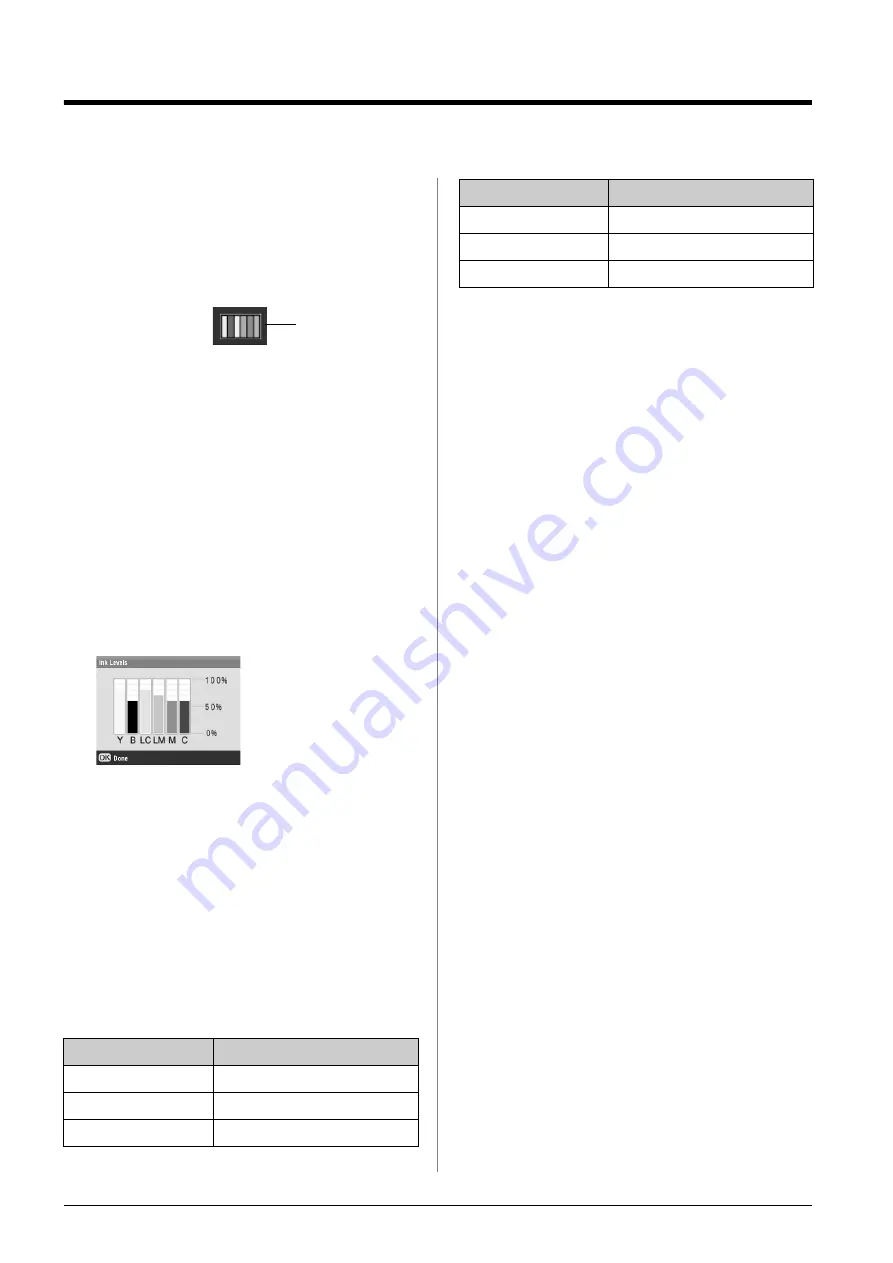
38
Maintaining and Transporting
Maintaining and Transporting
Replacing Ink Cartridges
When you print with low or empty ink cartridges, you
see a message on the LCD screen. Check this icon in
the lower-right corner of the screen to see which
cartridge is low or empty.
When a cartridge is more than six months old, print
quality may decline. If necessary, try cleaning the print
head as described on page 39. If printouts still do not
look their best, you may need to replace the cartridge.
Checking the ink supply
To check your ink supply, do the following:
1.
Press the
q
Setup
button.
2.
Use the
u
or
d
button to select
Ink Levels
, then
press the
r
button.
You see a graphic showing the amount of ink
available in each cartridge:
Y
(Yellow),
B
(Black),
LC
(Light Cyan),
LM
(Light
Magenta),
M
(Magenta), and
C
(Cyan).
3.
When you are done checking the ink levels, press
OK
.
When your ink starts getting low, make sure you have
replacement cartridges available. You cannot print if
a cartridge is empty.
Purchasing ink cartridges
Use these Epson ink cartridges within six months of
installing them and before the expiration date.
c
Caution:
To ensure good results, use genuine Epson ink cartridges and do
not refill them. Other products not manufactured by Epson may
cause damage that is not covered by Epson’s warranties, and under
certain circumstances, may cause your EPSON STYLUS PHOTO
RX to behave erratically.
Ink cartridge precautions
w
Warning:
If ink gets on your hands, wash them thoroughly with soap and water.
If ink gets in your eyes, flush them immediately with water. If you still
have discomfort or vision problems, see a doctor immediately.
c
Caution:
❏
To avoid damaging the EPSON STYLUS PHOTO RX, never
move the print head by hand.
❏
When an ink cartridge is empty, you cannot continue copying or
printing even if the other cartridges still contain ink.
❏
Leave the empty cartridge installed in the EPSON STYLUS
PHOTO RX until you have obtained a replacement. Otherwise
the ink remaining in the print head nozzles may dry out.
❏
An IC chip on each ink cartridge accurately monitors the amount
of ink used from the cartridge. Even if a cartridge is removed and
then inserted again, all of its ink can be used. However, some
ink is consumed each time the cartridge is inserted because the
EPSON STYLUS PHOTO RX automatically checks its reliability.
Removing and installing ink
cartridges
Make sure you have a new ink cartridge before you
begin. Once you start replacing a cartridge, you must
complete all the steps in one session.
1.
Do one of the following:
■
If an ink cartridge is empty:
Look at the message on the LCD screen to find
out which cartridge is empty, then press
OK
.
■
If an ink cartridge is low:
Look at the icon in the lower right corner of
the LCD screen to see which cartridge is low
or check the ink levels as described on
page 38. Then press the
q
Setup
button. Use
the
u
or
d
button to select
Change Ink
Cartridge
, then press the
r
button. At the
confirmation screen, press the
x
Start
button.
Color
Part number
Black
T0481
Cyan
T0482
Magenta
T0483
Ink levels
Yellow
T0484
Light Cyan
T0485
Light Magenta
T0486
Color
Part number
Summary of Contents for Stylus Photo RX640 series
Page 51: ...51 English Memo ...






























