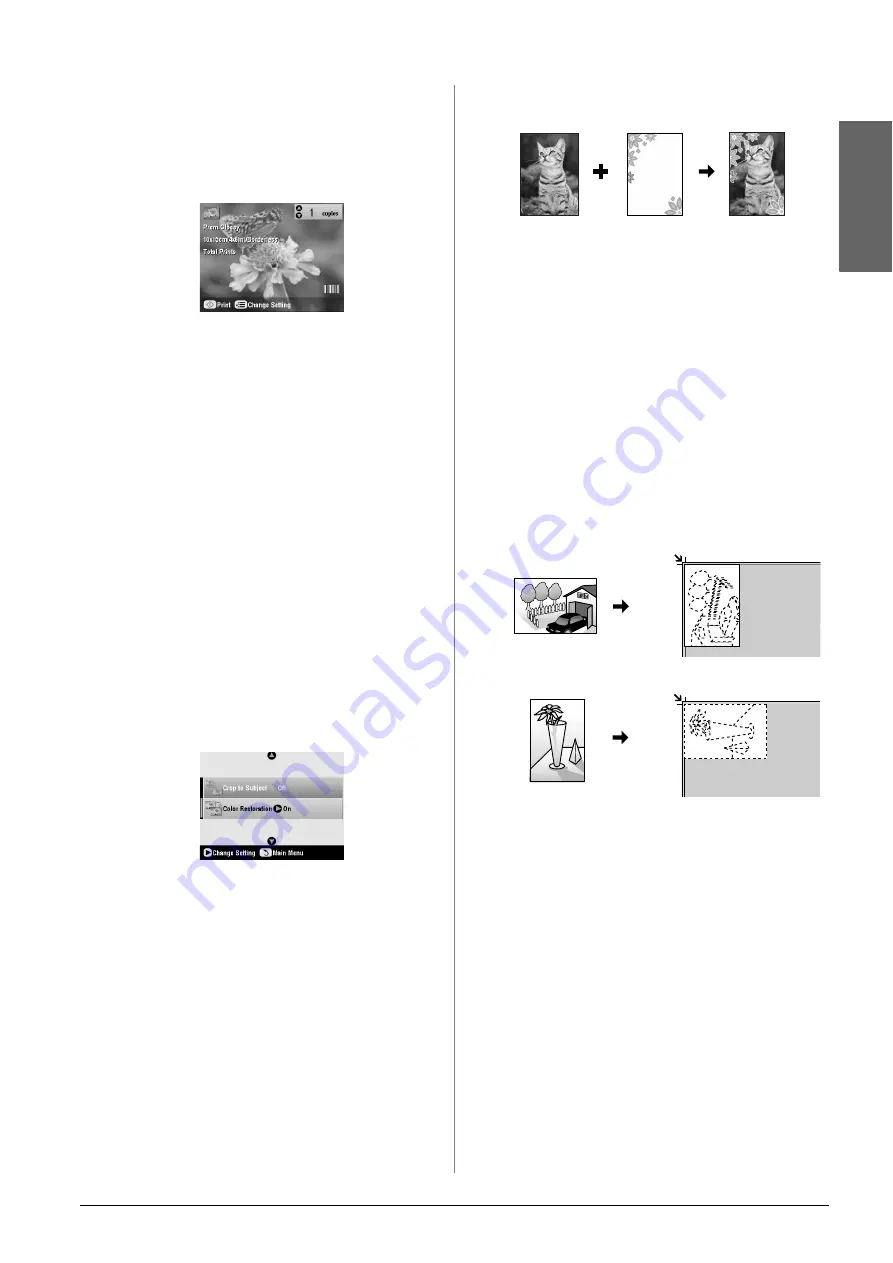
Copying
11
En
g
lis
h
7.
When you have finished framing the photo, press
OK
. (If you need to adjust it further, press the
y
Back button to return to the previous screens.)
8.
Use the
u
or
d
button to select the number of
copies (1 to 99).
9.
Check the print settings. If necessary, press the
x
Print Settings button and change these settings.
(
&
page 13 for print settings.) Then press
OK
to
apply the new settings.
10. Press the
x
Start
button to start printing.
If you need to cancel printing, press the
y
Stop/Clear Settings
button.
Restoring color in photos
If you have photos that have become faded over time,
you can bring them back to life with color restoration.
To restore color to faded photos, follow the
instructions on the preceding pages to place your
photos on the document table (
&
page 8) and adjust
the settings.
1.
Press the
v
Specialty Print
mode button and
select
Reprint/Restore Photos
. Then press
OK
.
2.
Make sure
Color Restoration
is set to
On
.
3.
Continue from step 5 from “Reprinting a Photo”
on page 9 to reprint your photos.
Note:
❏
You can restore color to faded photos up to 10
×
15 cm (4
×
6 in.).
❏
You can also restore color to photos larger than 10
×
15 cm (4
×
6
in.) when you scan them to your computer. See your on-screen
User's Guide
for details.
Printing With Fun Frames
You can add colorful frames to your favorite
photographs with PRINT Image Framer.
1.
Choose from a variety of frames on the CD-ROM
that came with your EPSON STYLUS PHOTO RX
and save them to a memory card using EPSON
PRINT Image Framer Tool. For details, see the
software help.
Tip:
You can also use the PIF DESIGNER software to edit the
existing frames or create your own frames. For details, see the
software help.
2.
Load the appropriate paper for the frame size (
&
3.
Place your original on the document table.
4.
Insert a memory card containing P.I.F. frames (
&
5.
Continue from step 4 “Printing with fun frames”
on page 19 to print the frame photos.
Copying on a CD/DVD
You can copy colorful designs directly onto a
CD/DVD without using your computer. You can
either scan a design and copy it onto the CD/DVD or
use one of your photos.
1.
Place your CD/DVD on the CD/DVD tray and
insert it into the EPSON STYLUS PHOTO RX (
&
Top
Bottom
Top
Bottom
Summary of Contents for Stylus Photo RX640 series
Page 51: ...51 English Memo ...


























