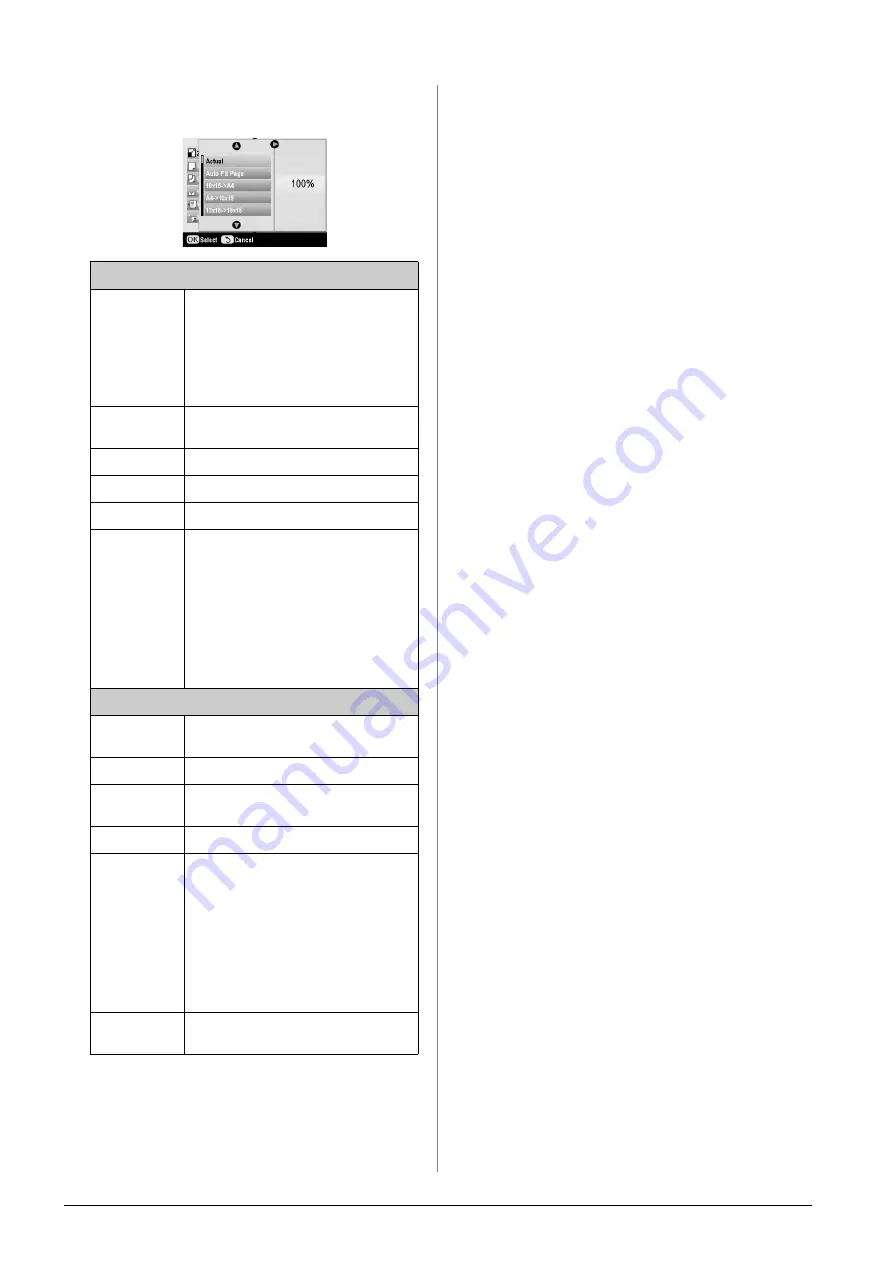
14
Copying
3.
Use the
u
or
d
button to select the setting item,
and then press
OK
to apply the new setting.
Copy mode
Zoom
For borderless printing, select
Auto Fit
Page
. Otherwise, select
Actual
to print
your photo at its original size; or resize
the image to fit various common paper
sizes.
You can also resize the original by a
specific amount (25 to 400%).
Paper Type
Select the setting for the type of paper
you loaded (
&
Paper Size
Select the paper size you loaded.
Quality
Select the quality of the copy to be made.
Copy Density
Adjust the density of copied documents.
Borderless
Expansion
Adjust the margins that are trimmed
when you select
Borderless
.
Standard
: No margins are printed.
Mid
: The expansion rate is low. (The
margins might be printed.)
Min
: The expansion rate is lower than
Mid
. (The margins might be
printed.)
Specialty Print mode
Paper Type
Select the setting for the type of paper
you loaded (
&
Paper Size
Select the paper size you loaded.
Layout
Select
Borderless
to print your photo
without white borders abound the edge.
Quality
Select the quality of the copy to be made.
Borderless
Expansion
Adjust the margins that are trimmed
when you select
Borderless
.
Standard
: No margins are printed.
Mid
: The expansion rate is low. (The
margins might be printed.)
Min
: The expansion rate is lower than
Mid
. (The margins might be
printed.)
Filter
Select
B&W
to print your photo in black
and white.
Summary of Contents for Stylus Photo RX640 series
Page 51: ...51 English Memo ...





























