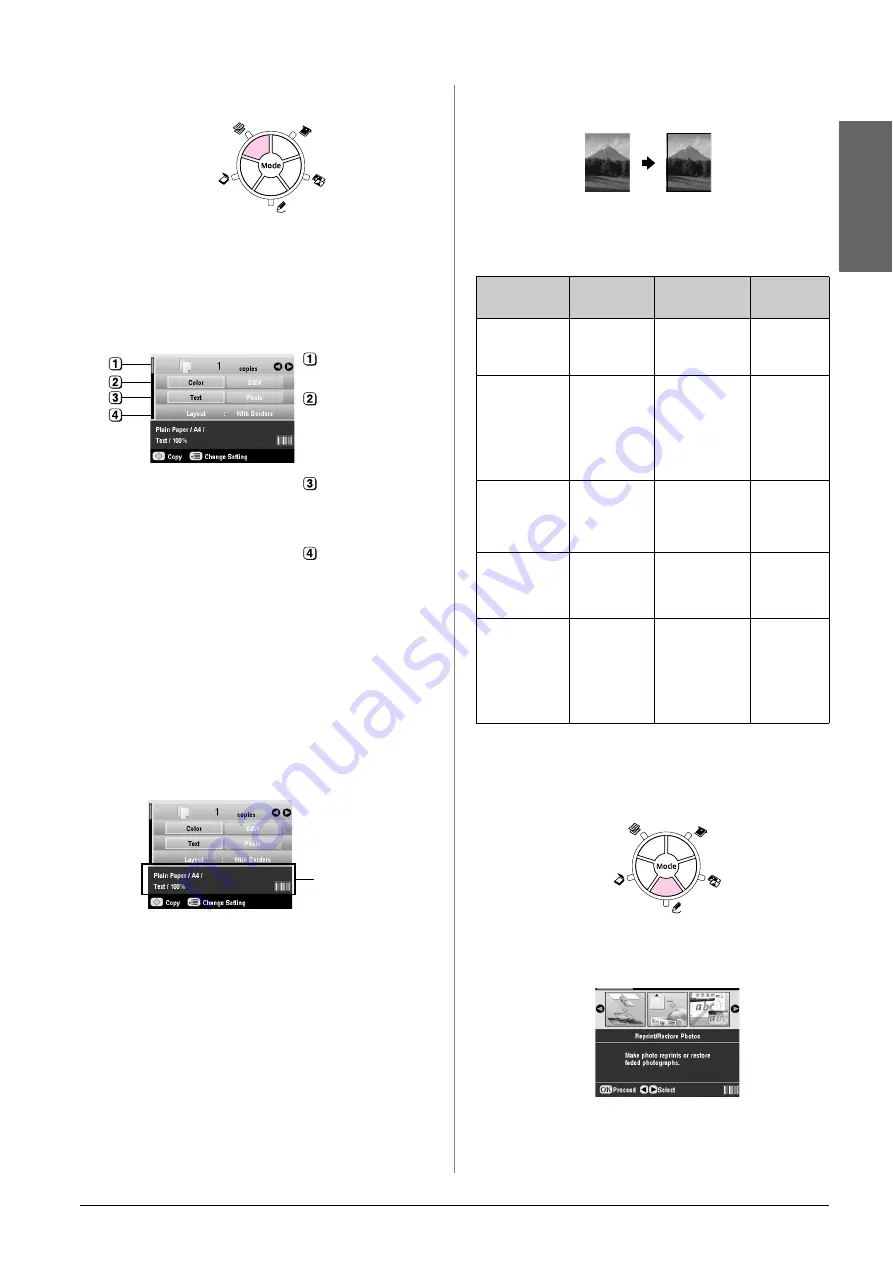
Copying
9
En
g
lis
h
2.
Press the
r
Copy
mode button.
Note:
The EPSON STYLUS PHOTO RX retains the last settings you
used, so always check them to make sure they are the ones
you want.
3.
Use the
u
or
d
button to select the menu item and
use the
l
or
r
button to select the setting item.
Note:
❏
To reprint a photo with a professional finish, see the next
section.
❏
When
CD Copy
is selected as the
Layout
you cannot
change the number of copies.
4.
Check the print settings under the menu items. If
necessary, press the
x
Print Settings button and
change these settings. (
&
page 13 for print
settings.) Then press
OK
to apply the new settings.
5.
Press the
x
Start
button. Your document is copied.
If you need to stop copying, press the
y
Stop/Clear Settings
button.
c
Caution:
To avoid damaging the EPSON STYLUS PHOTO RX, never
open the scanner unit while scanning or copying.
Tip:
If you need to make your copies lighter or darker, press the
x
Settings button and adjust the
Copy Density
. Then press
OK
to
apply the setting.
Reprinting a Photo
You can print long-lasting photos with a professional
finish by choosing one of the following Epson papers
specially designed for photos.
1.
Load your paper (
&
page 4), then place your
original on the document table (
&
2.
Press the
v
Specialty Print
mode button.
3.
Use the
l
or
r
button to select
Reprint/Restore
Photos
, and then press
OK
.
Select the number
of copies.
Select
Color
for
color copies or
B&W
for
black-and-white
copies.
Select
Text
for text
documents or
Photo
for photos
and graphics.
Select
With Borders
(
&
layout options).
Check the print
settings
Paper Type
Size
Paper Type
Setting
Max. no.
of Sheets
Epson Matte
Paper
Heavyweight
A4
Matte
20
Epson
Premium
Glossy Photo
Paper
10
×
15 cm
(4
×
6 in.)
13
×
18 cm
(5
×
7 in.)
A4
Prem.Glossy
20
Epson
Premium
Semigloss
Photo Paper
10
×
15 cm
(4
×
6 in.)
A4
SemiGloss
20
Epson Photo
Paper
10
×
15 cm
(4
×
6 in.)
A4
Photo Paper
20
Epson Ultra
Glossy Photo
Paper
A4
10
×
15 cm
(4
×
6 in.)
13
×
18 cm
(5
×
7 in.)
Ultra Glossy
20
Summary of Contents for Stylus Photo RX640 series
Page 51: ...51 English Memo ...
























