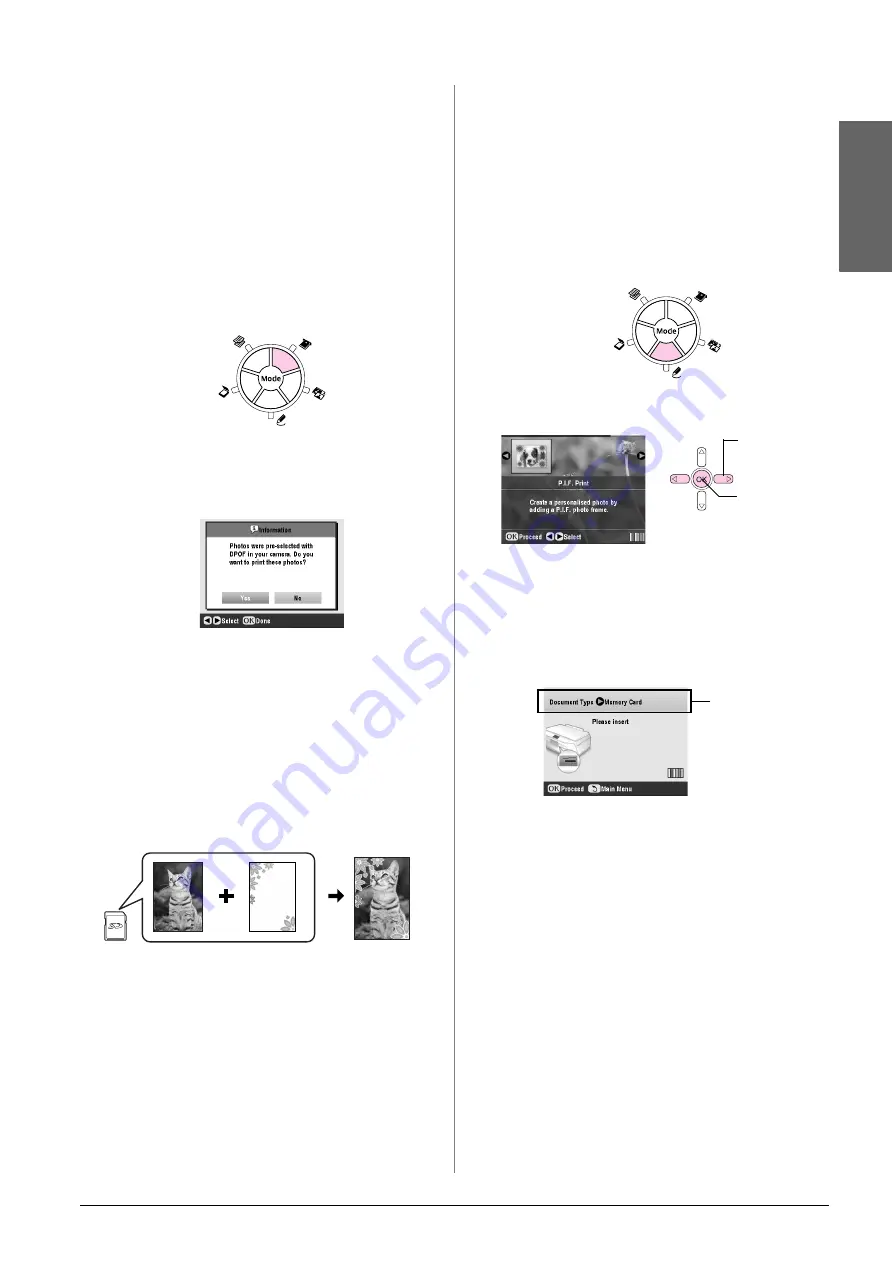
Making Prints From Your Memory Card
19
En
g
lis
h
Using DPOF to select your photos
If your camera supports DPOF (Digital Print Order
Format), you can use it to preselect photos and the
number of copies to print while the card is still in your
camera. See your camera’s instruction manual for
details.
1.
Load photo paper (
&
2.
Insert a memory card (
&
page 15) containing
DPOF data.
3.
Press the
s
Memory Card
mode button.
4.
Select
View and Print Photos
,
Print All Photos
, or
Print Range of Photos
, and then press
OK
. You
see this screen:
5.
Select
Yes
and then press
OK
.
6.
If necessary, continue with the steps on page 16 to
make your print settings.
7.
Press the
x
Start
button to print your photos.
If you need to cancel printing, press the
y
Stop/Clear Settings
button.
Printing with fun frames
You can add colorful frames to your favorite
photographs with PRINT Image Framer.
1.
Choose from a variety of frames on the CD-ROM
that came with your EPSON STYLUS PHOTO RX
and save them to a memory card using EPSON
PRINT Image Framer Tool. For details, see the
software help.
Tip:
You can also use the PIF DESIGNER software to edit the
existing frames or create your own frames. For details, see the
software help.
2.
Load the appropriate paper for the frame size (
&
3.
Insert a memory card containing photos and P.I.F.
frames.
Note:
Be sure to save the P.I.F. frames to the memory card using the
EPSON PRINT Image Framer Tool; otherwise the P.I.F. file
name will not appear on the LCD screen.
4.
Press the
v
Specialty Print
mode button.
5.
Select
P.I.F. Print
, and then press
OK
.
6.
Press the
r
button to select the
Document Type
setting at the top of the screen. If you want to print
a photo from your memory card with a P.I.F.
frame, select
Memory Card
. If you want to print
a photo with a P.I.F. frame, select
Photo
, and then
press
OK
.
7.
Press
OK
again, and then use the
l
or
r
button to
select the P.I.F. frame you want to print, and then
press
OK
.
8.
Use the
l
or
r
button to select the photos you want
to print, and then press
OK
.
If you select a P.I.F. frame that can contain
multiple photos, use the
l
or
r
button to select the
photo, and then use the
u
button to set the photo.
A light blue frame appears around the selected
photo.
9.
Press
OK
to confirm the layout, then set the
number of copies using the
u
or
d
button.
10. Check the print settings. If necessary, press the
x
Print Settings button and change the settings as
described in step 8 from “Printing Your Photos”
on page 16. Then press
OK
to apply the new
setting.
1. Select
P.I.F.
.
2. Press
OK
.
Select the
Document Type
Summary of Contents for Stylus Photo RX640 series
Page 51: ...51 English Memo ...






























