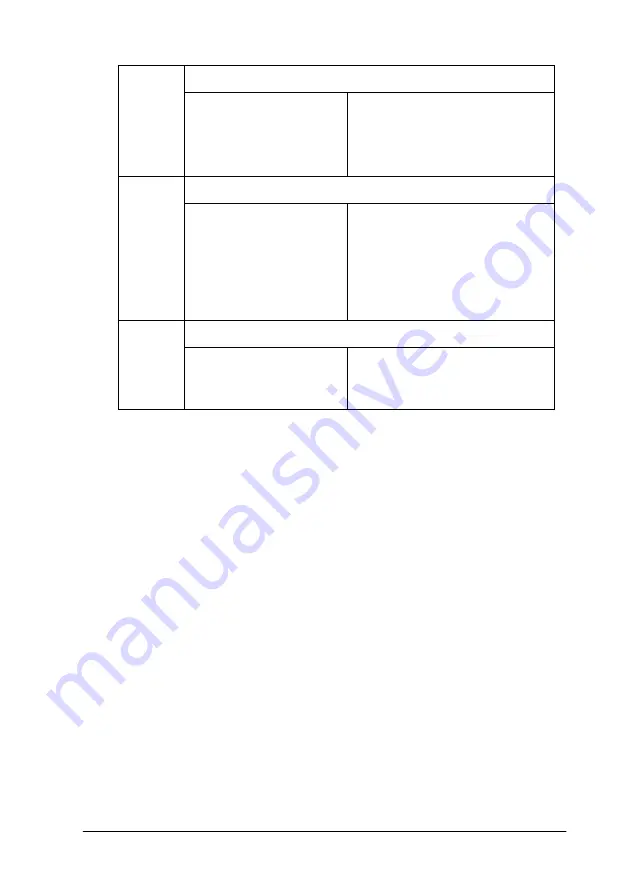
Troubleshooting
9-5
o
= on,
n
= off,
f
= flashing
Status Monitor 3
The Status Monitor 3 utility provides status messages and a
graphic display showing the current state of the printer.
If a problem occurs while printing, an error message appears in
the Progress Meter window.
When the ink is out, click the
How To
button in the Status Monitor
or Progress Meter window and EPSON Status Monitor 3 will lead
you step-by-step through the cartridge replacement procedure.
Running a printer operation check
Performing a printer operation check can help you determine
whether the problem comes from the printer or the computer.
o A
Ink out (color ink cartridge)
The color ink cartridge
is empty or not
installed.
Replace the color ink
cartridge with a new one
(S020191). See “Replacing an
Empty Ink Cartridge” on page
7-2 for details.
f P
f S
o B
o A
Carriage error
The print head
carriage is obstructed
by jammed paper or
other foreign material
and cannot return to
the home position.
Turn off the printer. Open the
printer cover and remove any
paper from the paper path by
hand. Then turn the printer
back on.
If the error is not cleared,
contact your dealer.
f P
f S
f B
f A
Unknown printer error
An unknown printer
error has occurred.
Turn off the printer, and
contact your dealer.
Summary of Contents for Stylus Color 670
Page 2: ... 2 ...
Page 12: ... 4 Printer Parts and Functions ...
Page 28: ...1 12 Paper Handling ...
Page 29: ...Using the Printer Software for Windows 2 1 Chapter 2 Using the Printer Software for Windows ...
Page 72: ...3 6 Checking Printer Status and Managing Print Jobs for Windows ...
Page 142: ...8 14 Maintenance ...
Page 143: ...Troubleshooting 9 1 Chapter 9 Troubleshooting ...
Page 164: ...9 22 Troubleshooting ...
Page 165: ...Consumable Products 10 1 Chapter 10 Consumable Products Consumable products 10 2 ...
Page 168: ...10 4 Consumable Products ...
Page 178: ...A 10 Tips for Color Printing ...
Page 190: ...B 12 Printer Specifications ...
Page 196: ... 6 Glossary ...
















































