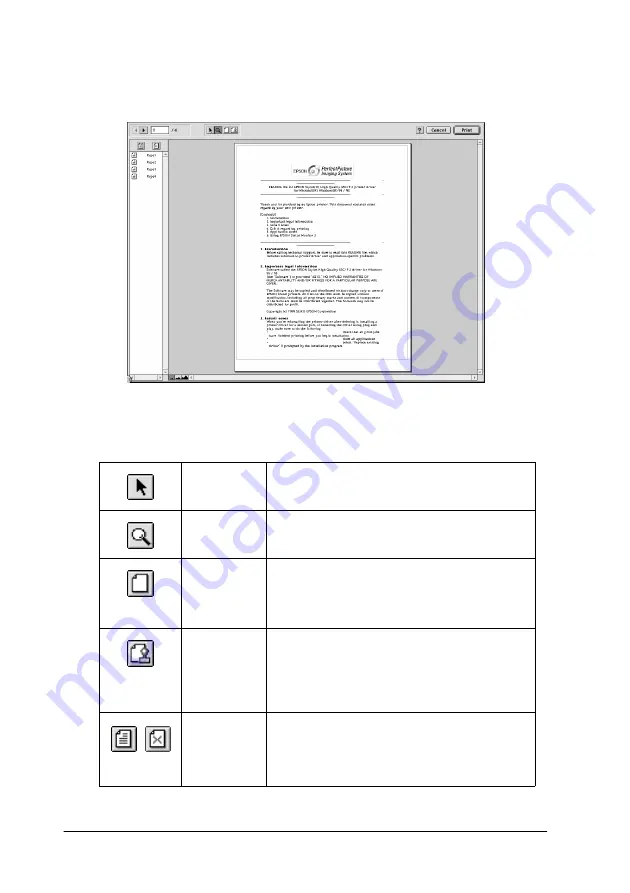
4-22
Using the Printer Software for Macintosh
3. Click the
Preview
button. The Preview dialog box appears
and displays a preview of your document.
The Preview dialog box contains six icon buttons you can use to
perform the following functions.
Selection
This feature lets you select, move, and
resize watermarks.
Zoom
This feature enlarges the or reduces the
size of the previewed page.
Margin
Display/
Non-
Display
This feature displays or hides borderlines
which indicate the printable area.
Waterm
ark
Editing
This button opens the Watermark Edit box.
This dialog box allows you to add
watermarks to the document, and to
change any of the current watermark
settings.
Add
Page
Remove
Page
These buttons let you select or deselect
the pages you want to print from the list
on the left side of the preview window.
Summary of Contents for Stylus Color 670
Page 2: ... 2 ...
Page 12: ... 4 Printer Parts and Functions ...
Page 28: ...1 12 Paper Handling ...
Page 29: ...Using the Printer Software for Windows 2 1 Chapter 2 Using the Printer Software for Windows ...
Page 72: ...3 6 Checking Printer Status and Managing Print Jobs for Windows ...
Page 142: ...8 14 Maintenance ...
Page 143: ...Troubleshooting 9 1 Chapter 9 Troubleshooting ...
Page 164: ...9 22 Troubleshooting ...
Page 165: ...Consumable Products 10 1 Chapter 10 Consumable Products Consumable products 10 2 ...
Page 168: ...10 4 Consumable Products ...
Page 178: ...A 10 Tips for Color Printing ...
Page 190: ...B 12 Printer Specifications ...
Page 196: ... 6 Glossary ...






























