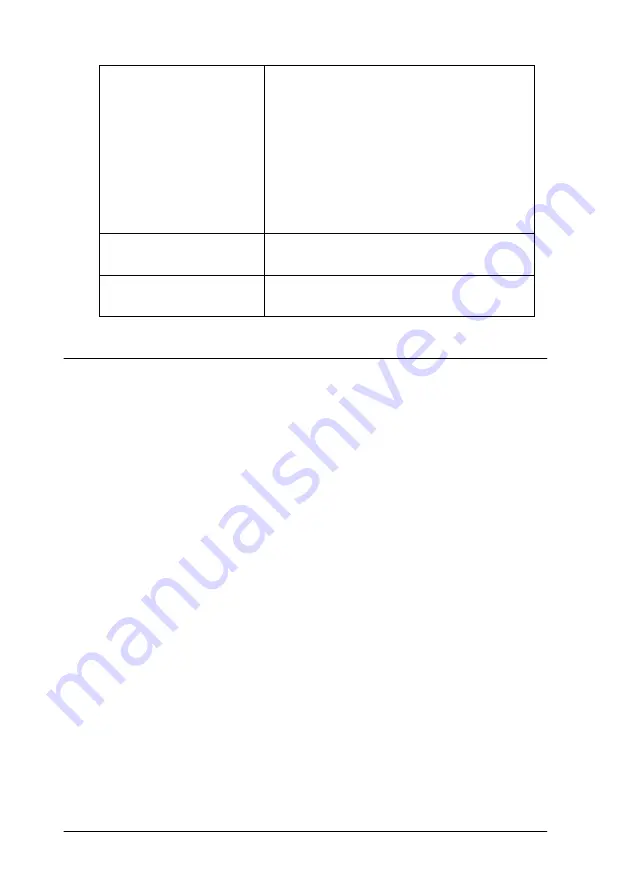
5-4
Checking Printer Status and Managing Print Jobs for Macintosh
Using EPSON Monitor3
After you send a print job to the printer, you can use the EPSON
Monitor3 utility to check, cancel, or change the priority of print
jobs that are queued for printing. This utility also shows the status
of the job currently being printed.
Accessing EPSON Monitor3
To access EPSON Monitor3, follow these steps.
1. First, turn on
Background Printing
in the Chooser or in the
Background Printing dialog box.
2. Send a print job to the printer.
Data will be sent to the
printer after being
stored on your disk.
Select this check box to prevent horizontal
banding in your printout. By default,
graphics data is sent by the computer to
the printer in rectangular bands, which
prevents the printer from having to
reconstruct an entire image in memory
before printing it. Selecting this check box
will make the computer temporarily store
the image data on its hard drive and then
send it to the printer as a whole to prevent
banding in the printed image.
Check for errors before
starting to print.
Select this check box if you want to check
for errors before starting to print.
Check the ink level
before starting to print.
Select this check box if you want to check
the ink level before starting to print.
Summary of Contents for Stylus Color 670
Page 2: ... 2 ...
Page 12: ... 4 Printer Parts and Functions ...
Page 28: ...1 12 Paper Handling ...
Page 29: ...Using the Printer Software for Windows 2 1 Chapter 2 Using the Printer Software for Windows ...
Page 72: ...3 6 Checking Printer Status and Managing Print Jobs for Windows ...
Page 142: ...8 14 Maintenance ...
Page 143: ...Troubleshooting 9 1 Chapter 9 Troubleshooting ...
Page 164: ...9 22 Troubleshooting ...
Page 165: ...Consumable Products 10 1 Chapter 10 Consumable Products Consumable products 10 2 ...
Page 168: ...10 4 Consumable Products ...
Page 178: ...A 10 Tips for Color Printing ...
Page 190: ...B 12 Printer Specifications ...
Page 196: ... 6 Glossary ...






























