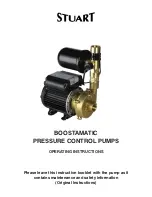9-20
Troubleshooting
❏
Multiple pages feed
❏
The paper jams
❏
Paper isn't ejected fully or is wrinkled
Paper doesn't feed
Remove the stack of paper and make sure of the following:
❏
The paper isn’t curled or creased.
❏
The paper isn’t too old. See the instructions that came with
the paper for more information.
❏
The paper isn’t loaded above the arrow on the left edge guide.
❏
Paper isn’t jammed inside. If it is, remove the jammed paper.
❏
Black and/or color ink are out. Replace the appropriate
cartridge. See “Replacing an Empty Ink Cartridge” on page
7-2.
Then, load the paper again. Make sure you follow any special
loading instructions that came with your paper. See also “Paper
Handling” on page 19.
Multiple pages feed
Remove the stack of paper and make sure the paper is not too thin.
See “Paper” on page B-2 for specifications. Fan the edges of the
stack to separate the sheets, then reload the paper.
If too many copies of a document are being printed, check the
Copies
setting in both the printer driver and your application.
For instructions, see “Modifying the printout style” on page 2-18
for Windows or “Modifying the page layout” on page 4-15 for
Macintosh.
Summary of Contents for Stylus Color 670
Page 2: ... 2 ...
Page 12: ... 4 Printer Parts and Functions ...
Page 28: ...1 12 Paper Handling ...
Page 29: ...Using the Printer Software for Windows 2 1 Chapter 2 Using the Printer Software for Windows ...
Page 72: ...3 6 Checking Printer Status and Managing Print Jobs for Windows ...
Page 142: ...8 14 Maintenance ...
Page 143: ...Troubleshooting 9 1 Chapter 9 Troubleshooting ...
Page 164: ...9 22 Troubleshooting ...
Page 165: ...Consumable Products 10 1 Chapter 10 Consumable Products Consumable products 10 2 ...
Page 168: ...10 4 Consumable Products ...
Page 178: ...A 10 Tips for Color Printing ...
Page 190: ...B 12 Printer Specifications ...
Page 196: ... 6 Glossary ...