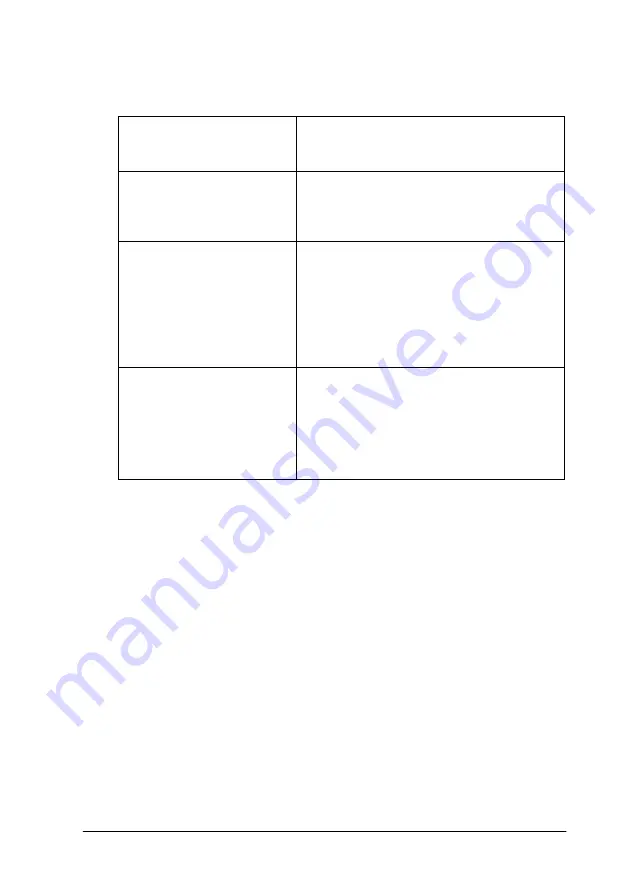
Using the Printer Software for Macintosh
4-3
The Mode settings in the Print dialog box are arranged to give you
four levels of control over the printer driver, as explained below.
In addition to making comprehensive Mode settings that affect
overall print quality, you can also modify individual aspects of
your printout using the settings contained in the Page Setup and
the Layout dialog boxes. For information on page setup options,
see “Changing the page setup” on page 4-11. For information on
page layout options, see “Modifying the page layout” on page
4-15.
Making the Media Type setting
The Media Type setting determines what other settings are
available, so you should always make this setting first.
Automatic
This mode provides the quickest and
easiest way to start printing. See “Using
the Automatic mode” on page 4-6.
PhotoEnhance
This mode lets you choose from a variety
of image-correction settings specially
designed for photos. See “Using the
PhotoEnhance mode” on page 4-7.
Custom
This mode lets you choose from a list of
ready-made or personalized settings
suited to the kind of document you want
to print. When Custom is selected, the
Advanced button is enabled, allowing
you to access the Advanced dialog box.
See “Using the Custom mode” on page
4-8.
Advanced
This button opens the Advanced dialog
box, where you can make detailed
settings to fit your individual needs. From
the Advanced dialog box, you can add
your personalized settings to the Custom
Settings list. See “Using the Advanced
settings” on page 4-9.
Summary of Contents for Stylus Color 670
Page 2: ... 2 ...
Page 12: ... 4 Printer Parts and Functions ...
Page 28: ...1 12 Paper Handling ...
Page 29: ...Using the Printer Software for Windows 2 1 Chapter 2 Using the Printer Software for Windows ...
Page 72: ...3 6 Checking Printer Status and Managing Print Jobs for Windows ...
Page 142: ...8 14 Maintenance ...
Page 143: ...Troubleshooting 9 1 Chapter 9 Troubleshooting ...
Page 164: ...9 22 Troubleshooting ...
Page 165: ...Consumable Products 10 1 Chapter 10 Consumable Products Consumable products 10 2 ...
Page 168: ...10 4 Consumable Products ...
Page 178: ...A 10 Tips for Color Printing ...
Page 190: ...B 12 Printer Specifications ...
Page 196: ... 6 Glossary ...






























