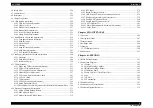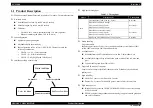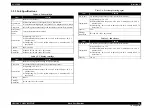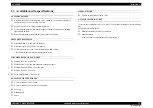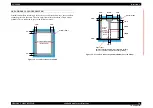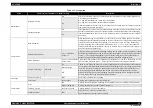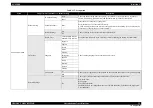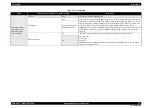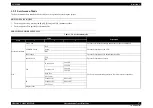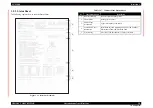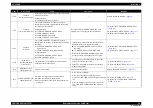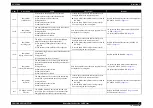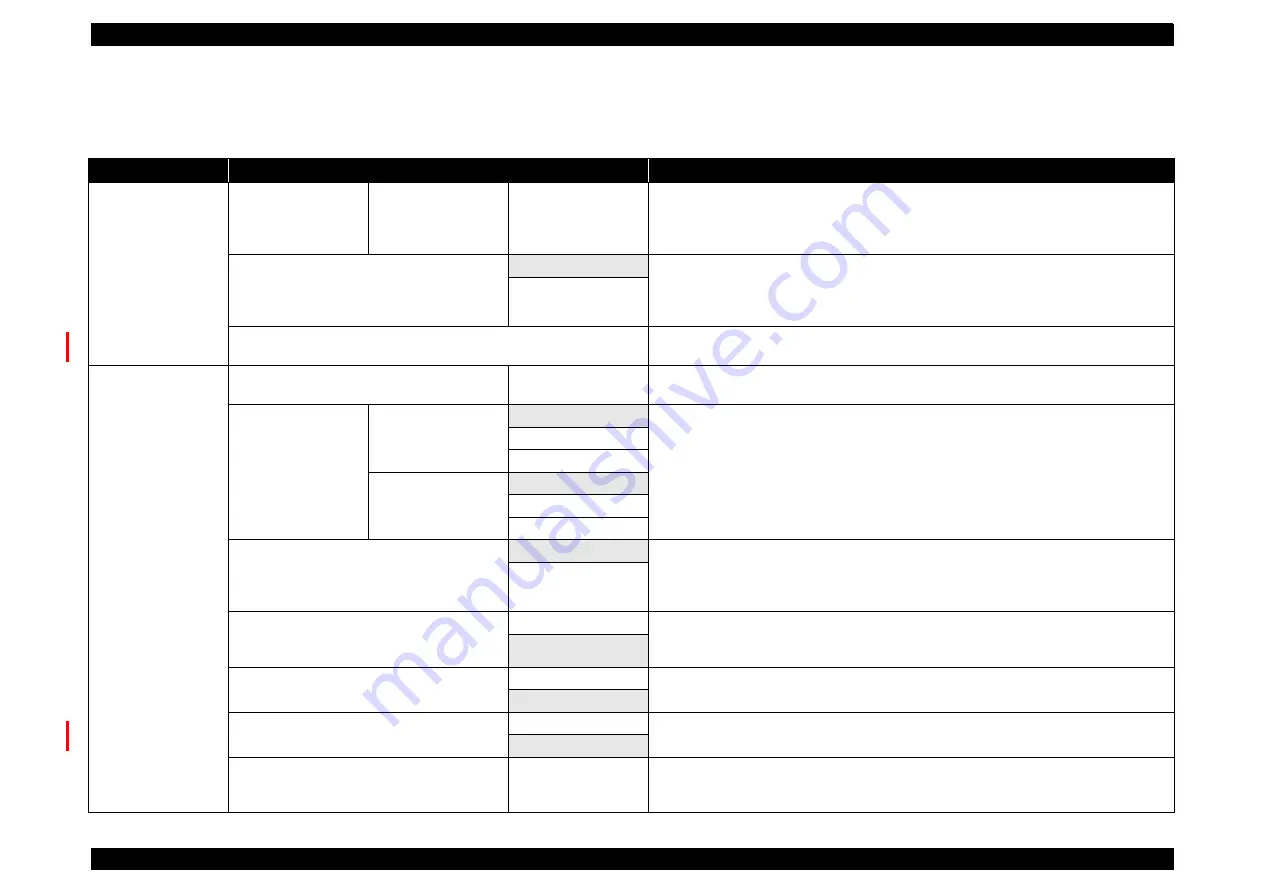
SC-F2000
Revision C
PRODUCT DESCRIPTION
Operation panel specifications
23
Confidential
1.5.1 Setup menu
Note "*": Not available for High Speed Color Mode.
Table 1-15. Setup menu
Menu
Set up Item/level (shaded area: default setting)
Description
USB File List
Select Print File
xxxxxxxxxxxxxxxxxxx
xxx
x to xxx copies (default
setting values "1")
Displays the name of data up to 23 letters if there is data in the USB that can be printed. If
printed after having the USB connected to this printer and data is sent, the data will be saved in
the USB under the name of "Epson_repeat_print.prn". Select the data that should be printed.
Then set the number of copies.
Head Move Direction
Auto
Set whether to let print head move from side to side, or print only when moves to one direction.
Prints in order to how software has been set if [Auto] is chosen. Quality of printing may
improve, although the printing speed slows down. If ruled lines move over or lack uniformity, it
may ameliorate if [Uni-Directional] is chosen.
Uni-Directional
Delete Print File
If the data on the connected USB memory stick is supported, the name of the data file is
displayed with up to 23 single-byte characters. Select the data you want to delete.
Maintenance
Nozzle Check
-
If OK button is pressed, check pattern will be printed. Check the printed check pattern visually.
If a blur or a lack is occurred, execute head cleaning.
Cleaning
Selected Nozzles
Execute (Light)
Check pattern number of the Check pattern which occurs a blur or a lack. Specify all rows or the
nozzle row which includes the number. Then, execute head cleaning.
Choose the Nozzle row and execute head cleaning only on that row from [Selected Nozzles].
Executes head cleaning for all nozzles from [All Nozzles]. Level of head cleaning can be set up
from [Execute (Light)], [Execute (Medium)] and [Execute (Heavy)]. First, choose [Execute
(Light)]. If it occurs blur or lack, choose [Execute (Medium)]. If it still occurs blur or lack,
choose [Execute (Heavy)].
Execute (Medium)
Execute (Heavy)
All Nozzles
Execute (Light)
Execute (Medium)
Execute (Heavy)
Tube Washing
White Ink*
Remove the ink component which has sunk in the chosen ink tube. If the specified maintenance
time comes, a message will be displayed for the white ink. Perform this if the error persists after
performing the head cleaning a few times. Execute after preparing the selected ink cartridge and
the cleaning cartridge.
Color Ink
Head Cleaning Set
Yes
Move the Platen and the print head to the position of the maintenance. Be sure to choose this
menu before exchanging. If not, the remaining amount of head cleaning set may not be displayed
correctly.
No
Caps Cleaning
Yes
Move the Platen and the print head to the position of the maintenance. Be sure to choose this
menu before cleaning.
No
Cleaning around head
Yes
Moves the platen and print head to the maintenance position. Make sure you select this menu
before cleaning. Problems can occur if you move the print head manually.
No
Waste Ink Counter
-
If the waste ink bottle is replaced to a new one, clear the waste ink counter by this setting. Do not
execute Waste Ink Counter except when the waste ink bottle is replaced. If not, the time when to
replace the waste ink may not be recorded correctly.
Summary of Contents for SC-F2000 Series
Page 1: ...SC F2000 Direct To Garment Printer SERVICE MANUAL SECP13002 Confidential ...
Page 10: ...Confidential C H A P T E R 1 PRODUCTDESCRIPTION ...
Page 29: ...Confidential C H A P T E R 2 TROUBLESHOOTING ...
Page 52: ...Confidential C H A P T E R 3 DISASSEMBLY ASSEMBLY ...
Page 192: ...Confidential C H A P T E R 4 ADJUSTMENT ...
Page 285: ...Confidential C H A P T E R 5 MAINTENANCE ...