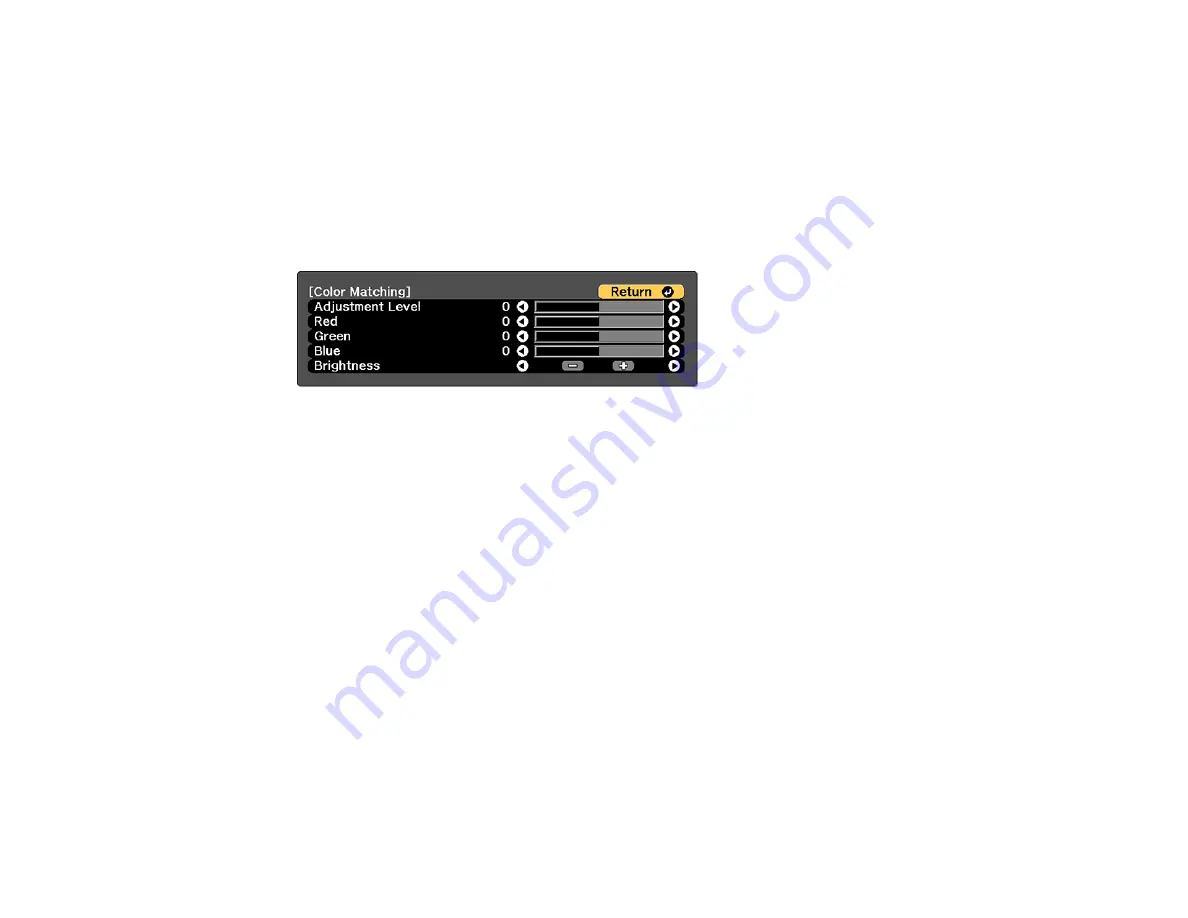
202
Matching the Screens Manually
You can manually correct the brightness and tint for multiple projectors.
1.
Press the
Menu
button.
2.
Select the
Extended
menu and press
Enter
.
3.
Select the
Multi-Projection
setting and press
Enter
.
4.
Select the
Color Matching
setting and press
Enter
.
You see this screen:
5.
Press the left or right arrow buttons to select a value for the
Adjustment Level
setting.
Note:
There are eight adjustment levels ranging from white to black and you can adjust each level
individually.
6.
Press the left or right arrow buttons to adjust the color tone for the
Red
,
Green
, and
Blue
settings.
7.
Press the left or right arrow buttons to adjust the
Brightness
setting.
8.
Repeat the previous three steps as necessary to adjust each adjustment level.
9.
Press the
Esc
button to return to the previous screen.
Parent topic:
Summary of Contents for Pro L1060U
Page 2: ......
Page 10: ...10 A Note Concerning Responsible Use of Copyrighted Materials 315 Copyright Attribution 315 ...
Page 29: ...29 Rear Front ceiling Rear ceiling ...
Page 49: ...49 3 Pull the lens cover off of the projector 4 Remove the stopper if necessary ...
Page 252: ...252 Parent topic Adjusting the Menu Settings Related tasks Running Light Source Calibration ...






























