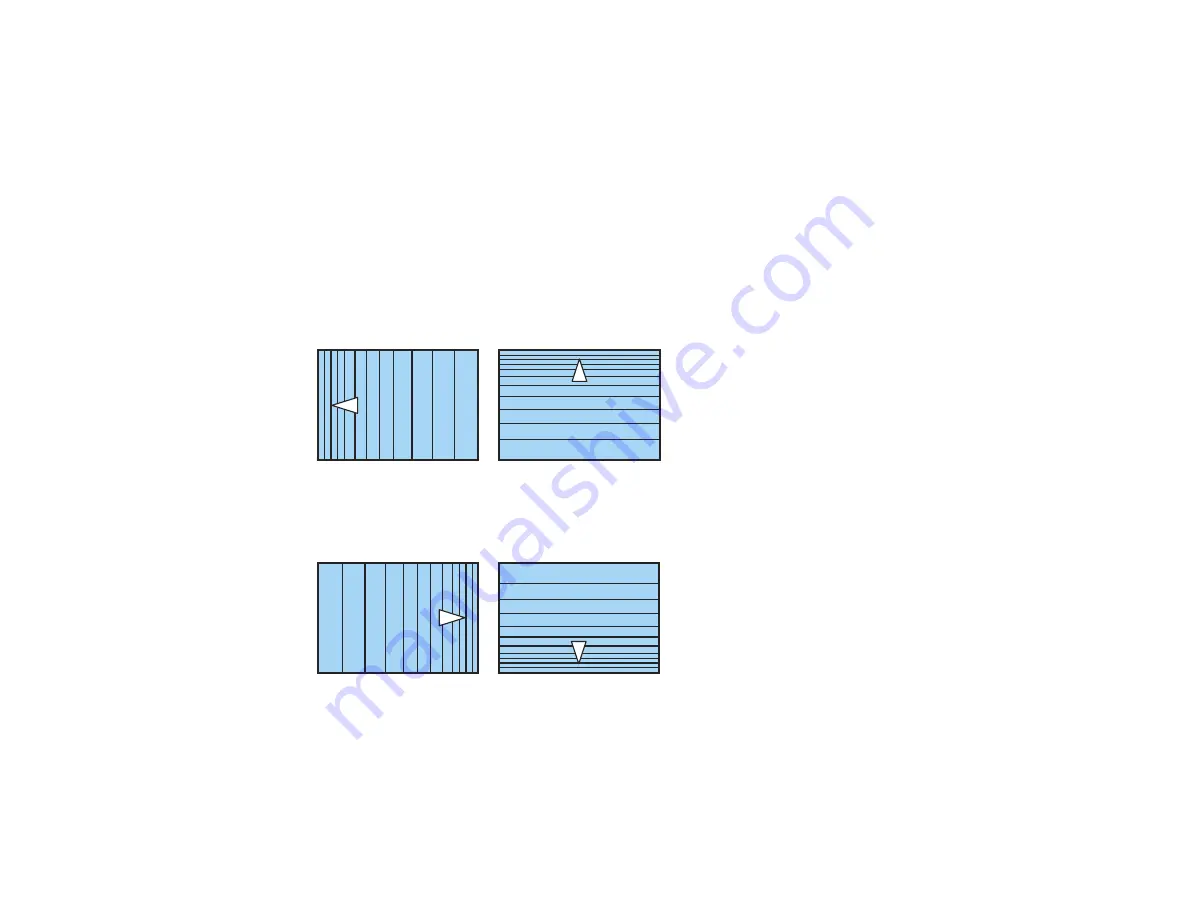
131
Note:
To reset your adjustments, press and hold the
Esc
button for at least 2 seconds to display a
reset screen. Then select
Yes
.
13. Press and hold the arrow buttons on the projector or remote control to adjust the image shape.
14. Repeat the previous two steps as necessary to adjust other image areas.
If the image expands or contracts, continue with the next step to adjust the linearity.
15. Press the
Esc
button to return to the Corner Wall screen.
16. Select the
Linearity
setting and press
Enter
.
17. Adjust the linearity by doing the following as necessary:
• Press and hold the left arrow button to contract the distance between the lines closest to the left or
top of the image.
• Press and hold the right arrow button to contract the distance between the lines closest to the right
or bottom of the image.
18. When you are finished, press the
Menu
button.
Note:
If necessary, you can adjust the image tilt using the
Quick Corner
setting, then fine-tune your
adjustments using the
Point Correction
setting.
Summary of Contents for Pro L1060U
Page 2: ......
Page 10: ...10 A Note Concerning Responsible Use of Copyrighted Materials 315 Copyright Attribution 315 ...
Page 29: ...29 Rear Front ceiling Rear ceiling ...
Page 49: ...49 3 Pull the lens cover off of the projector 4 Remove the stopper if necessary ...
Page 252: ...252 Parent topic Adjusting the Menu Settings Related tasks Running Light Source Calibration ...






























