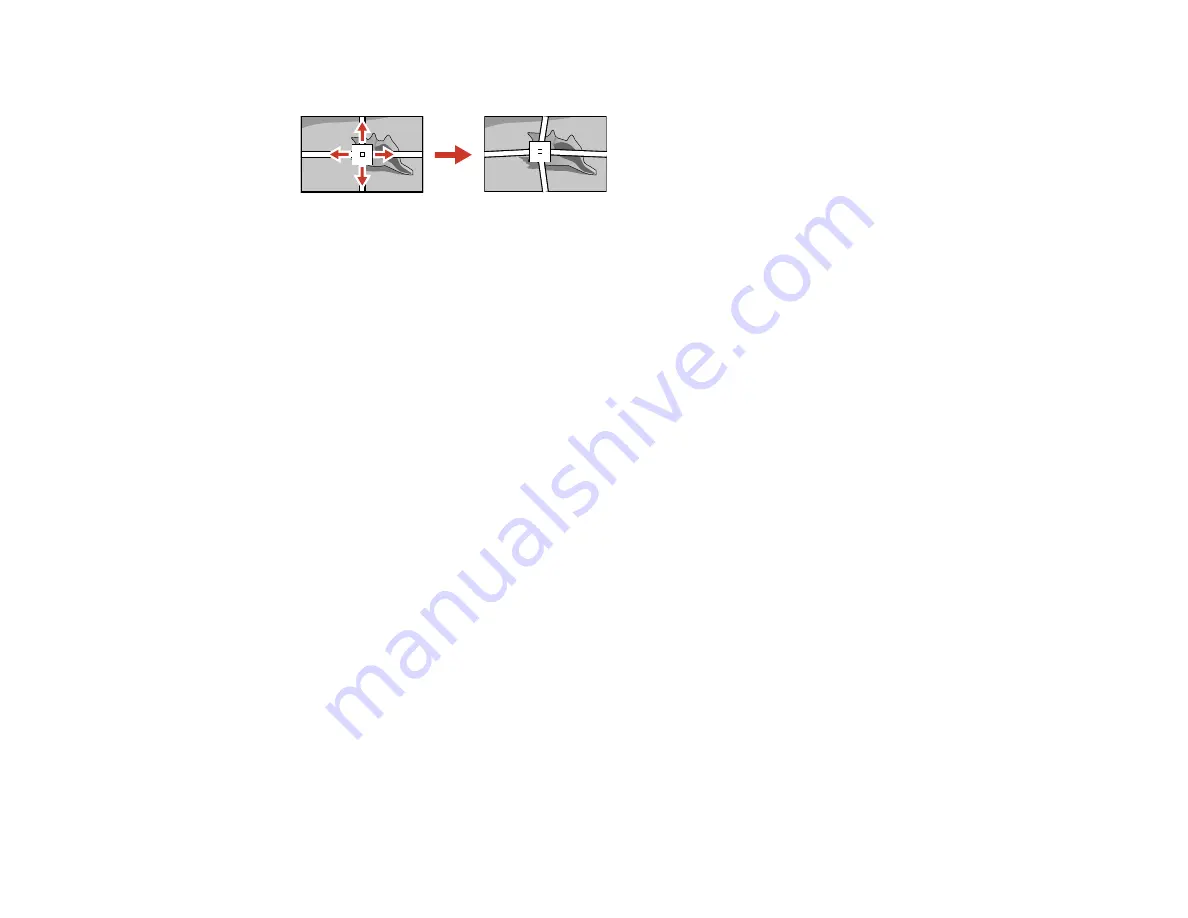
135
10. Press the arrow buttons to correct the image shape in all necessary directions.
Note:
You can press
Enter
to show or hide the image and grid to check the results.
11. Press
Esc
to return to the previous screen and select another point to correct, if necessary.
12. When you are finished, press the
Menu
button.
Note:
If necessary, you can fine-tune your image adjustments using the
Corner Wall
setting.
Parent topic:
Related references
Projector Feature Settings - Settings Menu
Related tasks
Selecting an Image Source
If you connected multiple image sources to the projector, such as a computer and DVD player, you may
want to switch from one image source to the other.
Note:
If you turned on the
Auto Source Search
setting in the Extended menu, the projector
automatically switches to another detected image source if the signal to the current image source is lost.
1.
Make sure the connected image source you want to use is turned on.
2.
For video image sources, insert a DVD or other video media and press its play button, if necessary.
Summary of Contents for Pro L1060U
Page 2: ......
Page 10: ...10 A Note Concerning Responsible Use of Copyrighted Materials 315 Copyright Attribution 315 ...
Page 29: ...29 Rear Front ceiling Rear ceiling ...
Page 49: ...49 3 Pull the lens cover off of the projector 4 Remove the stopper if necessary ...
Page 252: ...252 Parent topic Adjusting the Menu Settings Related tasks Running Light Source Calibration ...






























