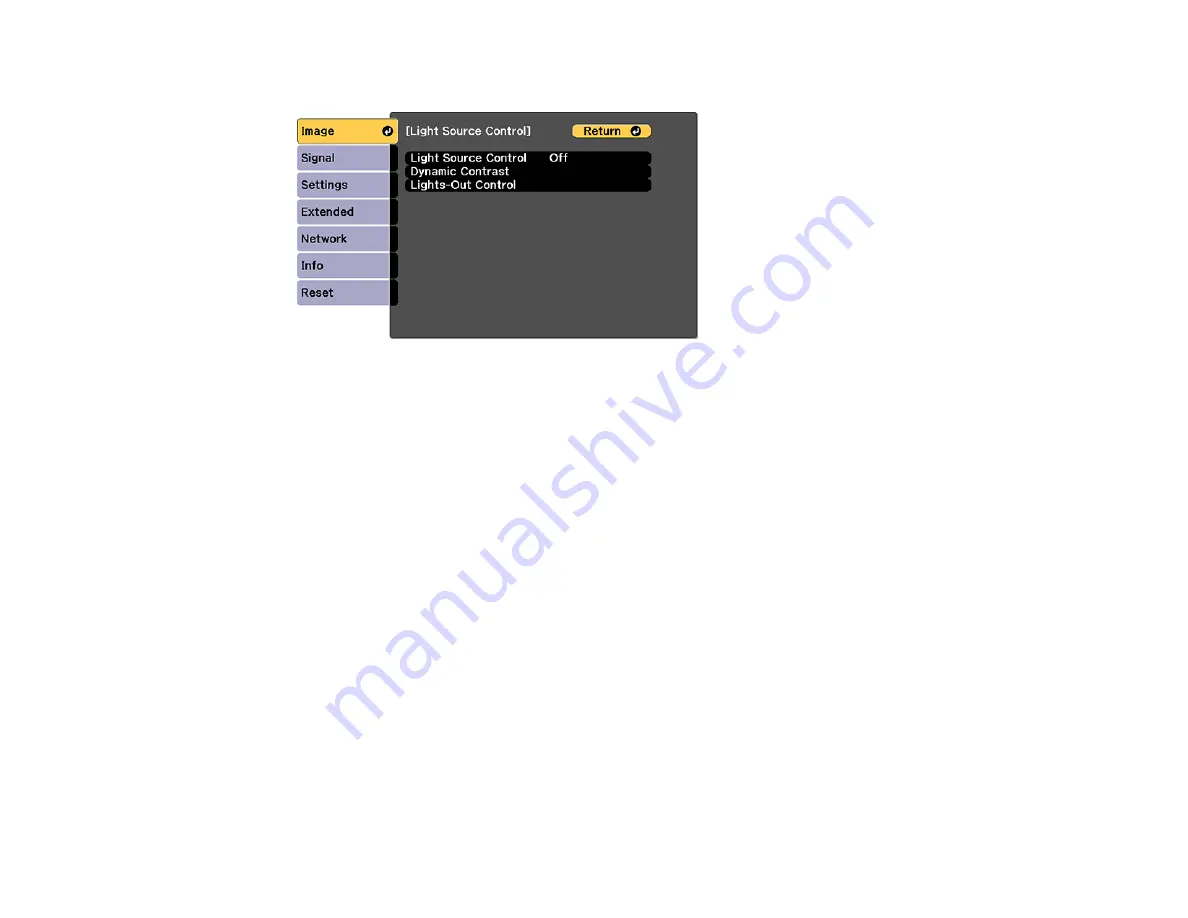
151
You see this screen:
5.
Select the
Light Source Control
setting, choose one of the following options, and press
Enter
:
•
Off
: Turns off light source control.
•
Dynamic Contrast
: Automatically adjusts the amount of light according to the brightness of the
image.
•
Lights-Out Control
: Automatically turns off the light after a certain time has elapsed while
projecting at the specified video level.
6.
Press the
Esc
button.
7.
If you selected
Dynamic Contrast
as the
Light Source Control
setting, select the
Dynamic
Contrast
setting, choose one of the following options, and press
Enter
:
• Select the
Response Speed
setting and select either
Normal
(to adjust brightness at the
standard speed) or
High Speed
to adjust brightness as soon as the scene changes.
• Select the
Black Level
setting and select the black level you want to project when the brightness
level of the image signal is zero. (If you select
0%
, the light source turns off.)
8.
If you selected
Lights-Out Control
as the
Light Source Control
setting, select the
Lights-Out
Control
setting, choose one of the following options, and press
Enter
:
• Select the
Light-Out Signal Level
setting and select the brightness level for the current video
signal. If the brightness level exceeds this level, the light source turns off automatically and then
turns back on immediately.
Summary of Contents for Pro L1060U
Page 2: ......
Page 10: ...10 A Note Concerning Responsible Use of Copyrighted Materials 315 Copyright Attribution 315 ...
Page 29: ...29 Rear Front ceiling Rear ceiling ...
Page 49: ...49 3 Pull the lens cover off of the projector 4 Remove the stopper if necessary ...
Page 252: ...252 Parent topic Adjusting the Menu Settings Related tasks Running Light Source Calibration ...






























