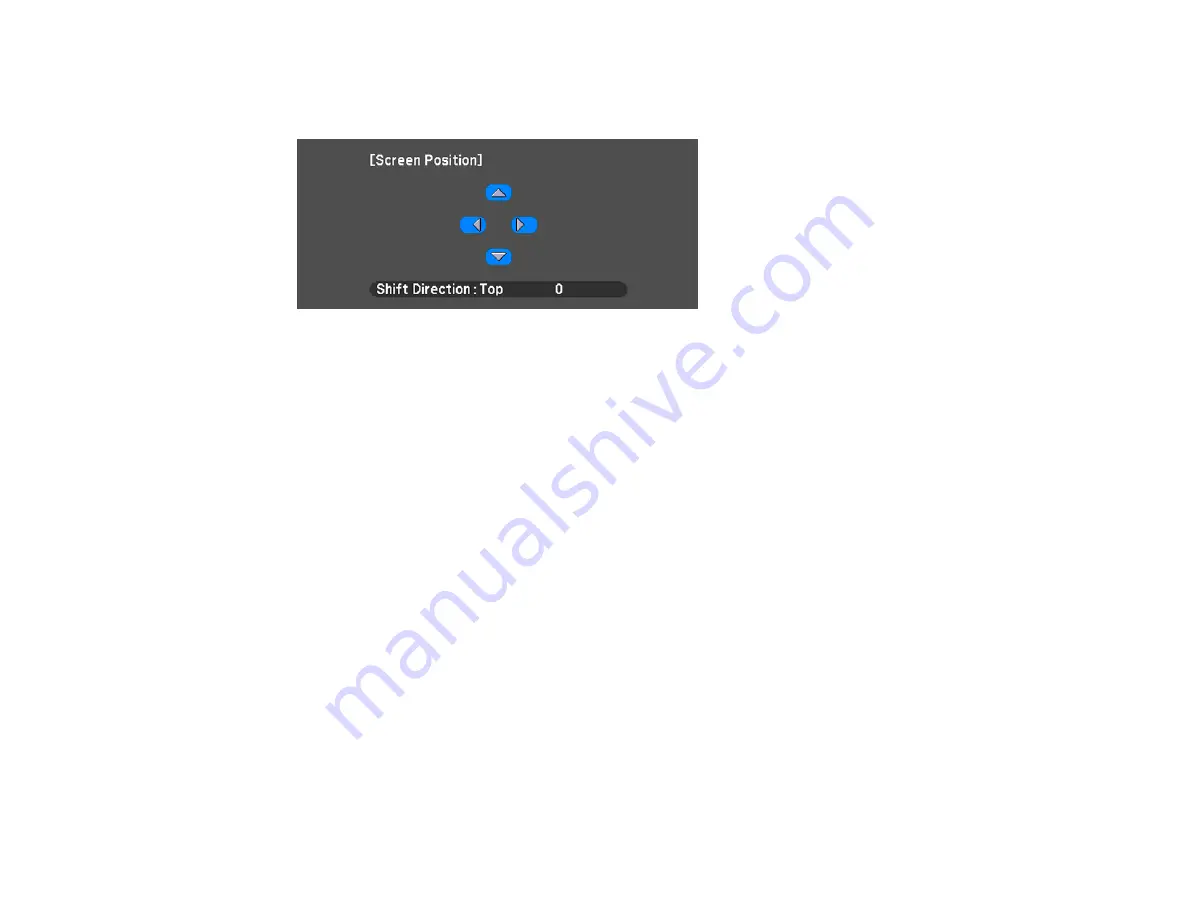
114
4.
Select
Display
>
Screen
>
Screen Position
.
5.
Use the arrow buttons on the remote control or projector to adjust the position of the image.
6.
When you are finished, press the
Menu
button.
Parent topic:
Using Basic Projector Features
Related tasks
Displaying a Test Pattern
You can display a test pattern to adjust the projected image without connecting a computer or video
device.
Note:
The test pattern's shape is determined by the
Screen Type
setting. Be sure to set the correct
screen type before adjusting with the test pattern.
1.
Turn on the projector.
2.
Press the
Test Pattern
button on the remote control or the down arrow button on the control panel.
Note:
You can also display a test pattern from the Settings menu using the remote control.
3.
Press the
Enter
button or the left or right arrow button on the remote control, or press
Enter
on the
control panel to cycle through the available test patterns.
4.
Adjust the image as necessary.
5.
Press the
Esc
button to clear the test pattern.
Summary of Contents for Pro L1060U
Page 2: ......
Page 10: ...10 A Note Concerning Responsible Use of Copyrighted Materials 315 Copyright Attribution 315 ...
Page 29: ...29 Rear Front ceiling Rear ceiling ...
Page 49: ...49 3 Pull the lens cover off of the projector 4 Remove the stopper if necessary ...
Page 252: ...252 Parent topic Adjusting the Menu Settings Related tasks Running Light Source Calibration ...






























