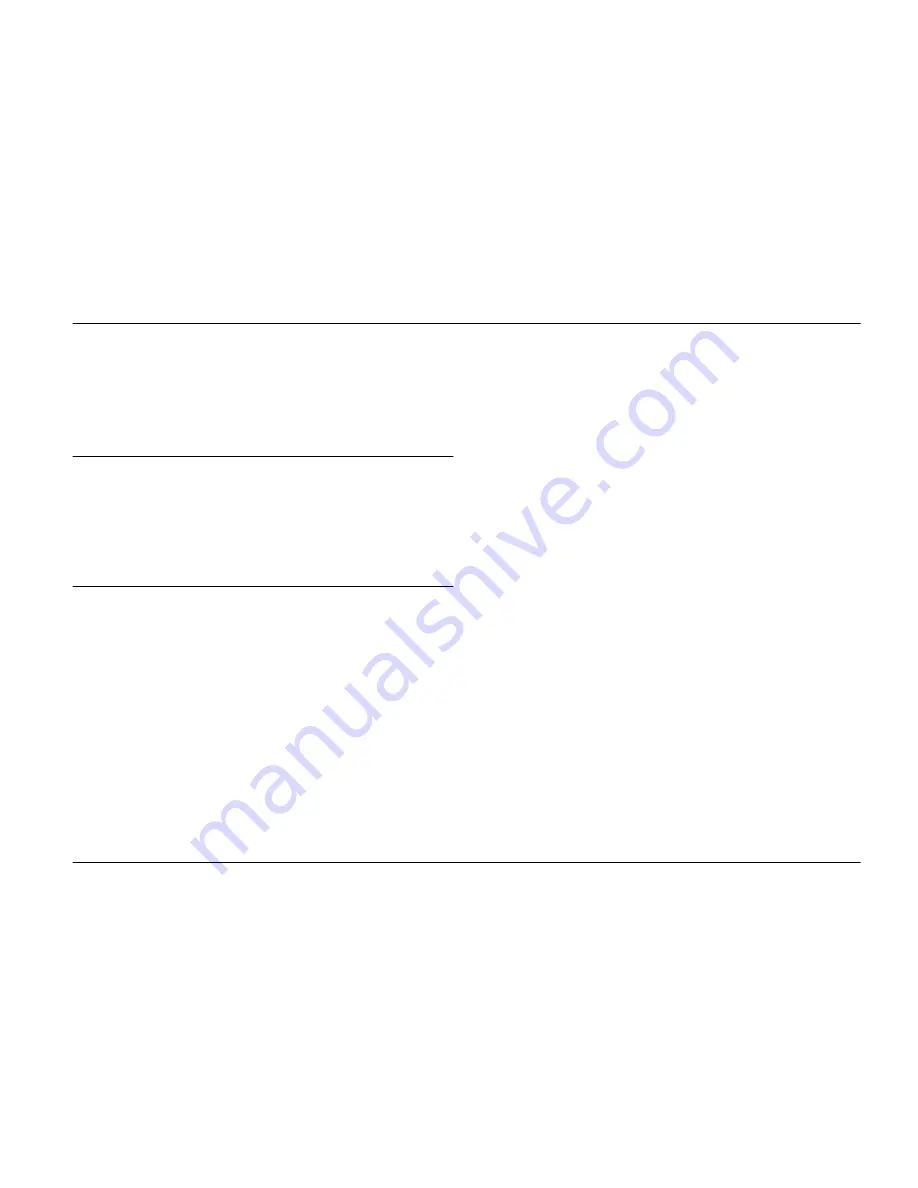
Troubleshooting
43
Troubleshooting
The solutions herein are for problems when printing
directly from a memory card.
Error/Warning Messages
You can identify many common printer problems
using the display on your printer’s LCD panel. See
“Panel Icon List” on page 59.
Printer Power Problems
LCD panel is off
❏
Press the
d
On
button to make sure that the
printer is on.
❏
Turn off the printer and make sure that the power
cord is securely plugged in.
❏
Make sure that your outlet works and is not
controlled by a wall switch or timer.
❏
If you are using the optional battery, it may be
empty, or it may not be installed all the way into
the compartment. See “Charging the battery” on
page 51 for instructions on charging the battery.
See “Installing the battery” on page 50 for
instructions on installing the battery.
LCD panel came on and then went out
The printer’s voltage may not match the outlet rating.
Turn off the printer and unplug it immediately. Then,
check the printer labels.
c
Caution:
If the voltage does not match, DO NOT PLUG
YOUR PRINTER BACK IN. Contact your dealer.
Power light came on and then went out
If you are using the optional battery, it may be empty,
or it may not be installed all the way into the
compartment. See “Charging the battery” on page 51
for instructions on charging the battery. See
“Installing the battery” on page 50 for instructions on
installing the battery.
Summary of Contents for PictureMate 100
Page 6: ...vi ...
















































