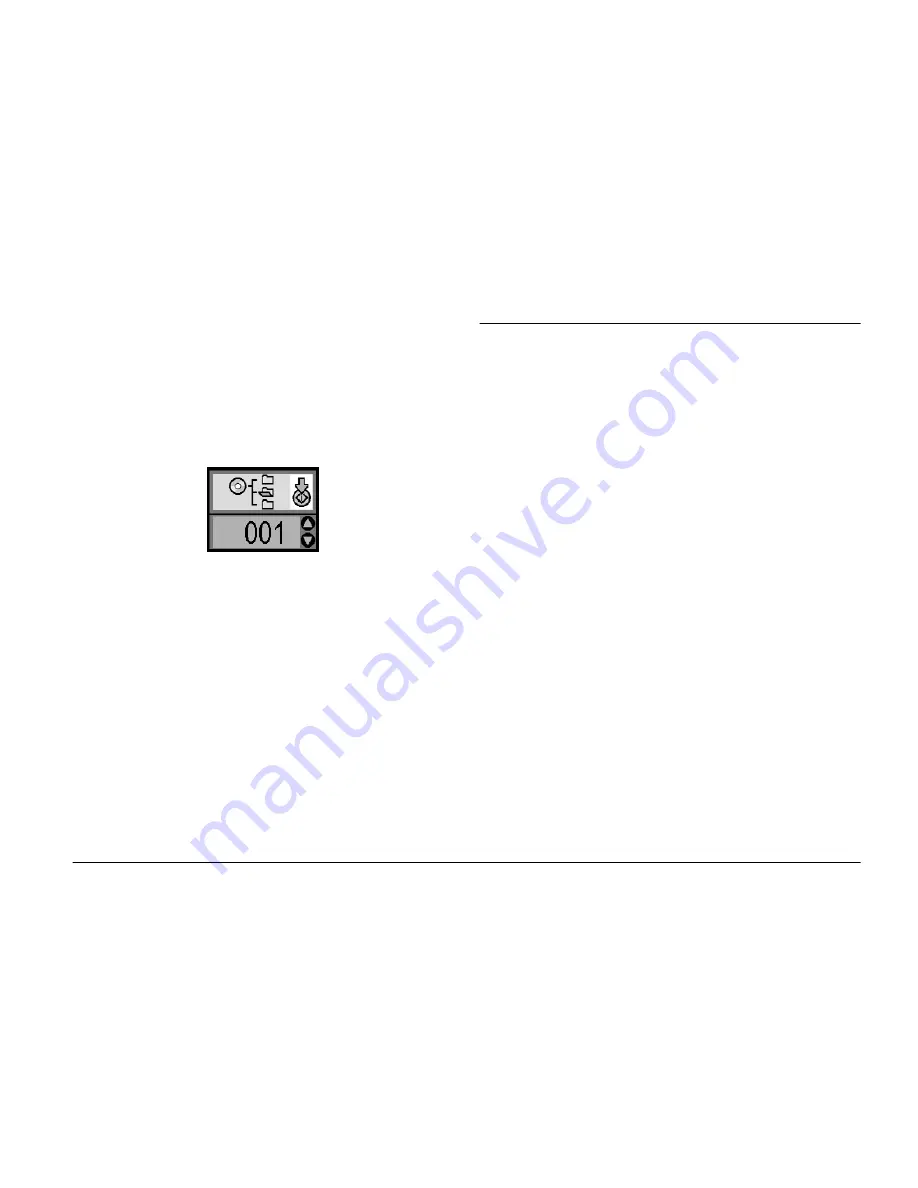
Printing From an External Device
25
5.
For a CD, MO or Zip drive, insert a CD/DVD, MO
or Zip disk with photos into the drive.
If you used PictureMate to save photos on the
same CD-R/DVD-R, MO, Zip disk, or flash
memory drive more than once, it will have
multiple folders. You see this screen:
Press the
u
or
d
button to choose the folder where
your photos are stored, then press the
x
Start
button. The most recently saved folder has the
largest number.
6.
Follow the same procedure as when printing from
a memory card to perform printing. See “Basic
Photo Printing” on page 16.
Printing From a PictBridge-Enabled
Camera
You can connect your PictBridge- or USB DP-enabled
digital camera to the back of PictureMate and use the
camera to control printing. (See your digital camera's
documentation to see if it supports the PictBridge
standard or USB DP.)
1.
Make sure PictureMate is on.
2.
Make sure there are no memory cards in
PictureMate’s slots. The memory card light
should be off.
Note:
If a memory card is inserted, the printer will read
photos from the card, not from a camera.
3.
Use the printer’s control panel to adjust the print
settings. (For example Layout, Color Effect, and
Auto Correct)
Summary of Contents for PictureMate 100
Page 6: ...vi ...






























