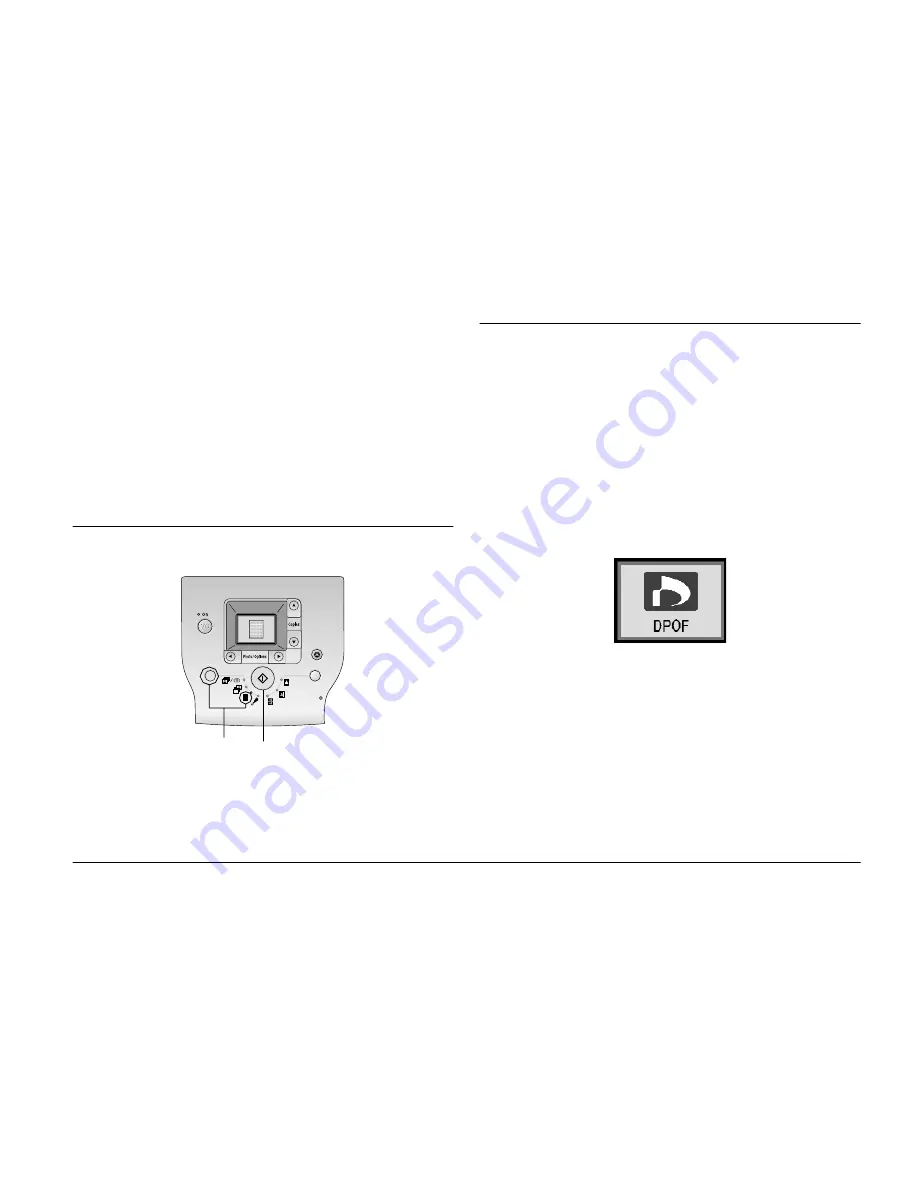
Basic Photo Printing
17
2.
Press the
l
or
r
button to select the photo you
want to print.
3.
Press the
u
or
d
button to select the number of
copies.
4.
Repeat steps 2 and 3 for additional photos.
5.
Press the Layout button to select the layout.
6.
Press the
x
Start button to start printing.
Printing an Index
1.
Press the Mode button to select
n
.
2.
Press the
x
Start button to start printing.
Printing Camera-Selected DPOF Photos
If your camera supports DPOF (Digital Print Order
Format), you can use it to pre-select which photos and
how many copies you want to print. See your camera’s
manual to choose photos for printing with DPOF, then
insert your memory card in PictureMate. PictureMate
automatically reads your pre-selected photos.
1.
Load paper and a memory card that contains
DPOF data. The screen below appears on the LCD
panel.
2.
Press the Layout button to select the layout.
3.
Press the
x
Start button to start printing.
Note:
If you want to print all of the photos on the memory card,
press the
y
Cancel button. See “Printing All Photos” on
page 16.
2
1
Summary of Contents for PictureMate 100
Page 6: ...vi ...






























